Tax Selections create a matrix used to find the Tax Code to apply to an Item given the Item's Tax Type and the Tax Authority with jurisdiction over the transaction. To access the master list of Tax Selections, select the "Tax Selections" option. The following screen will appear:
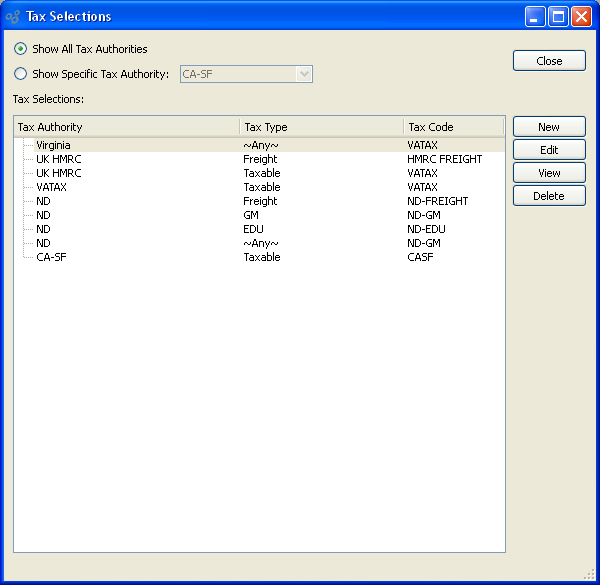
When creating a Tax Selection, you are presented with the following options:
- Show All Tax Authorities
Select to include all Tax Authorities in the display.
- Show Specific Tax Authority
Select to include a specific Tax Authority in the display.
- Tax Selections
Display lists Tax Selections based on the specified parameters.
To the far right of the list, the following buttons are available:
- CLOSE
Closes the screen, returning you to the application desktop.
- NEW
Opens screen for creating a new Tax Selection.
- EDIT
Enables you to edit highlighted Tax Selection. The edit screen is the same as that for creating a new Tax Selection—except that when editing, the fields will contain Tax Selection information. Double-clicking on a Tax Selection will also bring you to the editing screen.
- VIEW
Highlight a Tax Selection and then select this button to reach a read-only view of the "Edit" screen.
- DELETE
Highlight a Tax Selection and then select this button to remove the Tax Authority from the list.S
To create a new Tax Selection, select the NEW button. The following screen will appear:
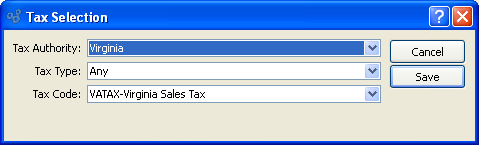
When creating a new Tax Selection, you are presented with the following options:
- Tax Authority
Specify the Tax Authority you want to associate with the Tax Selection.
- Tax Type
Specify the Tax Type you want to associate with the Tax Selection.
- Tax Code
Specify the Tax Code you want to associate with the Tax Selection.
To the far right of the screen, the following buttons are available:
- CANCEL
Closes the screen without creating a Tax Selection, returning you to the previous screen.
- SAVE
Creates the Tax Selection and adds it to the master list of Tax Selections.