Tax Types provide a system for classifying goods and services into taxable categories. For example, using the Item master you can associate an Item with a particular Tax Type. To access the master list of Tax Types, select the "Tax Types" option. The following screen will appear:
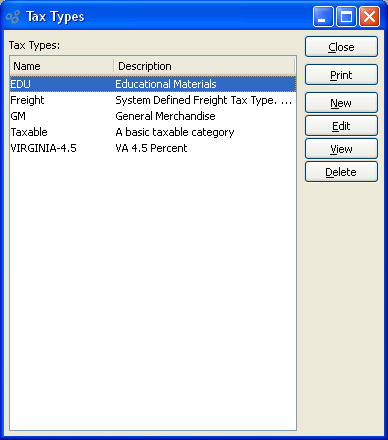
The "Tax Types" screen displays information on all existing Tax Types, including Tax Type name and description.
To the far right of the list, the following buttons are available:
- CLOSE
Closes the screen, returning you to the application desktop.
Runs the report associated with this screen.
- NEW
Opens screen for creating a new Tax Type.
- EDIT
Enables you to edit highlighted Tax Types. The edit screen is the same as that for creating a new Tax Type—except that when editing, the fields will contain Tax Type information. Double-clicking on a Tax Type will also bring you to the editing screen.
- VIEW
Highlight a Tax Type and then select this button to reach a read-only view of the "Edit" screen.
- DELETE
Highlight a Tax Type and then select this button to remove the Tax Type from the list.
To create a new Tax Type, select the NEW button. The following screen will appear:
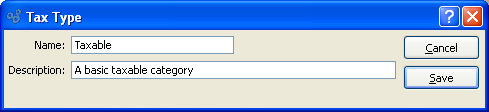
When creating a new Tax Type, you are presented with the following options:
- Name
Enter a name to describe the Tax Type.
- Description
Enter a description to further describe the Tax Type.
To the far right of the screen, the following buttons are available:
- CANCEL
Closes the screen without creating a Tax Type, returning you to the previous screen.
- SAVE
Creates the Tax Type and adds it to the master list of Tax Types.