To access the master list of Check formats, select the "Check Formats" option. The following screen will appear:
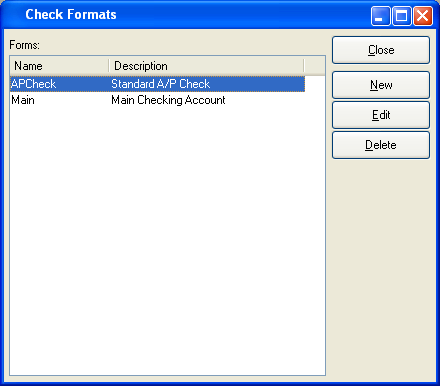
The "Check Formats" screen displays information on all existing Check formats, including Check format name and description.
To the far right of the list, the following buttons are available:
- CLOSE
Closes the screen, returning you to the application desktop.
- NEW
Opens screen for creating a new Check format.
- EDIT
Enables you to edit highlighted Check format. The edit screen is the same as that for creating a new Check format—except that when editing, the fields will contain Check format information. Double-clicking on a Check format will also bring you to the editing screen.
- DELETE
Highlight a Check format and then select this button to remove the Check format from the list.
To add a new Check format, select the NEW button. The following screen will appear:
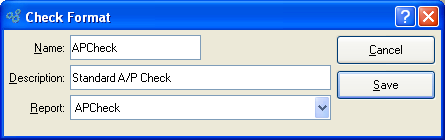
When creating a new Check format, you are presented with the following options:
- Name
Enter a name to describe the Check format.
- Description
Enter a description to further describe the Check format.
- Report
Specify the report definition you want to associate with the Check format.
To the far right of the screen, the following buttons are available:
- CANCEL
Closes the screen without creating a Check format, returning you to the previous screen.
- SAVE
Creates the Check format and adds it to the master list of Check formats.