The system gives you the ability to categorize Customers according to Customer Type. To access the Customer Types master list, select the "Customer Types" option. The following screen will appear:

The Customer Types master list displays all existing Customer Types codes and descriptions.
To the far right of the screen, the following buttons are available:
To create a new Customer Type, select the NEW button. The following screen will appear:
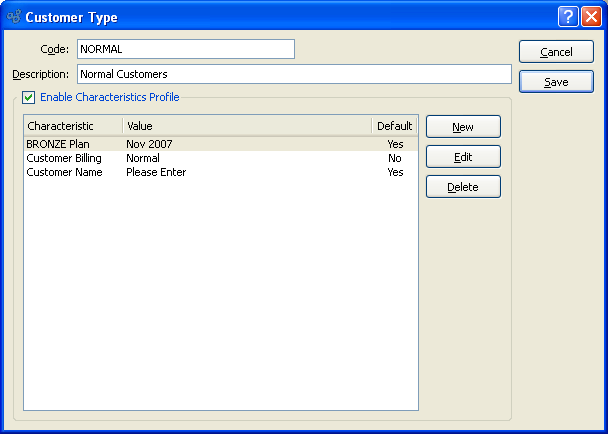
Tip
Create your Customer Types using a logical, hierarchical structure. This will make it easier to retrieve Customer Type information in the future.
When creating a new Customer Type, you are presented with the following options:
- Enable Characteristics Profile
Select to enforce the use of a Characteristics template for any Customer assigned to the specified Customer Type. If Characteristics Profiles are used, the full slate of Characteristics and corresponding Values will be presented in the Characteristics Tab of the Customer master for every Customer assigned to the Customer Type. If not selected, the template approach will not be used—and users will have the ability to create ad hoc Characteristics for Customers.
To the far right of the screen, the following buttons are available:
- CANCEL
Closes the screen without creating a Customer Type, returning you to the application desktop.
- NEW
Opens screen for creating a new Customer Characteristic to be added to the Profile.
- EDIT
Enables you to edit highlighted Customer Characteristics. The edit screen is the same as that for creating a new Customer Characteristic—except that when editing, the fields will contain Customer Characteristic information. Double-clicking on a Customer Characteristic will also bring you to the editing screen.
- DELETE
Highlight a Customer Characteristic and then select this button to remove the Characteristic from the list.
To create a new Customer Characteristic, select the NEW button. The following screen will appear:
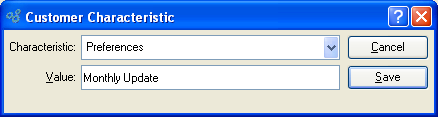
Create New Customer Characteristic
When creating a new Customer Characteristic, you are presented with the following options:
- Characteristic
Select a Characteristic from the list of Characteristics designated as being available for use as Customer Characteristics.
- Value
Enter a description of the Customer Characteristic.
To the far right of the screen, the following buttons are available:
- CANCEL
Closes the screen without creating the Customer Characteristic, returning you to the previous screen.
- SAVE
Creates the Customer Characteristic and adds it to the list of Customer Characteristics.