To access the master list of Vendor Types, select the "Vendor Types" option. The following screen will appear:
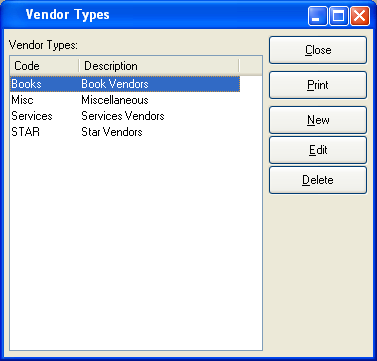
The "Vendor Types" screen displays information on all existing Vendor Types, including Vendor Type code and Vendor Type description.
To the far right of the screen, the following buttons are available:
- CLOSE
Closes the screen, returning you to the application desktop.
Runs the report associated with this screen.
- NEW
Opens screen for creating a new Vendor Type.
- EDIT
Enables you to edit highlighted Vendor Type. The edit screen is the same as that for creating a new Vendor Type—except that when editing, the fields will contain Vendor Type information. Double-clicking on a Vendor Type will also bring you to the editing screen.
- VIEW
Highlight a Vendor Type and then select this button to reach a read-only view of the "Edit" screen.
- DELETE
Highlight a Vendor Type and then select this button to remove the Vendor from the list.
To create a new Vendor Type, select the NEW button. The following screen will appear:
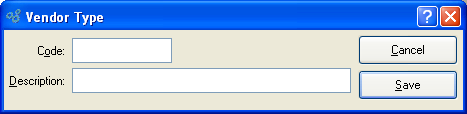
When creating a new Vendor Type, you are presented with the following options:
- Code
Enter a code to uniquely identify the Vendor Type.
- Description
Enter a description to identify the Vendor Type.
To the far right of the screen, the following buttons are available:
- CANCEL
Closes the screen without creating a new Vendor Type, returning you to the previous screen.
- SAVE
Creates the Vendor Type and adds it to the master list of Vendor Types.