You can store various types of Images in an database for later reference. For example, you may want to store an Image of your company logo to display on printed Invoices. Users who have been granted the "MaintainImages" privilege will have the ability to load and maintain Images. The following list shows the supported Image formats:
To access the master list of stored Images, select the "Images" option. The following screen will appear:
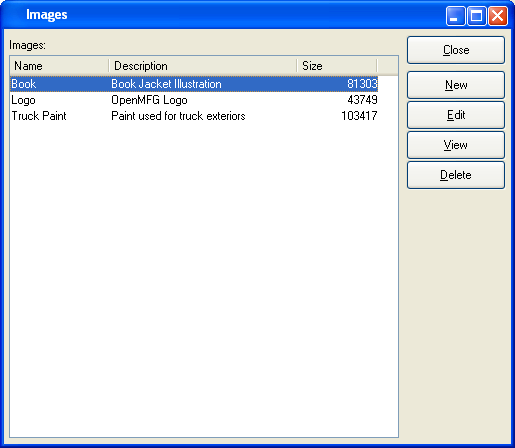
The Images master list displays information on all stored Images, including Image name, Image description, and Image file size.
To the far right of the list, the following buttons are available:
- CLOSE
Closes the screen, returning you to the application desktop.
- NEW
Opens screen for adding a new Image to the master list of stored Images.
- EDIT
Enables you to edit highlighted Image definitions. The edit screen is the same as that for creating a new Image definition—except that when editing, the fields will contain Image information. Double-clicking on an Image definition will also bring you to the editing screen.
- VIEW
Highlight an Image definition and then select this button to reach a read-only view of the "Edit" screen.
- DELETE
Highlight an Image definition and then select this button to remove the Image from the master list.
To add a new Image to the master list of stored Images, select the NEW button. The following screen will appear:
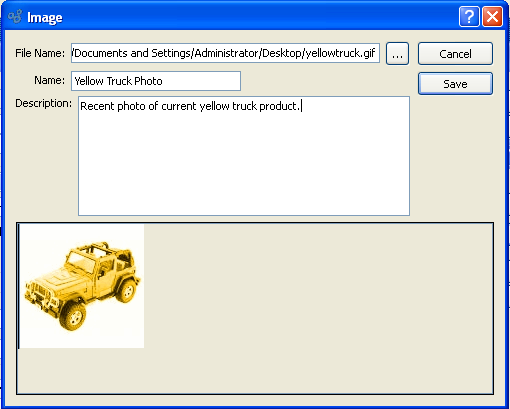
When adding a new Image to the master list of stored Images, you are presented with the following options:
- File Name
-
Enter the physical directory location of the Image.
The browse button enables you to search your system for the physical directory location of the Image file. Once you locate the file, simply select it to have it entered into the "File Name" field.
- Name
Enter a unique Image name.
- Description
Enter a brief description of the Image.
To the far right of the screen, the following buttons are available:
- CANCEL
Closes the screen without adding a new Image to the master list of stored Images.
- SAVE
Creates the Image and adds it to the master list of stored Images.