Exchange Rates are used to determine the value of foreign Currency—in relation to the base Currency—on a given date. They are also used to convert the value of transactions involving foreign Currencies to the base Currency when the transactions are posted. This conversion to base Currency is required because all transactions posted to the General Ledger (G/L) are posted in base Currency.
Note
The system will post Exchange Rate variances whenever fluctuating Exchange Rates result in Currency gains or losses. The Currency gain/loss Account is defined on the Configure G/L screen.
To access the master list of Exchange Rates, select the "Exchange Rates" option. The following screen will appear:
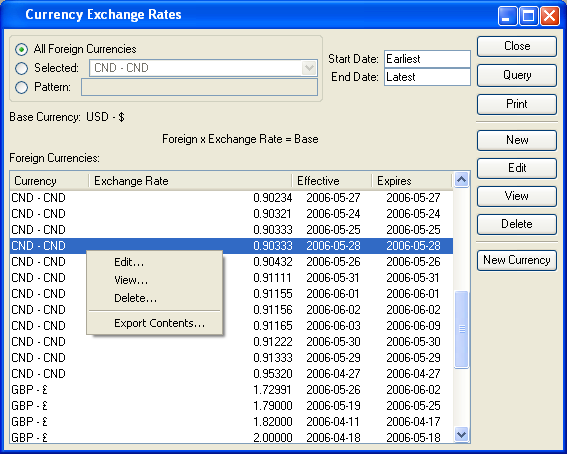
The Exchange Rates master list displays information on all Exchange Rates. The following options are available:
- All Foreign Currencies
Select to display Exchange Rates for all foreign Currencies.
- Selected
Specify the foreign Currency whose Exchange Rates you want to display.
- Pattern
Enter a foreign Currency pattern to select a range of foreign Currencies. Refine your search using Regular Expressions.
- Base Currency
Displays the base Currency defined for the database you are connected to.
- Start Date
Exchange Rates effective on and after this date will be displayed. This is a required field.
- End Date
Exchange Rates effective on and before this date will be displayed. This is a required field.
- Foreign Currencies
Display lists valid Exchange Rates for the specified foreign Currencies, using the specified parameters. You can configure the meaning of your Exchange Rate values using the Configure G/L screen in the System module. Exchange Rates may be configured in either of two ways: 1) Base x Exchange Rate = Foreign or 2) Foreign x Exchange Rate = Base.
Tip
Use the Accounting configuration screen to determine the meaning of your Exchange Rate values.
To the far right of the list, the following buttons are available:
- CLOSE
Closes the screen, returning you to the application desktop.
- QUERY
Select to generate the display, using the specified parameters. Start date and end date must be entered for request to proceed. Results will be displayed in the "Foreign Currencies" display.
Runs the report associated with this screen.
- NEW
Opens screen for adding a new Exchange Rate to the master list of Exchange Rates.
- EDIT
Enables you to edit highlighted Exchange Rate definitions. The edit screen is the same as that for creating a new Exchange Rate definition—except that when editing, the fields will contain Exchange Rate information. Double-clicking on an Exchange Rate definition will also bring you to the editing screen.
- VIEW
Highlight an Exchange Rate definition and then select this button to reach a read-only view of the "Edit" screen.
- DELETE
Highlight an Exchange Rate definition and then select this button to remove the Exchange Rate from the master list.
- NEW CURRENCY
Opens screen for adding a new Currency to the master list of Currencies.
Right-clicking on an Exchange Rate in the Exchange Rates list enables you to select from the following options:
- Edit
Enables you to edit highlighted Exchange Rate definitions. The edit screen is the same as that for creating a new Exchange Rate definition—except that when editing, the fields will contain Exchange Rate information. Double-clicking on an Exchange Rate definition will also bring you to the editing screen.
- View
Highlight an Exchange Rate definition and then select this button to reach a read-only view of the "Edit" screen.
To add a new Exchange Rate to the master list of Exchange Rates, select the NEW button. The following screen will appear:
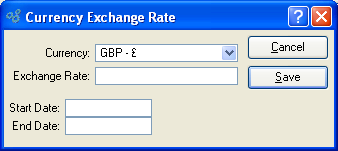
When adding a new Exchange Rate to the master list of Exchange Rates, you are presented with the following options:
- Currency
Specify the Currency you want to apply the Exchange Rate to. You may enter multiple Exchange Rates for an individual Currency—as long as the effective dates do not overlap.
- Exchange Rate
Enter the Exchange Rate to be used for the specified Currency during specified date range. The meaning of the Exchange Rate value is configured on the Configure G/L screen in the System module. The value of Exchange Rates may be configured in either of two ways: 1) Base x Exchange Rate = Foreign or 2) Foreign x Exchange Rate = Base.
To the far right of the screen, the following buttons are available: