The system support for multi-currency begins with the definition of multiple Currencies. In fact, the way to turn on multi-currency support is to define two or more Currencies on the master list of Currencies. Once two Currencies are defined, you will see multi-currency support integrated throughout the application. If you prefer not to use multi-currency at your site, then simply define a base Currency only—and no secondary Currencies.
Caution
You must define a base Currency, even if you do not plan to use multi-currency. System administrators must ensure that a base Currency is defined—and that it is defined accurately.
The base Currency is the Currency used for all General Ledger (G/L) transactions. Only one base Currency may be defined per each database. Any transactions conducted in a foreign Currency will be converted automatically to the base Currency (using the prevailing Exchange Rate) before they are posted to the G/L.
Warning
Once you post a transaction using multi-currency support, you cannot turn off multi-currency from that point forward. Either you implement multi-currency or you don"t. There is no middle ground. System-level privileges are available to prevent users from accessing Currency and Exchange Rate functionality.
To access the master list of Currencies, select the "Currencies" option. The following screen will appear:
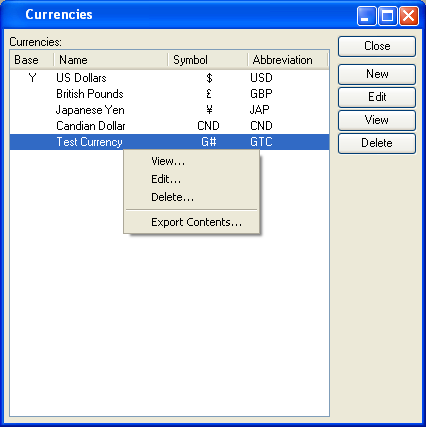
Tip
Standard Currency information for most Countries is provided by default as part of Section 10.14.11, “Countries”. Simply select this information by Country when setting up multiple Currencies.
The Currencies master list displays information on all Currencies, including base Currency indicator, Currency name, Currency symbol, and Currency abbreviation.
To the far right of the list, the following buttons are available:
- CLOSE
Closes the screen, returning you to the application desktop.
- NEW
Opens screen for adding a new Currency to the master list of Currencies.
- EDIT
Enables you to edit highlighted Currency definitions. The edit screen is the same as that for creating a new Currency definition—except that when editing, the fields will contain Currency information. Double-clicking on a Currency definition will also bring you to the editing screen.
Right-clicking on a Currency in the Currencies list enables you to select from the following options:
To add a new Currency to the master list of Currencies, select the NEW button. The following screen will appear:
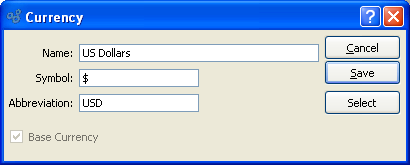
Tip
Standard Currency information for most Countries is provided by default as part of the standard Section 10.14.11, “Countries” list. Simply select this information by Country when setting up multiple Currencies.
When adding a new Currency to the master list of Currencies, you are presented with the following options:
- Name
Enter a name to describe the Currency.
- Symbol
Enter a symbol to identify the Currency. Use special keyboard characters to enter special Currency symbols. For example, under Windows, you can create the symbol for Japanese Yen by using the following keys: ALT + 0165.
- Abbreviation
Enter an abbreviation to identify the Currency.
- Base Currency
Specify whether the Currency is the base Currency. The base Currency is the Currency used for all General Ledger (G/L) transactions. Only one base Currency may be defined per each database. Any transactions conducted in a foreign Currency will be converted automatically to the base Currency (using the prevailing Exchange Rate) before they are posted to the G/L.
Tip
Choose your base Currency carefully. Once you indicate a given Currency is the base Currency, you will not be able to change that selection using the application. Consult your system administrator if this situation occurs.
To the far right of the screen, the following buttons are available:
- CANCEL
Closes the screen without adding a new Currency to the master list of Currencies.
- SAVE
Creates the Currency and adds it to the master list of Currencies.
- SELECT
Choose this button to select Currency information by Country from the Countries table.
To select Currency information by Country, choose the SELECT button. The following screen will appear:
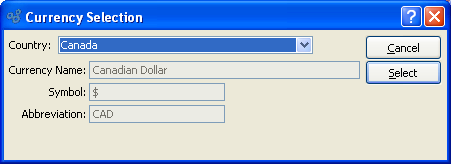
Tip
Make any changes to the Currency information for a Country on the Country master screen.
When selecting Currency information by Country, you are presented with the following options:
- Country
Specify the Country you want to assign the Currency to.
- Currency Name
Displays the name of the Currency for the specified Country.
- Symbol
Displays the symbol for the Currency of the specified Country.
- Abbreviation
Displays the abbreviation for the Currency of the specified Country.
To the far right of the screen, the following buttons are available:
- CANCEL
Closes the screen without selecting Currency information by Country.
- SELECT
Choose this button to select the Currency information for the specified Country.