To view the master list of available report definitions, select the "Reports" option. The following screen will appear:
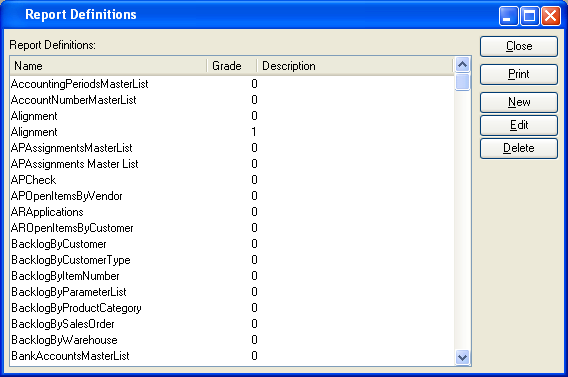
Note
The stock xTuple ERP reports are written using Arial and Helvetica fonts. We chose these fonts to try and prevent unpredictable behavior caused when xTuple reports are printed on different operating systems. Of course, you are free to use other fonts when writing report definitions for your own environment.
The report definitions master list displays information on all stored reports, including report name, report grade, and report description.
Tip
Stock reports are given a grade of zero ("0"). These stock reports may be updated during database upgrades. You should assign a grade greater than zero to any custom reports to distinguish them from stock reports. Doing so will ensure your custom reports are not overwritten during upgrades. A report definition may have multiple grades. By default, the application uses the report definition with the highest grade.
To the far right of the screen, the following buttons are available:
- CLOSE
Closes the screen, returning you to the application desktop.
Runs the report associated with this screen.
- NEW
Opens screen for adding a new report definition to the reports master list.
- EDIT
Enables you to edit highlighted report definitions. The edit screen is the same as that for creating a new report definition—except that when editing, the fields will contain report information.
- DELETE
Highlight a report and then select this button to remove the report from the master list.
To create a new report definition, select the NEW button. The report writer will be opened, as shown in the following screen:
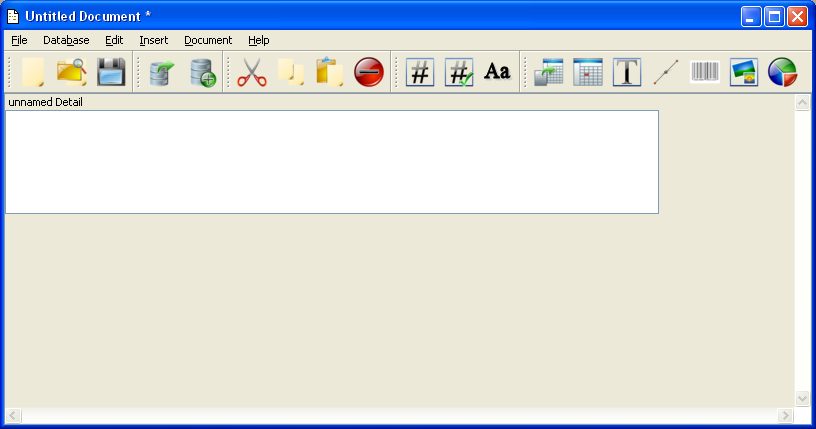
The report writer can be used to create new report definitions or edit those already found on the report master list. Once created, new reports can be added to the master list, making them available for use in the application. To edit an existing report, simply load the report into the report writer from the Database you are currently connected to. Then edit the report and save it back to the Database once editing is complete.