| Home · All Classes · Main Classes · Grouped Classes · Modules · Functions |
[Previous: Chapter 5] [Qt Tutorial] [Next: Chapter 7]
Files:
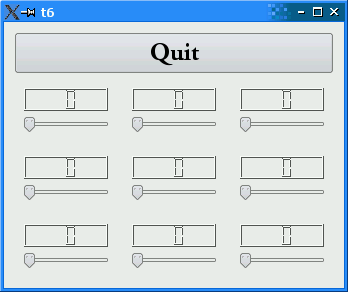
This example shows how to encapsulate two widgets into a new component and how easy it is to use many widgets. For the first time, we use a custom widget as a child widget.
#include <QApplication>
#include <QFont>
#include <QGridLayout>
#include <QLCDNumber>
#include <QPushButton>
#include <QSlider>
#include <QVBoxLayout>
#include <QWidget>
class LCDRange : public QWidget
{
public:
LCDRange(QWidget *parent = 0);
};
LCDRange::LCDRange(QWidget *parent)
: QWidget(parent)
{
QLCDNumber *lcd = new QLCDNumber(2);
lcd->setSegmentStyle(QLCDNumber::Filled);
QSlider *slider = new QSlider(Qt::Horizontal);
slider->setRange(0, 99);
slider->setValue(0);
connect(slider, SIGNAL(valueChanged(int)),
lcd, SLOT(display(int)));
QVBoxLayout *layout = new QVBoxLayout;
layout->addWidget(lcd);
layout->addWidget(slider);
setLayout(layout);
}
class MyWidget : public QWidget
{
public:
MyWidget(QWidget *parent = 0);
};
MyWidget::MyWidget(QWidget *parent)
: QWidget(parent)
{
QPushButton *quit = new QPushButton(tr("Quit"));
quit->setFont(QFont("Times", 18, QFont::Bold));
connect(quit, SIGNAL(clicked()), qApp, SLOT(quit()));
QGridLayout *grid = new QGridLayout;
for (int row = 0; row < 3; ++row) {
for (int column = 0; column < 3; ++column) {
LCDRange *lcdRange = new LCDRange;
grid->addWidget(lcdRange, row, column);
}
}
QVBoxLayout *layout = new QVBoxLayout;
layout->addWidget(quit);
layout->addLayout(grid);
setLayout(layout);
}
int main(int argc, char *argv[])
{
QApplication app(argc, argv);
MyWidget widget;
widget.show();
return app.exec();
}
class LCDRange : public QWidget
{
public:
LCDRange(QWidget *parent = 0);
};
The LCDRange widget is a widget without any API. It just has a constructor. This sort of widget is not very useful, so we'll add some API later.
LCDRange::LCDRange(QWidget *parent)
: QWidget(parent)
{
QLCDNumber *lcd = new QLCDNumber(2);
lcd->setSegmentStyle(QLCDNumber::Filled);
QSlider *slider = new QSlider(Qt::Horizontal);
slider->setRange(0, 99);
slider->setValue(0);
connect(slider, SIGNAL(valueChanged(int)),
lcd, SLOT(display(int)));
QVBoxLayout *layout = new QVBoxLayout;
layout->addWidget(lcd);
layout->addWidget(slider);
setLayout(layout);
}
This is lifted straight from the MyWidget constructor in Chapter 5. The only differences are that the Quit button is left out and the class is renamed.
class MyWidget : public QWidget
{
public:
MyWidget(QWidget *parent = 0);
};
MyWidget, too, contains no API except a constructor.
MyWidget::MyWidget(QWidget *parent)
: QWidget(parent)
{
QPushButton *quit = new QPushButton(tr("Quit"));
quit->setFont(QFont("Times", 18, QFont::Bold));
connect(quit, SIGNAL(clicked()), qApp, SLOT(quit()));
The push button that used to be in what is now LCDRange has been separated so that we can have one Quit button and many LCDRange objects.
QGridLayout *grid = new QGridLayout;
We create a QWidget with a QGridLayout that will contain three columns.
The QGridLayout automatically arranges its widgets in rows and columns; you can specify the row and column numbers when adding widgets to the layout, and QGridLayout will fit them into the grid.
for (int row = 0; row < 3; ++row) {
for (int column = 0; column < 3; ++column) {
LCDRange *lcdRange = new LCDRange;
grid->addWidget(lcdRange, row, column);
}
}
We create nine LCDRange widgets, all of which are children of the grid object, and we arrange them in three rows and three columns.
QVBoxLayout *layout = new QVBoxLayout;
layout->addWidget(quit);
layout->addLayout(grid);
setLayout(layout);
}
Finally, we add the Quit button and the grid layout containing LCDRange widgets, to the main layout. The QWidget::addLayout() function is similar to the QWidget::addWidget() function, making the given layout a child og the main layout.
That's all.
This program shows how easy it is to use many widgets at a time. Each one behaves like the slider and LCD number in the previous chapter. Again, the difference lies in the implementation.
Initialize each slider with a different/random value on startup.
[Previous: Chapter 5] [Qt Tutorial] [Next: Chapter 7]
| Copyright © 2007 Trolltech | Trademarks | Qt 4.2.3 |