
 |
Home · All Namespaces · All Classes · Main Classes · Grouped Classes · Modules · Functions |
The QMenuBar class provides a horizontal menu bar. More...
#include <QMenuBar>
Inherits QWidget.
The QMenuBar class provides a horizontal menu bar.
A menu bar consists of a list of pull-down menu items. You add menu items with addMenu(). For example, asuming that menubar is a pointer to a QMenuBar and fileMenu is a pointer to a QMenu, the following statement inserts the menu into the menu bar:
menubar->addMenu(fileMenu);
The ampersand in the menu item's text sets Alt+F as a shortcut for this menu. (You can use "&&" to get a real ampersand in the menu bar.)
There is no need to lay out a menu bar. It automatically sets its own geometry to the top of the parent widget and changes it appropriately whenever the parent is resized.
In most main window style applications you would use the menuBar() function provided in QMainWindow, adding QMenus to the menu bar and adding QActions to the pop-up menus.
Example (from the Menus example):
fileMenu = menuBar()->addMenu(tr("&File"));
fileMenu->addAction(newAct);
Menu items may be removed with removeAction().
Widgets can be added to menus by using instances of the QWidgetAction class to hold them. These actions can then be inserted into menus in the usual way; see the QMenu documentation for more details.
Different platforms have different requirements for the appearance of menu bars and their behavior when the user interacts with them. For example, Windows systems are often configured so that the underlined character mnemonics that indicate keyboard shortcuts for items in the menu bar are only shown when the Alt key is pressed.
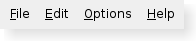 Plastique widget style. Plastique widget style. | The Plastique widget style, like most other styles, handles the Help menu in the same way as it handles any other menu. |
 Motif widget style. Motif widget style. | The Motif widget style treats Help menus in a special way, placing them at right-hand end of the menu bar. |
QMenuBar on Mac OS X is a wrapper for using the system-wide menu bar. If you have multiple menu bars in one dialog the outermost menu bar (normally inside a widget with widget flag Qt::Window) will be used for the system-wide menu bar.
Qt for Mac OS X also provides a menu bar merging feature to make QMenuBar conform more closely to accepted Mac OS X menu bar layout. The merging functionality is based on string matching the title of a QMenu entry. These strings are translated (using QObject::tr()) in the "QMenuBar" context. If an entry is moved its slots will still fire as if it was in the original place. The table below outlines the strings looked for and where the entry is placed if matched:
| String matches | Placement | Notes |
|---|---|---|
| about.* | Application Menu | About <application name> | If this entry is not found no About item will appear in the Application Menu |
| config, options, setup, settings or preferences | Application Menu | Preferences | If this entry is not found the Settings item will be disabled |
| quit or exit | Application Menu | Quit <application name> | If this entry is not found a default Quit item will be created to call QApplication::quit() |
You can override this behavior by using the QAction::menuRole() property.
If you want all windows in a Mac application to share one menu bar, you must create a menu bar that does not have a parent. Create a parent-less menu bar this way:
QMenuBar *menuBar = new QMenuBar(0);
Note: Do not call QMainWindow::menuBar() to create the shared menu bar, because that menu bar will have the QMainWindow as its parent. That menu bar would only be displayed for the parent QMainWindow.
Note: The text used for the application name in the menu bar is obtained from the value set in the Info.plist file in the application's bundle. See Deploying an Application on Mac OS X for more information.
QMenuBar on Windows CE is a wrapper for using the system-wide menu bar, similar to the Mac. This feature is activated for Windows Mobile and integrates QMenuBar with the native soft keys. The left soft key can be controlled with QMenuBar::setDefaultAction() and the right soft key can be used to access the menu bar.
The hovered() signal is not supported for the native menu integration. Also, it is not possible to display an icon in a native menu on Windows Mobile.
The Menus example shows how to use QMenuBar and QMenu. The other main window application examples also provide menus using these classes.
See also QMenu, QShortcut, QAction, Introduction to Apple Human Interface Guidelines, GUI Design Handbook: Menu Bar, and Menus Example.
This property holds the popup orientation.
The default popup orientation. By default, menus pop "down" the screen. By setting the property to true, the menu will pop "up". You might call this for menus that are below the document to which they refer.
If the menu would not fit on the screen, the other direction is used automatically.
Access functions:
Constructs a menu bar with parent parent.
Destroys the menu bar.
Returns the QAction that is currently highlighted. A null pointer will be returned if no action is currently selected.
See also setActiveAction().
This is an overloaded member function, provided for convenience.
This convenience function creates a new action with text. The function adds the newly created action to the menu's list of actions, and returns it.
See also QWidget::addAction() and QWidget::actions().
This is an overloaded member function, provided for convenience.
This convenience function creates a new action with the given text. The action's triggered() signal is connected to the receiver's member slot. The function adds the newly created action to the menu's list of actions and returns it.
See also QWidget::addAction() and QWidget::actions().
This is an overloaded member function, provided for convenience.
Appends the action action to the menu bar's list of actions.
See also QMenu::addAction(), QWidget::addAction(), and QWidget::actions().
Appends menu to the menu bar. Returns the menu's menuAction().
Note: The returned QAction object can be used to hide the corresponding menu.
See also QWidget::addAction() and QMenu::menuAction().
Appends a new QMenu with title to the menu bar. The menu bar takes ownership of the menu. Returns the new menu.
See also QWidget::addAction() and QMenu::menuAction().
Appends a new QMenu with icon and title to the menu bar. The menu bar takes ownership of the menu. Returns the new menu.
See also QWidget::addAction() and QMenu::menuAction().
Appends a separator to the menu.
Removes all the actions from the menu bar.
See also removeAction().
Returns the current default action.
This function was introduced in Qt 4.4.
See also setDefaultAction().
This signal is emitted when a menu action is highlighted; action is the action that caused the event to be sent.
Often this is used to update status information.
See also triggered() and QAction::hovered().
Initialize option with the values from the menu bar and information from action. This method is useful for subclasses when they need a QStyleOptionMenuItem, but don't want to fill in all the information themselves.
See also QStyleOption::initFrom() and QMenu::initStyleOption().
This convenience function inserts menu before action before and returns the menus menuAction().
See also QWidget::insertAction() and addMenu().
This convenience function creates a new separator action, i.e. an action with QAction::isSeparator() returning true. The function inserts the newly created action into this menu bar's list of actions before action before and returns it.
See also QWidget::insertAction() and addSeparator().
Sets the currently highlighted action to act.
This function was introduced in Qt 4.1.
See also activeAction().
Sets the default action to act.
The default action is assigned to the left soft key. The menu is assigned to the right soft key.
Currently there is only support for the default action on Windows Mobile. All other platforms ignore the default action.
This function was introduced in Qt 4.4.
See also defaultAction().
This signal is emitted when an action in a menu belonging to this menubar is triggered as a result of a mouse click; action is the action that caused the signal to be emitted.
Normally, you connect each menu action to a single slot using QAction::triggered(), but sometimes you will want to connect several items to a single slot (most often if the user selects from an array). This signal is useful in such cases.
See also hovered() and QAction::triggered().
| Copyright © 2009 Nokia Corporation and/or its subsidiary(-ies) | Trademarks | Qt 4.5.1 |