Fancy Browser Example
Files:
- webkit/fancybrowser/jquery.min.js
- webkit/fancybrowser/mainwindow.cpp
- webkit/fancybrowser/mainwindow.h
- webkit/fancybrowser/main.cpp
- webkit/fancybrowser/fancybrowser.pro
- webkit/fancybrowser/jquery.qrc
The Fancy Browser example shows how to use jQuery with QtWebKit to create a web browser with special effects and content manipulation.
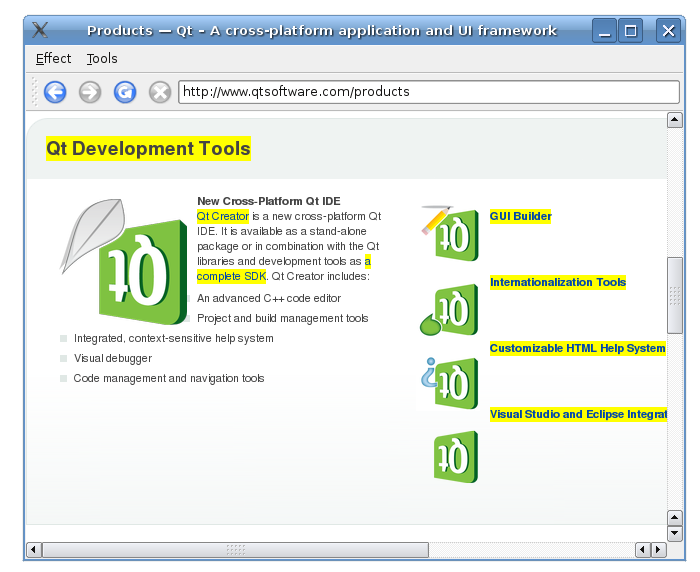
The application makes use of QWebFrame::evaluateJavaScript to evaluate the jQuery JavaScript code. A QMainWindow with a QWebView as central widget builds up the browser itself.
MainWindow Class Definition
The MainWindow class inherits QMainWindow. It implements a number of slots to perform actions on both the application and on the web content.
class MainWindow : public QMainWindow { Q_OBJECT public: MainWindow(const QUrl& url); protected slots: void adjustLocation(); void changeLocation(); void adjustTitle(); void setProgress(int p); void finishLoading(bool); void viewSource(); void slotSourceDownloaded(); void highlightAllLinks(); void rotateImages(bool invert); void removeGifImages(); void removeInlineFrames(); void removeObjectElements(); void removeEmbeddedElements(); private: QString jQuery; QWebView *view; QLineEdit *locationEdit; QAction *rotateAction; int progress;
We also declare a QString that contains the jQuery, a QWebView that displays the web content, and a QLineEdit that acts as the address bar.
MainWindow Class Implementation
We start by implementing the constructor.
MainWindow::MainWindow(const QUrl& url)
{
progress = 0;
QFile file;
file.setFileName(":/jquery.min.js");
file.open(QIODevice::ReadOnly);
jQuery = file.readAll();
file.close();
The first part of the constructor sets the value of progress to 0. This value will be used later in the code to visualize the loading of a webpage.
Next, the jQuery library is loaded using a QFile and reading the file content. The jQuery library is a JavaScript library that provides different functions for manipulating HTML.
view = new QWebView(this);
view->load(url);
connect(view, SIGNAL(loadFinished(bool)), SLOT(adjustLocation()));
connect(view, SIGNAL(titleChanged(QString)), SLOT(adjustTitle()));
connect(view, SIGNAL(loadProgress(int)), SLOT(setProgress(int)));
connect(view, SIGNAL(loadFinished(bool)), SLOT(finishLoading(bool)));
locationEdit = new QLineEdit(this);
locationEdit->setSizePolicy(QSizePolicy::Expanding, locationEdit->sizePolicy().verticalPolicy());
connect(locationEdit, SIGNAL(returnPressed()), SLOT(changeLocation()));
QToolBar *toolBar = addToolBar(tr("Navigation"));
toolBar->addAction(view->pageAction(QWebPage::Back));
toolBar->addAction(view->pageAction(QWebPage::Forward));
toolBar->addAction(view->pageAction(QWebPage::Reload));
toolBar->addAction(view->pageAction(QWebPage::Stop));
toolBar->addWidget(locationEdit);
The second part of the constructor creates a QWebView and connects slots to the views signals. Furthermore, we create a QLineEdit as the browsers address bar. We then set the horizontal QSizePolicy to fill the available area in the browser at all times. We add the QLineEdit to a QToolbar together with a set of navigation actions from QWebView::pageAction.
QMenu *effectMenu = menuBar()->addMenu(tr("&Effect")); effectMenu->addAction("Highlight all links", this, SLOT(highlightAllLinks())); rotateAction = new QAction(this); rotateAction->setIcon(style()->standardIcon(QStyle::SP_FileDialogDetailedView)); rotateAction->setCheckable(true); rotateAction->setText(tr("Turn images upside down")); connect(rotateAction, SIGNAL(toggled(bool)), this, SLOT(rotateImages(bool))); effectMenu->addAction(rotateAction); QMenu *toolsMenu = menuBar()->addMenu(tr("&Tools")); toolsMenu->addAction(tr("Remove GIF images"), this, SLOT(removeGifImages())); toolsMenu->addAction(tr("Remove all inline frames"), this, SLOT(removeInlineFrames())); toolsMenu->addAction(tr("Remove all object elements"), this, SLOT(removeObjectElements())); toolsMenu->addAction(tr("Remove all embedded elements"), this, SLOT(removeEmbeddedElements())); setCentralWidget(view); setUnifiedTitleAndToolBarOnMac(true); }
The third and last part of the constructor implements two QMenus and assigns a set of actions to them. The last line sets the QWebView as the central widget in the QMainWindow.
void MainWindow::adjustLocation()
{
locationEdit->setText(view->url().toString());
}
void MainWindow::changeLocation()
{
QUrl url = QUrl(locationEdit->text());
view->load(url);
view->setFocus();
}
When the page is loaded, adjustLocation() updates the address bar; adjustLocation() is triggered by the loadFinished() signal in QWebView. In changeLocation() we create a QUrl object, and then use it to load the page into the QWebView. When the new web page has finished loading, adjustLocation() will be run once more to update the address bar.
void MainWindow::adjustTitle()
{
if (progress <= 0 || progress >= 100)
setWindowTitle(view->title());
else
setWindowTitle(QString("%1 (%2%)").arg(view->title()).arg(progress));
}
void MainWindow::setProgress(int p)
{
progress = p;
adjustTitle();
}
adjustTitle() sets the window title and displays the loading progress. This slot is triggered by the titleChanged() signal in QWebView.
void MainWindow::finishLoading(bool)
{
progress = 100;
adjustTitle();
view->page()->mainFrame()->evaluateJavaScript(jQuery);
rotateImages(rotateAction->isChecked());
}
When a web page has loaded, finishLoading() is triggered by the loadFinished() signal in QWebView. finishLoading() then updates the progress in the title bar and calls evaluateJavaScript() to evaluate the jQuery library. This evaluates the JavaScript against the current web page. What that means is that the JavaScript can be viewed as part of the content loaded into the QWebView, and therefore needs to be loaded every time a new page is loaded. Once the jQuery library is loaded, we can start executing the different jQuery functions in the browser.
The rotateImages() function is then called explicitely to make sure that the images of the newly loaded page respect the state of the toggle action.
void MainWindow::highlightAllLinks()
{
QString code = "$('a').each( function () { $(this).css('background-color', 'yellow') } )";
view->page()->mainFrame()->evaluateJavaScript(code);
}
The first jQuery-based function, highlightAllLinks(), is designed to highlight all links in the current webpage. The JavaScript code looks for web elements named a, which is the tag for a hyperlink. For each such element, the background color is set to be yellow by using CSS.
void MainWindow::rotateImages(bool invert)
{
QString code;
if (invert)
code = "$('img').each( function () { $(this).css('-webkit-transition', '-webkit-transform 2s'); $(this).css('-webkit-transform', 'rotate(180deg)') } )";
else
code = "$('img').each( function () { $(this).css('-webkit-transition', '-webkit-transform 2s'); $(this).css('-webkit-transform', 'rotate(0deg)') } )";
view->page()->mainFrame()->evaluateJavaScript(code);
}
The rotateImages() function rotates the images on the current web page. Webkit supports CSS transforms and this JavaScript code looks up all img elements and rotates the images 180 degrees and then back again.
void MainWindow::removeGifImages()
{
QString code = "$('[src*=gif]').remove()";
view->page()->mainFrame()->evaluateJavaScript(code);
}
void MainWindow::removeInlineFrames()
{
QString code = "$('iframe').remove()";
view->page()->mainFrame()->evaluateJavaScript(code);
}
void MainWindow::removeObjectElements()
{
QString code = "$('object').remove()";
view->page()->mainFrame()->evaluateJavaScript(code);
}
void MainWindow::removeEmbeddedElements()
{
QString code = "$('embed').remove()";
view->page()->mainFrame()->evaluateJavaScript(code);
}
The remaining four methods remove different elements from the current web page. removeGifImages() removes all Gif images on the page by looking up the src attribute of all the elements on the web page. Any element with a gif file as its source is removed. removeInlineFrames() removes all iframe or inline elements. removeObjectElements() removes all object elements, and removeEmbeddedElements() removes any elements such as plugins embedded on the page using the embed tag.