Places (QML)
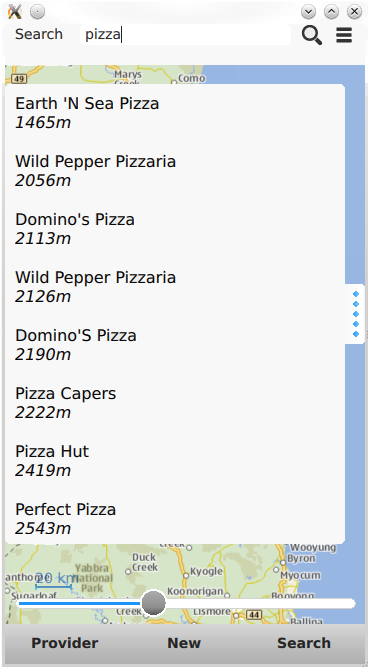
Overview
The Places example presents an application window displaying a map. At the top of the window is a search box, which is used to enter a place search query. To search for a place enter a search term into the text box and click the magnifying glass icon. To search for a place by category, click the category icon to display the list of available categories and select the desired category. The place search query will be for places that are near the current location shown on the map.
The search box provides search term suggestions when three or more characters are entered. Selecting one of the suggestions will cause a place search to be performed with the selected search text.
Search results are available from the slide out tab on the left. Clicking on a search result will display details about the place. If a places has rich content (editorials, reviews and images), these can be accessed by the buttons on the details page. To find similar places click the "Find similar" button. If the current Geo service provider supports it, buttons to edit and remove a place will also be available.
The geo service provider can be changed by accessing the "Provider" menu at the bottom of the window. Depending on the features supported by the provider, the "New" menu allows creating new Places and Categories. To create a new place, select "Place" from the "New" menu and fill in the fields. Click "Go!" to save the place. To create a new category, select "Category" from the "New" menu and fill in the fields. Click "Go!" to save the category.
The Places example can work with any of the available geo services plugins. However, some plugins may require additional plugin parameters in order to function correctly. Plugin parameters can be passed on the command line using the --plugin argument, which takes the form:
--plugin.<parameter name> <parameter value>
Refer to the documentation for each of the geo services plugins for details on what plugin parameters they support. The Nokia services plugin supplied with Qt requires an app_id and token pair. See "Qt Location Nokia Plugin" for details.
Displaying Categories
Before search by category can be performed, the list of available categories needs to be retrieved. This is achieved by creating a CategoryModel.
CategoryModel { id: categoryModel plugin: placesPlugin hierarchical: true }
The CategoryModel type provides a model of the available categories. It can provide either a flat list or a hierarchical tree model. In this example, we use a hierarchical tree model, by setting the hierarchical property to true. The plugin property is set to placesPlugin which is the identifier of the Plugin object used for place search throughout the example.
Next we create a view to display the category model.
ListView { id: root property bool showSave: true property bool showRemove: true property bool showChildren: true signal categoryClicked(variant category) signal editClicked(variant category) header: IconButton { source: "../../resources/left.png" pressedSource: "../../resources/left_pressed.png" onClicked: categoryListModel.rootIndex = categoryListModel.parentModelIndex() } model: VisualDataModel { id: categoryListModel model: categoryModel delegate: CategoryDelegate { id: categoryDelegate showSave: root.showSave showRemove: root.showRemove showChildren: root.showChildren onClicked: root.categoryClicked(category); onArrowClicked: categoryListModel.rootIndex = categoryListModel.modelIndex(index) onCrossClicked: category.remove(); onEditClicked: root.editClicked(category); } } }
Because a hierarchical model is being used, a DelegateModel is needed to provide navigation functionality. If flat list model was being used the view could use the CategoryModel directly.
The view contains a header item that is used as a back button to navigate up the category tree. The onClicked handler sets the root index of the DelegateModel to the parent of the current index. Categories are displayed by the CategoryDelegate, which provides four signals. The onArrowClicked handler sets the root index to the current index causing the sub categories of the selected category to be displayed. The onClicked handler emits the categoryClicked() signal with a category parameter indicating which specific category has been chosen. The onCrossClicked handler will invoke the categories remove() method. The onEditClicked handler invokes the editClicked() signal of the root item, this is used to notify which particular category is to be edited.
The CategoryDelegate displays the category name and emits the clicked signal when the text is clicked:
Text { id: name anchors.left: icon.right anchors.verticalCenter: parent.verticalCenter anchors.right: parent.right verticalAlignment: Text.AlignVCenter text: category.name elide: Text.ElideRight } MouseArea { anchors.fill: parent onClicked: root.clicked() }
The CategoryDelegate also displays icons for editing, removing and displaying child categories. These icons are shown as desired when the showSave and showRemove and showChildren properties are set and only then in cases where the function is supported.
IconButton { id: edit anchors.right: cross.left anchors.verticalCenter: parent.verticalCenter visible: (placesPlugin.name != "" ? placesPlugin.supportsPlaces(Plugin.SaveCategoryFeature) : false) && showSave source: "../../resources/pencil.png" hoveredSource: "../../resources/pencil_hovered.png" pressedSource: "../../resources/pencil_pressed.png" onClicked: root.editClicked() } IconButton { id: cross anchors.right: arrow.left anchors.verticalCenter: parent.verticalCenter visible: (placesPlugin.name != "" ? placesPlugin.supportsPlaces(Plugin.RemoveCategoryFeature) : false) && showRemove source: "../../resources/cross.png" hoveredSource: "../../resources/cross_hovered.png" pressedSource: "../../resources/cross_pressed.png" onClicked: root.crossClicked() } IconButton { id: arrow anchors.right: parent.right anchors.verticalCenter: parent.verticalCenter visible: model.hasModelChildren && showChildren source: "../../resources/right.png" pressedSource: "../../resources/right_pressed.png" onClicked: root.arrowClicked() }
Presenting Search Suggestions
The PlaceSearchSuggestionModel type is used to fetch suggested search terms based on a partially entered search term.
A new suggestion search is triggered whenever the entered search term is changed.
onTextChanged: { if (searchRectangle.suggestionsEnabled) { if (text.length >= 3) { if (suggestionModel != null) { suggestionModel.searchTerm = text; suggestionModel.update(); } } else { searchRectangle.state = ""; } } }
The suggestionsEnabled property is used to temporarily disable search suggestions when a suggestion is selected (selecting it updates the search term text). Suggestions are only queried if the length of the search term is three or more characters, otherwise the search boxes state is reset.
When the status of the PlaceSearchSuggestionModel changes, the state of the search box is changed to display the search suggestions.
PlaceSearchSuggestionModel { id: suggestionModel plugin: placesPlugin searchArea: placeSearchModel.searchArea onStatusChanged: { if (status == PlaceSearchSuggestionModel.Ready) searchRectangle.state = "SuggestionsShown"; } }
The main object in the "SuggestionsShown" state is the ListView showing the search suggestions.
ListView { id: suggestionView model: suggestionModel delegate: Text { text: suggestion width: parent.width MouseArea { anchors.fill: parent onClicked: { suggestionsEnabled = false; searchBox.text = suggestion; suggestionsEnabled = true; placeSearchModel.searchForText(suggestion); searchRectangle.state = ""; } } } }
A Text object is used as the delegate to display the suggestion text. Clicking on the suggested search term updates the search term and triggers a place search using the search suggestion.
Searching for Places
The PlaceSearchModel type is used to search for places.
PlaceSearchModel { id: placeSearchModel plugin: placesPlugin searchArea: searchRegion function searchForCategory(category) { searchTerm = ""; categories = category; recommendationId = ""; searchArea = searchRegion limit = -1; update(); } function searchForText(text) { searchTerm = text; categories = null; recommendationId = ""; searchArea = searchRegion limit = -1; update(); } function searchForRecommendations(placeId) { searchTerm = ""; categories = null; recommendationId = placeId; searchArea = null; limit = -1; update(); } onStatusChanged: { switch (status) { case PlaceSearchModel.Ready: searchResultView.showSearchResults(); break; case PlaceSearchModel.Error: console.log(errorString()); } } }
First some of the model's properties are set, which will be used to form the search request. The searchArea property is set to the searchRegion object which is a GeoCircle with a center that is linked to the current location displayed on the Map.
Finally, we define two helper functions searchForCategory() and searchForText(), which set either the categories or searchTerm properties and invokes the update() method to start the place search. The search results are displayed in a ListView.
ListView { id: searchView anchors.fill: parent model: placeSearchModel delegate: SearchResultDelegate { onDisplayPlaceDetails: showPlaceDetails(data) onSearchFor: placeSearchModel.searchForText(query); } footer: Item { width: searchView.width height: childrenRect.height Button { text: qsTr("Previous") enabled: placeSearchModel.previousPagesAvailable onClicked: placeSearchModel.previousPage() anchors.left: parent.left } Button { text: qsTr("Clear") onClicked: placeSearchModel.reset() anchors.horizontalCenter: parent.horizontalCenter } Button { text: qsTr("Next") enabled: placeSearchModel.nextPagesAvailable onClicked: placeSearchModel.nextPage() anchors.right: parent.right } } }
The delegate used in the ListView, SearchResultDelegate, is designed to handle multiple search result types via a Loader object. For results of type PlaceResult the delegate is:
Component { id: placeComponent Item { id: placeRoot height: childrenRect.height width: parent.width Rectangle { anchors.fill: parent color: "#dbffde" visible: model.sponsored !== undefined ? model.sponsored : false Text { text: qsTr("Sponsored result") horizontalAlignment: Text.AlignRight anchors.right: parent.right anchors.bottom: parent.bottom font.pixelSize: 8 visible: model.sponsored !== undefined ? model.sponsored : false } } Row { Image { source: place.favorite ? "../../resources/star.png" : place.icon.url() } Column { anchors.verticalCenter: parent.verticalCenter Text { id: placeName text: place.favorite ? place.favorite.name : place.name } Text { id: distanceText font.italic: true text: PlacesUtils.prettyDistance(distance) } } } MouseArea { anchors.fill: parent onPressed: placeRoot.state = "Pressed" onReleased: placeRoot.state = "" onCanceled: placeRoot.state = "" onClicked: { if (model.type === undefined || type === PlaceSearchModel.PlaceResult) { if (!place.detailsFetched) place.getDetails(); root.displayPlaceDetails({ distance: model.distance, place: model.place, }); } } } states: [ State { name: "" }, State { name: "Pressed" PropertyChanges { target: placeName; color: "#1C94FC"} PropertyChanges { target: distanceText; color: "#1C94FC"} } ] } }
Displaying Place Content
Places can have additional rich content, including editorials, reviews and images. Rich content is accessed via a set of models. Content models are generally not created directly by the application developer, instead models are obtained from the editorialModel, reviewModel and imageModel properties of the Place type.
ListView { anchors.fill: parent model: place.editorialModel delegate: EditorialDelegate { } }
Place and Category Creation
Some backends may support creation and saving of new places and categories. Plugin support can be checked an run-time with the Plugin::supportsPlaces() method.
To save a new place, first create a new Place object, using the Qt.createQmlObject() method. Assign the appropriate plugin and place properties and invoke the save() method.
locationPlace.plugin = placesPlugin; locationPlace.name = dataFieldsModel.get(0).inputText; locationPlace.location.address.street = dataFieldsModel.get(1).inputText; locationPlace.location.address.district = dataFieldsModel.get(2).inputText; locationPlace.location.address.city = dataFieldsModel.get(3).inputText; locationPlace.location.address.county = dataFieldsModel.get(4).inputText; locationPlace.location.address.state = dataFieldsModel.get(5).inputText; locationPlace.location.address.countryCode = dataFieldsModel.get(6).inputText; locationPlace.location.address.country = dataFieldsModel.get(7).inputText; locationPlace.location.address.postalCode = dataFieldsModel.get(8).inputText; var c = QtPositioning.coordinate(parseFloat(dataFieldsModel.get(9).inputText), parseFloat(dataFieldsModel.get(10).inputText)); locationPlace.location.coordinate = c; var phone = Qt.createQmlObject('import QtLocation 5.3; ContactDetail { }', locationPlace); phone.label = "Phone"; phone.value = dataFieldsModel.get(11).inputText; locationPlace.contactDetails.phone = phone; var fax = Qt.createQmlObject('import QtLocation 5.3; ContactDetail { }', locationPlace); fax.label = "Fax"; fax.value = dataFieldsModel.get(12).inputText; locationPlace.contactDetails.fax = fax; var email = Qt.createQmlObject('import QtLocation 5.3; ContactDetail { }', locationPlace); email.label = "Email"; email.value = dataFieldsModel.get(13).inputText; locationPlace.contactDetails.email = email; var website = Qt.createQmlObject('import QtLocation 5.3; ContactDetail { }', locationPlace); website.label = "Website"; website.value = dataFieldsModel.get(14).inputText; locationPlace.contactDetails.website = website; locationPlace.categories = __categories; locationPlace.statusChanged.connect(processStatus); locationPlace.save();
Category creation is similar:
onGoButtonClicked: { var modifiedCategory = category ? category : Qt.createQmlObject('import QtLocation 5.3; Category { }', page); modifiedCategory.plugin = placesPlugin; modifiedCategory.name = dialogModel.get(0).inputText; category = modifiedCategory; category.save(); }
Support for place and category removal can be checked at run-time by using the Plugin::supportsPlaces method, passing in a Plugin::PlacesFeatures flag and getting back true if the feature is supported. For example one would invoke supportsPlaces(Plugin.RemovePlaceFeature) to check if the Plugin.RemovePlaceFeature is supported.
To remove a place, invoke its remove() method. To remove a category, invoke its remove() method.
Running the Example
The example detects which plugins are available and has an option to show them in the via the Provider button.
Files:
- places/places.qml
- places/qmlplaceswrapper.cpp
- places/content/places/CategoryDelegate.qml
- places/content/places/CategoryDialog.qml
- places/content/places/CategoryView.qml
- places/content/places/EditorialDelegate.qml
- places/content/places/EditorialPage.qml
- places/content/places/Group.qml
- places/content/places/MapComponent.qml
- places/content/places/OptionsDialog.qml
- places/content/places/PlaceDelegate.qml
- places/content/places/PlaceDialog.qml
- places/content/places/PlaceEditorials.qml
- places/content/places/PlaceImages.qml
- places/content/places/PlaceReviews.qml
- places/content/places/PlacesUtils.js
- places/content/places/RatingView.qml
- places/content/places/ReviewDelegate.qml
- places/content/places/ReviewPage.qml
- places/content/places/SearchBox.qml
- places/content/places/SearchResultDelegate.qml
- places/content/places/SearchResultView.qml
- places/places.pro
- places/placeswrapper.qrc
© 2015 The Qt Company Ltd. Documentation contributions included herein are the copyrights of their respective owners. The documentation provided herein is licensed under the terms of the GNU Free Documentation License version 1.3 as published by the Free Software Foundation. Qt and respective logos are trademarks of The Qt Company Ltd in Finland and/or other countries worldwide. All other trademarks are property of their respective owners.
