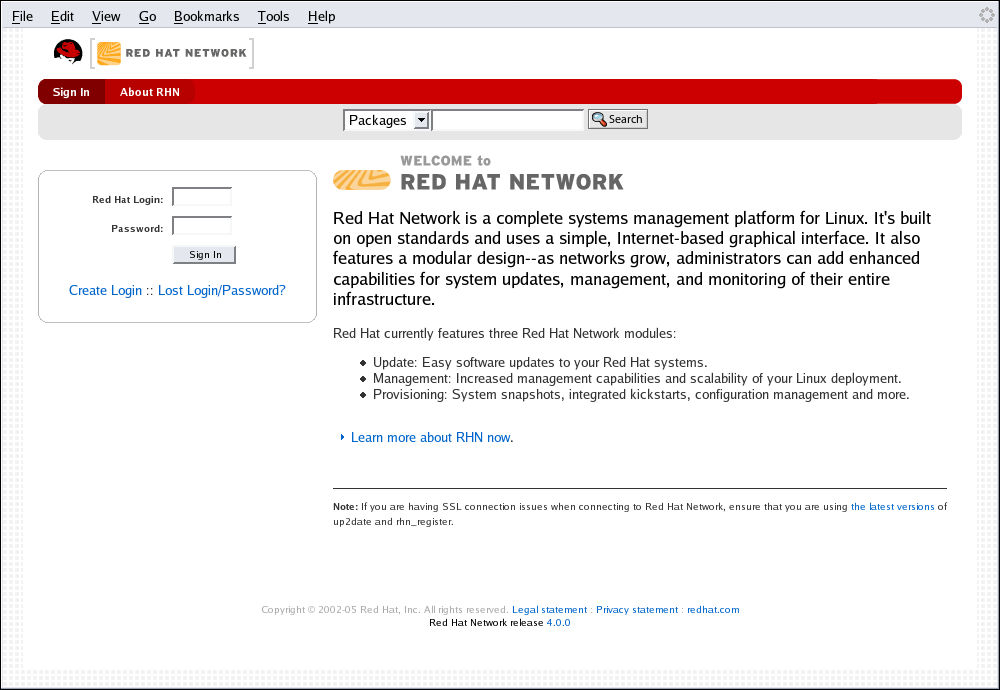6.2. Logging into the RHN Website
In a Web browser, navigate to http://rhn.redhat.com. The page shown in Figure 6-5 will be displayed.
If you have not registered a system yet or do not have a redhat.com account, create a new account by clicking Create Login. After creating a new user account, you must register a system before using RHN. Refer to Chapter 2 Red Hat Update Agent for step-by-step instructions.
After registering your system with Red Hat Network, go back to http://rhn.redhat.com and complete the username and password fields with the same information established during registration. Click the Sign In link near the top to display the fields, if they are not already visible. Once complete, click the Sign In button.
If you have not previously accepted the Terms and Conditions for use of Red Hat Network, you will be taken to a page that requires you to do so. Either read the Terms and Conditions in the center of the page or click the Printer Friendly Version link near the upper right of the scrren to print and read a hardcopy. When you are finished, click the I Accept or the I Do Not Accept button. If you do not accept the Terms and Conditions, you will be logged out of Red Hat Network. Once you accept the Terms and Conditions, you are taken to the Quick Start Guide, which introduces you to the features of RHN.