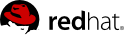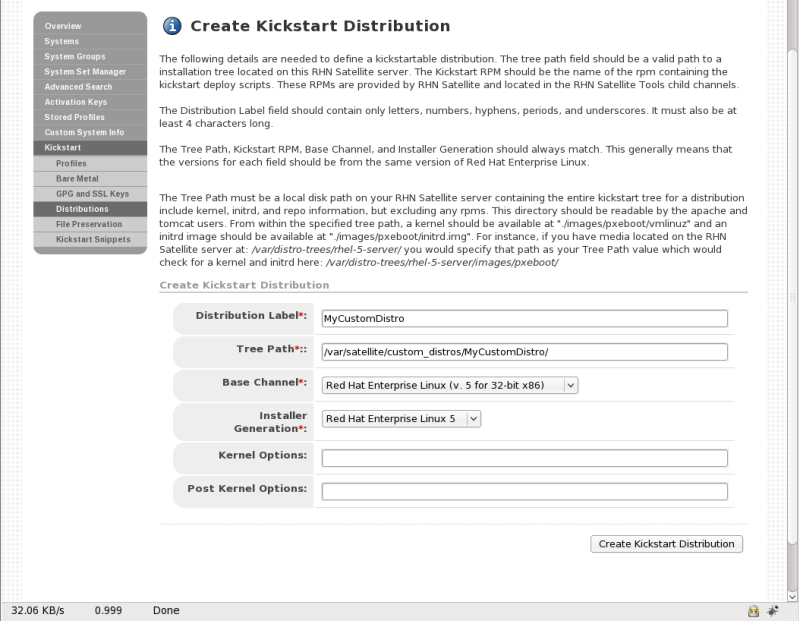5.5.1. Automatically Installed Kickstart Trees
Automatic kickstart tree installation is a function of normal channel synchronization. For each distribution you intend to base kickstarts on, you must synchronize that distribution's base channel along with its corresponding RHN Tools channel to your Satellite. If you are using a connected Satellite, you will synchronize your Satellite with Red Hat's servers directly. If your Satellite is disconnected, you'll need to obtain and sync from disconnected channel dumps (again available from Red Hat's servers). Regardless of the mechanism, the act of synching the channel automatically creates a corresponding kickstart tree for that distribution.
For example, if you want to use Red Hat Enterprise Linux 5 for x86 architecture, you would want to sync the rhel-i386-server-5 channel and it's corresponding rhn-tools channel labeled rhn-tools-rhel-i386-server-5.