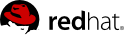1.2. Deleting and Deactivating Users
Satellite administrators may deactivate or delete users from their systems, or users may deactivate their own accounts.
1.2.1. Deactivating Users
Deactivated users cannot log in to the Satellite interface, nor may they schedule any actions. Administrators may not be deactivated until that role is removed from their account. Actions scheduled by a user prior to their deactivation remain in the action queue. For added flexibility, deactivated users may be reactivated by administrators.
To deactivate a user:
Navigate to the user's User Details tab.
Verify that the user is not a Satellite administrator. If they are, uncheck the box to the left of that role and click the Submit button in the lower right of the screen.
Click the deactivate user link.
Click the Deactivate User button to confirm.
The user no longer appears in the Active Users list. Click the Deactivated link from the User List menu to view the deactivated user.
At any time, you can reactivate the user from the Deactivated list by clicking the checkbox next to the user and clicking Reactivate.
Administrators can delete users, but any adminstrator roles that the was assigned must be removed before that user may be deleted.
Warning
User deletion is irreversible; perform this action carefully. Consider disabling the user first in order to assess the effect deletion will have on your Satellite infrastructure.
To delete a user:
Navigate to the user's User Details tab.
Verify that the user is not a Satellite administrator and remove that role if necessary.
Click the delete user link in the upper right.
Click the Delete User button to permanently delete the user.