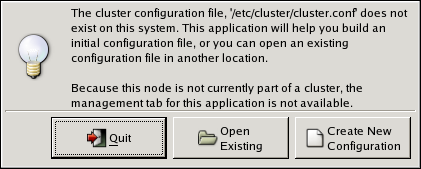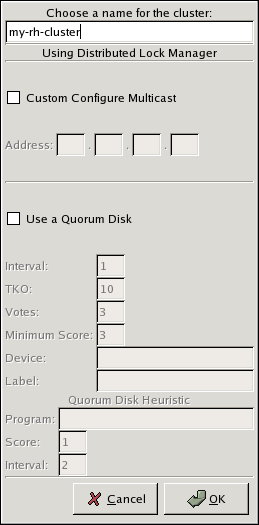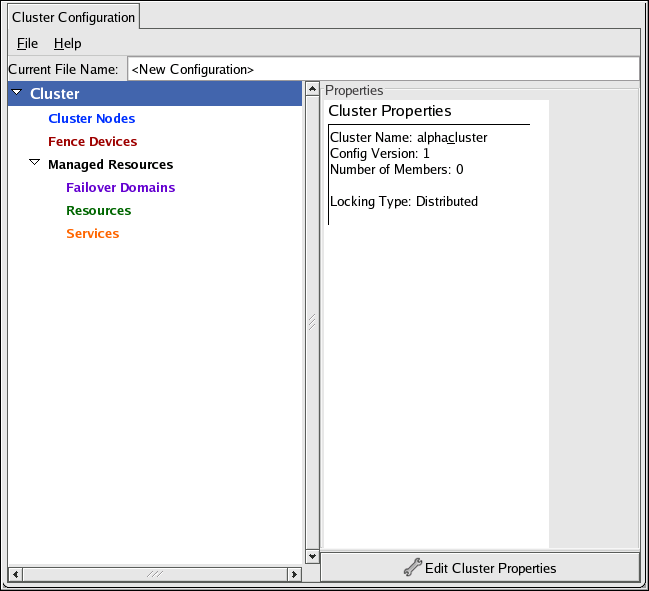You can start the Cluster Configuration Tool by logging in to a cluster node as root with the ssh -Y command and issuing the system-config-cluster command. For example, to start the Cluster Configuration Tool on cluster node nano-01, do the following:
-
Log in to a cluster node and run system-config-cluster. For example:
$ ssh -Y root@nano-01 . . . # system-config-cluster
-
If this is the first time you have started the Cluster Configuration Tool, the program prompts you to either open an existing configuration or create a new one. Click Create New Configuration to start a new configuration file (refer to Figure 4.1, “Starting a New Configuration File”).
Note
The Cluster Management tab for the Red Hat Cluster Suite management GUI is available after you save the configuration file with the Cluster Configuration Tool, exit, and restart the the Red Hat Cluster Suite management GUI (system-config-cluster). (The Cluster Management tab displays the status of the cluster service manager, cluster nodes, and resources, and shows statistics concerning cluster service operation. To manage the cluster system further, choose the Cluster Configuration tab.)
-
Clicking Create New Configuration causes the New Configuration dialog box to be displayed (refer to Figure 4.2, “Creating A New Configuration”). The New Configuration dialog box provides a text box for cluster name and the following checkboxes: Custom Configure Multicast and Use a Quorum disk. In most circumstances you only need to configure the cluster name. Red Hat Cluster software chooses a multicast address for cluster management communication among cluster nodes. If you need to use a specific multicast address, click the Custom Configure Multicast checkbox and enter a multicast address in the Address text boxes. If you need to use a quorum disk, click the Use a Quorum disk checkbox and enter quorum disk parameters. For information about quorum disk parameters, refer to the qdisk(8) man page.
-
When you have completed entering the cluster name and other parameters in the New Configuration dialog box, click OK. Clicking OK starts the Cluster Configuration Tool, displaying a graphical representation of the configuration (Figure 4.3, “The Cluster Configuration Tool”).