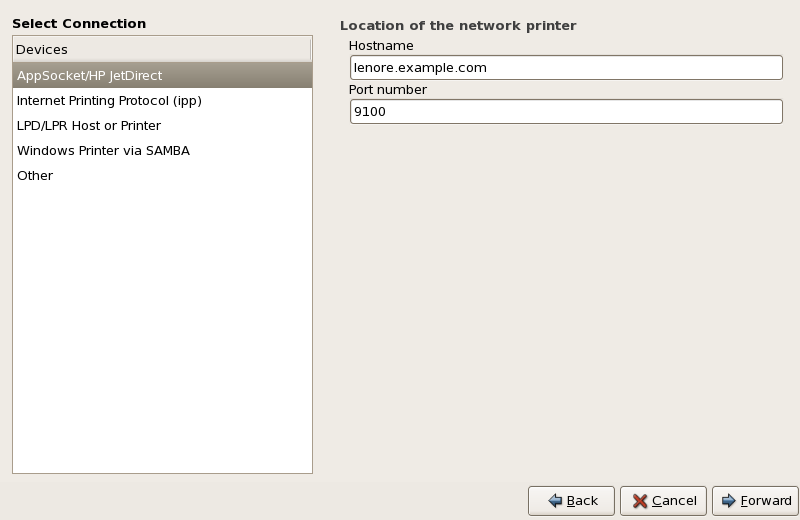To add a JetDirect or AppSocket connected printer share, click the New Printer button in the main Printer Configuration Tool window to display the window in Figure 33.2, “Adding a Printer”. Enter a unique name for the printer in the Printer Name field. The printer name can contain letters, numbers, dashes (-), and underscores (_); it must not contain any spaces.
You can also use the Description and Location fields to further distinguish this printer from others that may be configured on your system. Both of these fields are optional, and may contain spaces.
Click Forward to continue.
Text fields for the following options appear:
-
Hostname — The hostname or IP address of the JetDirect printer.
-
Port Number — The port on the JetDirect printer that is listening for print jobs. The default port is 9100.
Next, select the printer type. Refer to Section 33.5, “Selecting the Printer Model and Finishing” for details.