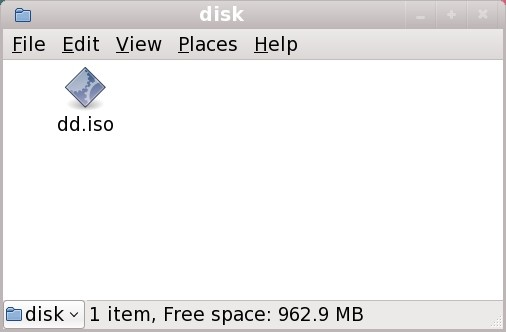13.2.1.1. Preparing to use an image file on local storage
To make the ISO image file available on local storage, such as a hard drive or USB flash drive, simply copy the file onto the storage device. You can rename the file if you find it helpful to do so, but you must not change the filename extension, which must remain .iso. In the following example, the file is named dd.iso:
Note that if you use this method, the storage device will contain only a single file. This differs from driver discs on formats such as CD and DVD, which contain many files. The ISO image file contains all of the files that would normally be on a driver disc.