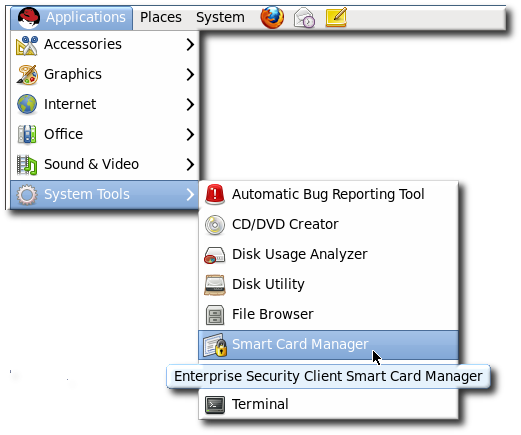Chapter 4. Using the Enterprise Security Client
The following sections contain basic instructions on using the Enterprise Security Client for token enrollment, formatting, and password reset operations.
4.1. Launching Enterprise Security Client
There are two concepts for launching the Enterprise Security Client. The Enterprise Security Client process must be started and it runs silently, waiting to detect any inserted smart card or token. The user interface for the Enterprise Security Client opens automatically when smart cards are inserted or can be opened manually.
Initiate the Enterprise Security Client daemon (escd) from the command line:
esc
This daemon listens silently for smart cards and opens the GUI as soon as a smart card is inserted.
To open the Enterprise Security Client GUI manually, click , , and then .