Starting Serene
After your first project is created in Visual Studio using Serene template, you will see a solution like this:
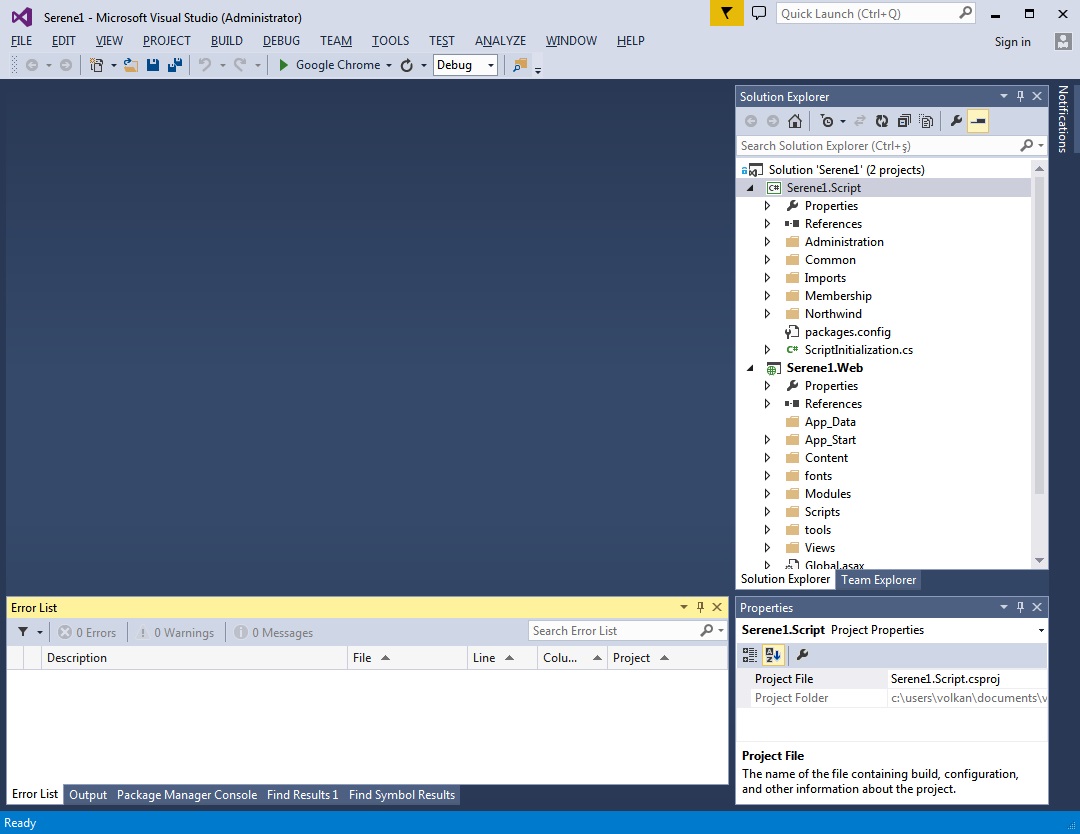
Your solution contains Serene1.Web project, which is an ASP.NET MVC application.
It includes server side code written in C# (.cs) and client side code that is written in TypeScript (.ts).
Serene.Web has references to Serenity NuGet packages, so you can update it using package manager console anytime necessary.
The screenshot above, belongs to a version < 2.1, which had a Serene1.Script project that was using Saltarelle Compiler for client side code. Since 2.1 we switched to TypeScript, and client side code (.ts files) also resides in Web project.
Serene automatically creates its database in SQL local db at first run, so just press F5 and you are ready to go.
When application launches use admin user and serenity password to login. You can change password or create more users later, using Administration / User Management page.
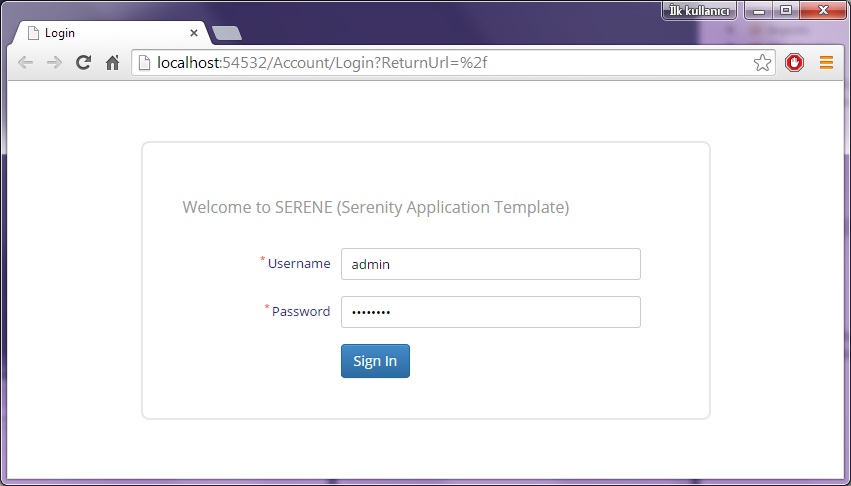
The sample application includes old and famous Northwind data along with services and user interface to edit it, which is mostly produced by Serenity Code Generator.
Troubleshooting Connection Problems
If you are getting a connection error like the following while starting Serene for first time:
A network-related or instance-specific error occurred while establishing a connection to SQL Server. The server was not found or was not accessible. Verify that the instance name is correct and that SQL Server is configured to allow remote connections. (provider: SQL Network Interfaces, error: 50 - Local Database Runtime error occurred. The specified LocalDB instance does not exist. )
This error might mean that you don't have SQL Server Local DB 2012 installed. This server comes preinstalled with Visual Studio 2012 and 2013.
In Serene.Web/web.config file there are Default and Northwind connection entries:
<connectionStrings>
<add name="Default" connectionString="Data Source=(LocalDb)\v11.0;
Initial Catalog=Serene_Default_v1; Integrated Security=True"
providerName="System.Data.SqlClient" />
</connectionStrings>
(localdb)\v11.0 corresponds to default SQL Server 2012 LocalDB instance.
If you don't have SQL LocalDB 2012, you can install it from:
http://www.microsoft.com/en-us/download/details.aspx?id=29062
Visual Studio 2015 comes with SQL Server 2014 LocalDB. It's default instance name is renamed to MsSqlLocalDB by default. Thus, if you have VS2015, try changing connection strings from (localdb)\v11.0 to (localdb)\MsSqlLocalDB.
<connectionStrings>
<add name="Default" connectionString="Data Source=(LocalDb)\MsSqlLocalDB;
Initial Catalog=Serene_Default_v1; Integrated Security=True"
providerName="System.Data.SqlClient" />
</connectionStrings>
If you still have an error, open an administrative command prompt and type
> sqllocaldb info
This will list localdb instances like:
MSSqlLocalDB
test
If you don't have MsSqlLocalDB listed, you can create it:
> sqllocaldb create MsSqlLocalDB
If you have another SQL server instance, for example SQL Express, change data source to .\SqlExpress:
<connectionStrings>
<add name="Default" connectionString="Data Source=.\SqlExpress;
Initial Catalog=Serene_Default_v1; Integrated Security=True"
providerName="System.Data.SqlClient" />
</connectionStrings>
You can also use another SQL server. Just change the connection string.
Perform these steps for both Default and Northwind databases. Serene 1.6.4.3+ creates two databases.