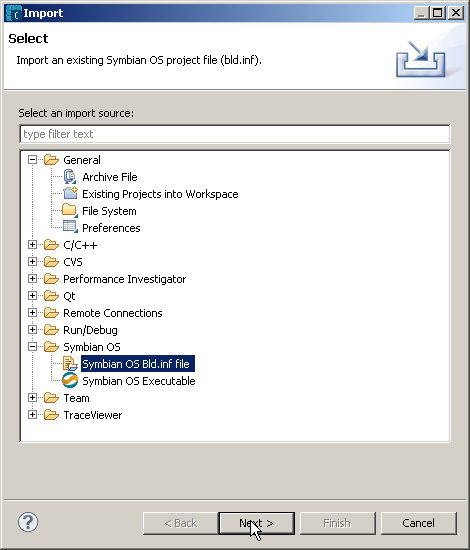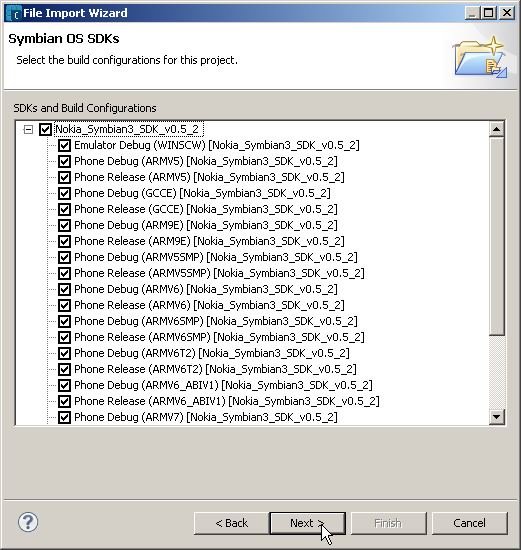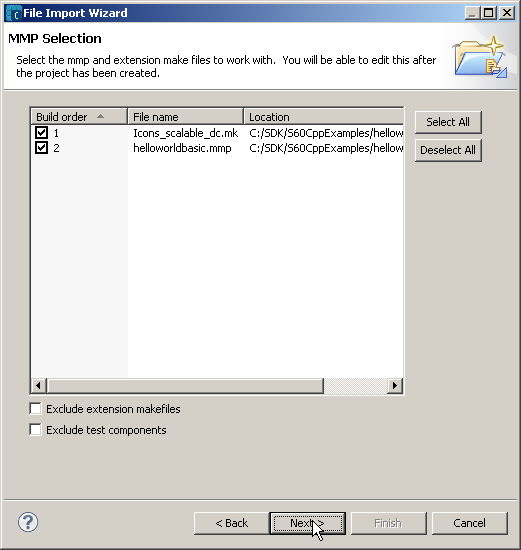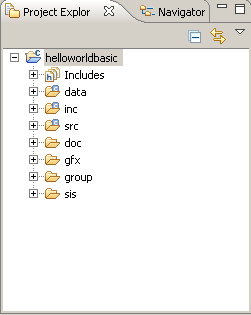Importing HelloWorldBasic into Carbide.c++
This section describes how you can import a project into Carbide.c++.
Optional task: Make a copy of the project before importing
If you don't want to modify the HelloWorldBasic project package file (.pkg) when you create the installation file (.sisx), you must build the project in the original location, C:\Nokia\devices\Nokia_Symbian3_SDK_v0.5\S60CppExamples\HelloWorldBasic. Before you modify the project files, make a copy of the project, so that you can later on rebuild the project from the original files:
Copy the C:\Nokia\devices\Nokia_Symbian3_SDK_v0.5\S60CppExamples\HelloWorldBasic folder and all its sub-folders to a backup folder (for example, C:\temp).
Import the HelloWorldBasic project from the C:\Nokia\devices\Nokia_Symbian3_SDK_v0.5\S60CppExamples\HelloWorldBasic folder. The importing procedure is described below.
Modify the imported project files.
To recreate the HelloWorldBasic project from the original files:
Remove the C:\Nokia\devices\Nokia_Symbian3_SDK_v0.5\S60CppExamples\HelloWorldBasic folder and all its subfolders.
Copy the original files from the backup folder (in this example C:\temp folder) to the C:\Nokia\devices\Nokia_Symbian3_SDK_v0.5\S60CppExamples\HelloWorldBasic folder.
Import the HelloWorldBasic project from the C:\Nokia\devices\Nokia_Symbian3_SDK_v0.5\S60CppExamples\HelloWorldBasic folder.
To import a project into Carbide.c++
Start Carbide.c++. See the How to Start Carbide.c++ topic.
Select File > Import... > Symbian OS Bld.inf file > Next.
The File Import Wizard (Symbian OS Bld.inf file) window for selecting a bld.inf file opens.
To select the helloworldbasic project bld.inf file:
The File Import Wizard (Symbian OS SDKs) window for selecting build configurations for the helloworldbasic project opens.Select Nokia_Symbian3_SDK_v0.5_2 and click Next.
The File Import Wizard (MMP Selection) window for selecting the mmp and extension make files opens.Make sure that Icons_scalable_dc.mk and helloworldbasic.mmp are selected and click Next.
The File Import Wizard (Project Properties) window for defining the project name and root directory opens.
Accept the default values for the project name (helloworldbasic) and root directory (C:\Nokia\devices\Nokia_Symbian3_SDK_v0.5\S60CppExamples\helloworldbasic), and click Finish.
The wizard imports the helloworldbasic project and shows it in the Project Explorer view.