Tkinter reference: a GUI for Python |  |
Radiobuttons are sets of related widgets that allow the user to select only one of a set of choices. Each radiobutton consists of two parts, the indicator and the label:
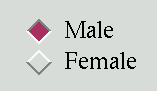
The indicator is the diamond-shaped part that turns red in the selected item.
The label is the text, although you can use an image or bitmap as the label.
If you prefer, you can dispense with the indicator. This makes the radiobuttons look like “push-push” buttons, with the selected entry appearing sunken and the rest appearing raised.
To form several radiobuttons into a functional
group, create a single control variable (see Section 22, “Control variables: the values behind the widgets”, below), and set the
variable option of each
radiobutton to that variable.
The control variable can be either an
IntVar or a
StringVar. If two or more
radiobuttons share the same control variable, setting
any of them will clear the others.
Each radiobutton in a group must have a unique
value option of the same type as
the control variable. For example, a group of three
radiobuttons might share an
IntVar and have values of 0, 1,
and 99. Or you can use a
StringVar control variable and
give the radiobuttons value
options like "too hot",
"too cold", and "just
right".
To create a new radiobutton widget as the child of a
root window or frame named
master
w= Radiobutton (master,option, ... )
This constructor returns the new radiobutton widget. Options:
activebackground | The background color when the mouse is over the radiobutton. See Section 4.3, “Colors”. |
activeforeground | The foreground color when the mouse is over the radiobutton. |
anchor | If the widget inhabits a space larger than it
needs, this option specifies where the radiobutton
will sit in that space. The default is
anchor=CENTER. For other
positioning options, see Section 4.5, “Anchors”. For example, if you set
anchor=NE, the radiobutton
will be placed in the top right corner of the
available space. |
bg or
background | The normal background color behind the indicator and label. |
bitmap | To display a monochrome image on a radiobutton, set this option to a bitmap; see Section 4.7, “Bitmaps”. |
borderwidth | The size of the border around the indicator part itself. Default is 2 pixels. For possible values, see Section 4.1, “Dimensions”. |
command | A procedure to be called every time the user changes the state of this radiobutton. |
cursor | If you set this option to a cursor name (see Section 4.8, “Cursors”), the mouse cursor will change to that pattern when it is over the radiobutton. |
disabledforeground | The foreground color used to render the text of a disabled radiobutton. The default is a stippled version of the default foreground color. |
font | The font used for the
text. See Section 4.4, “Type fonts”. |
fg or
foreground | The color used
to render the text. |
height | The number of lines (not pixels) of text on the radiobutton. Default is 1. |
highlightbackground | The color of the focus highlight when the radiobutton does not have focus. See Section 23, “Focus: routing keyboard input”. |
highlightcolor | The color of the focus highlight when the radiobutton has the focus. |
highlightthickness | The thickness of the focus highlight. Default is
1. Set
highlightthickness=0 to
suppress display of the focus highlight. |
image | To display a graphic image instead of text for
this radiobutton, set this option to an image
object. See Section 4.9, “Images”. The image
appears when the radiobutton is
not selected; compare
selectimage, below. |
indicatoron | Normally a radiobutton displays its indicator.
If you set this option to zero, the indicator
disappears, and the entire widget becomes a
“push-push” button that looks raised
when it is cleared and sunken when it is set. You
may want to increase the
borderwidth value to make it
easier to see the state of such a control. |
justify | If the text contains
multiple lines, this option controls how the text
is justified: CENTER (the
default), LEFT, or
RIGHT. |
padx | How much space to leave to the left and right of the radiobutton and text. Default is 1. |
pady | How much space to leave above and below the radiobutton and text. Default is 1. |
relief | By default, a radiobutton will have
FLAT relief, so it doesn't
stand out from its background. See Section 4.6, “Relief styles” for more 3-d effect options.
You can also use
relief=SOLID, which displays
a solid black frame around the radiobutton. |
selectcolor | The color of the radiobutton when it is set. Default is red. |
selectimage | If you are using the
image option to display a
graphic instead of text when the radiobutton is
cleared, you can set the
selectimage option to a
different image that will be displayed when the
radiobutton is set. See Section 4.9, “Images”. |
state | The default is
state=NORMAL, but you can
set state=DISABLED to gray
out the control and make it unresponsive. If the
cursor is currently over the radiobutton, the state
is ACTIVE. |
takefocus | By default, the input focus (see Section 23, “Focus: routing keyboard input”) will pass through a
radiobutton. If you set
takefocus=0, focus will not
visit this radiobutton. |
text | The label displayed next to the radiobutton.
Use newlines ("\n") to
display multiple lines of text. |
textvariable | If you need to change the label on a
radiobutton during execution, create a
StringVar (see Section 22, “Control variables: the values behind the widgets”) to manage the
current value, and set this option to that control
variable. Whenever the control variable's value
changes, the radiobutton's annotation will
automatically change to that text as well. |
underline | With the default value of -1, none of the characters of the text label are underlined. Set this option to the index of a character in the text (counting from zero) to underline that character. |
value | When a radiobutton is turned on by the user,
its control variable is set to its current
value option. If the
control variable is an
IntVar, give each
radiobutton in the group a different integer
value option. If the
control variable is a
StringVar, give each
radiobutton a different string
value option. |
variable | The control variable that this radiobutton
shares with the other radiobuttons in the group;
see Section 22, “Control variables: the values behind the widgets”. This can
be either an IntVar or a
StringVar. |
width | The default width of a radiobutton is determined by the size of the displayed image or text. You can set this option to a number of characters (not pixels) and the radiobutton will always have room for that many characters. |
wraplength | Normally, lines are not wrapped. You can set this option to a number of characters and all lines will be broken into pieces no longer than that number. |
Methods on radiobutton objects include:
.deselect()Clears (turns off) the radiobutton.
.flash()Flashes the radiobutton a few times between its active and normal colors, but leaves it the way it started.
.invoke()You can call this method to get the same actions that would occur if the user clicked on the radiobutton to change its state.
.select()Sets (turns on) the radiobutton.