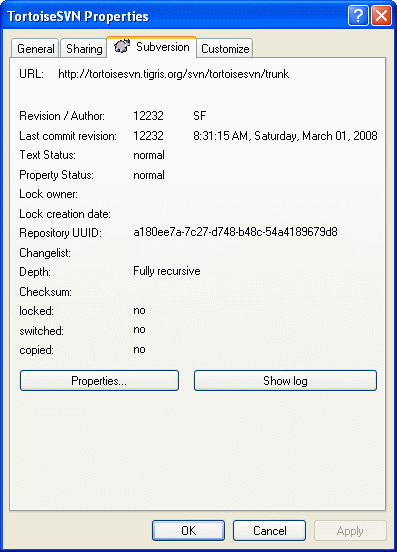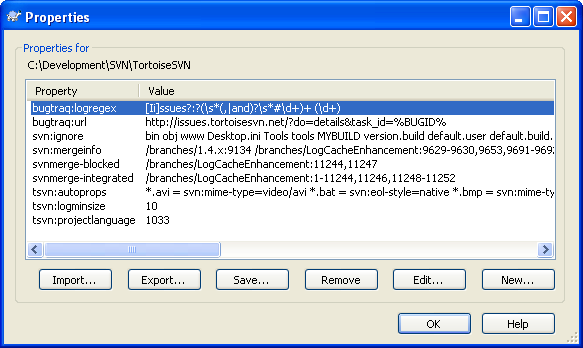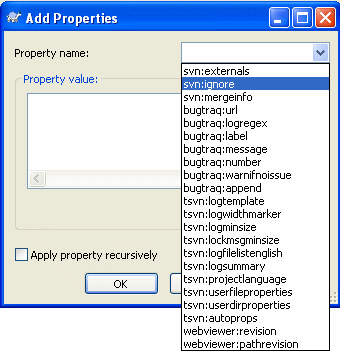Sometimes you want to have more detailed information
about a file/directory than just the icon overlay.
You can get all the information Subversion provides in the
explorer properties dialog. Just select the file or
directory and select
→
in the context menu (note: this is the normal properties menu entry
the explorer provides, not the one in the TortoiseSVN submenu!).
In the properties dialog box TortoiseSVN has added a new
property page for files/folders under Subversion control,
where you can see all relevant information about the
selected file/directory.
You can read and set the Subversion properties
from the Windows properties dialog, but also from
→
and within TortoiseSVN's status lists, from
→ .
You can add your own properties, or some properties with a
special meaning in Subversion. These begin with svn:.
svn:externals is such a property; see how to handle
externals in the section called “Referenced Projects”.
Subversion supports CVS-like keyword expansion which can be used to embed filename and revision information within the file itself. Keywords currently supported are:
- $Date$
Date of last known commit. This is based on information obtained when you update your working copy. It does not check the repository to find more recent changes.
- $Revision$
Revision of last known commit.
- $Author$
Author who made the last known commit.
- $HeadURL$
The full URL of this file in the repository.
- $Id$
A compressed combination of the previous four keywords.
To find out how to use these keywords, look at the svn:keywords section in the Subversion book, which gives a full description of these keywords and how to enable and use them.
For more information about properties in Subversion see the Special Properties .
To add a new property, first click on Add....
Select the required property name from the combo box,
or type in a name of your own choice, then enter a value
in the box below. Properties which take multiple values, such as an
ignore list, can be entered on multiple lines.
Click on to add that property to the list.
If you want to apply a property to many items at once, select the files/folders in explorer, then select →
If you want to apply the property to every file and folder in the hierarchy below the current folder, check the Recursive checkbox.
Some properties, for example svn:needs-lock,
can only be applied to files, so the property name doesn't appear
in the drop down list for folders. You can still apply such a
property recursively to all files in a hierarchy, but you have
to type in the property name yourself.
If you wish to edit an existing property, select that property from the list of existing properties, then click on .
If you wish to remove an existing property, select that property from the list of existing properties, then click on .
The svn:externals property can be used to
pull in other projects from the same repository or a completely
different repository. For more information, read
the section called “Referenced Projects”.
Often you will find yourself applying the same set of properties many
times, for example bugtraq:logregex. To simplify
the process of copying properties from one project to another, you
can use the Export/Import feature.
From the file or folder where the properties are already set, use → , select the properties you wish to export and click on . You will be prompted for a filename where the property names and values will be saved.
From the folder(s) where you wish to apply these properties, use → and click on . You will be prompted for a filename to import from, so navigate to the place you saved the export file previously and select it. The properties will be added to the folders non-recursively.
If you want to add properties to a tree recursively, follow the steps above, then in the property dialog select each property in turn, click on , check the Apply property recursively box and click on .
The Import file format is binary and proprietary to TortoiseSVN. Its only purpose is to transfer properties using Import and Export, so there is no need to edit these files.
TortoiseSVN can handle binary property values using files. To read a binary property value, to a file. To set a binary value, use a hex editor or other appropriate tool to create a file with the content you require, then from that file.
Although binary properties are not often used, they can be useful in some applications. For example if you are storing huge graphics files, or if the application used to load the file is huge, you might want to store a thumbnail as a property so you can obtain a preview quickly.
You can configure Subversion and TortoiseSVN to set properties automatically on files and folders when they are added to the repository. There are two ways of doing this.
You can edit the subversion configuration file to enable
this feature on your client. The General
page of TortoiseSVN's settings dialog has an edit button to
take you there directly.
The config file is a simple text file which controls some of
subversion's workings. You need to change two things:
firstly in the section headed
miscellany uncomment the line
enable-auto-props = yes.
Secondly you need to edit the section below to define which
properties you want added to which file types.
This method is a standard subversion feature and works with
any subversion client. However it has to be defined on each
client individually - there is no way to propagate these settings
from the repository.
An alternative method is to set the tsvn:autoprops
property on folders, as described in the next section. This method
only works for TortoiseSVN clients, but it does get propagated
to all working copies on update.
Whichever method you choose, you should note that auto-props are only applied to files at the time they are added to the repository. Auto-props will never change the properties of files which are already versioned.
If you want to be absolutely sure that new files have the correct properties applied, you should set up a repository pre-commit hook to reject commits where the required properties are not set.
Commit properties
Subversion properties are versioned. After you change or add a property you have to commit your changes.
Conflicts on properties
If there's a conflict on committing the changes, because another
user has changed the same property, Subversion generates a
.prej file. Delete this file after you
have resolved the conflict.
TortoiseSVN has a few special properties of its own, and these begin
with tsvn:.
tsvn:logminsizesets the minimum length of a log message for a commit. If you enter a shorter message than specified here, the commit is disabled. This feature is very useful for reminding you to supply a proper descriptive message for every commit. If this property is not set, or the value is zero, empty log messages are allowed.tsvn:lockmsgminsizesets the minimum length of a lock message. If you enter a shorter message than specified here, the lock is disabled. This feature is very useful for reminding you to supply a proper descriptive message for every lock you get. If this property is not set, or the value is zero, empty lock messages are allowed.tsvn:logwidthmarkeris used with projects which require log messages to be formatted with some maximum width (typically 80 characters) before a line break. Setting this property to a non-zero will do 2 things in the log message entry dialog: it places a marker to indicate the maximum width, and it disables word wrap in the display, so that you can see whether the text you entered is too long. Note: this feature will only work correctly if you have a fixed-width font selected for log messages.tsvn:logtemplateis used with projects which have rules about log message formatting. The property holds a multi-line text string which will be inserted in the commit message box when you start a commit. You can then edit it to include the required information. Note: if you are also usingtsvn:logminsize, be sure to set the length longer than the template or you will lose the protection mechanism.Subversion allows you to set “autoprops” which will be applied to newly added or imported files, based on the file extension. This depends on every client having set appropriate autoprops in their subversion configuration file.
tsvn:autopropscan be set on folders and these will be merged with the user's local autoprops when importing or adding files. The format is the same as for subversion autoprops, e.g.*.sh = svn:eol-style=native;svn:executablesets two properties on files with the.shextension.If there is a conflict between the local autoprops and
tsvn:autoprops, the project settings take precedence because they are specific to that project.In the Commit dialog you have the option to paste in the list of changed files, including the status of each file (added, modified, etc).
tsvn:logfilelistenglishdefines whether the file status is inserted in English or in the localized language. If the property is not set, the default istrue.TortoiseSVN can use spell checker modules which are also used by OpenOffice and Mozilla. If you have those installed this property will determine which spell checker to use, i.e. in which language the log messages for your project should be written.
tsvn:projectlanguagesets the language module the spell checking engine should use when you enter a log message. You can find the values for your language on this page: MSDN: Language Identifiers .You can enter this value in decimal, or in hexadecimal if prefixed with
0x. For example English (US) can be entered as0x0409or1033.The property
tsvn:logsummaryis used to extract a portion of the log message which is then shown in the log dialog as the log message summary.The value of the
tsvn:logsummaryproperty must be set to a one line regex string which contains one regex group. Whatever matches that group is used as the summary.An example:
\[SUMMARY\]:\s+(.*)Will catch everything after “[SUMMARY]” in the log message and use that as the summary.When you want to add a new property, you can either pick one from the list in the combo box, or you can enter any property name you like. If your project uses some custom properties, and you want those properties to appear in the list in the combo box (to avoid typos when you enter a property name), you can create a list of your custom properties using
tsvn:userfilepropertiesandtsvn:userdirproperties. Apply these properties to a folder. When you go to edit the properties of any child item, your custom properties will appear in the list of pre-defined property names.
Some tsvn: properties require a
true/false value. TortoiseSVN also understands
yes as a synonym for true and
no as a synonym for false.
TortoiseSVN can integrate with some bug tracking tools. This uses
project properties that start with bugtraq:.
Read the section called “Integration with Bug Tracking Systems / Issue Trackers” for further information.
It can also integrate with some web-based repository browsers,
using project properties that start with webviewer:.
Read the section called “Integration with Web-based Repository Viewers” for further information.
Set the project properties on folders
These special project properties must be set on
folders for the system to work.
When you commit a file or folder the properties are read from that folder.
If the properties are not found there, TortoiseSVN will search upwards
through the folder tree to find them until it comes to an unversioned
folder, or the tree root (eg. C:\) is found.
If you can be sure that each user checks out only from e.g
trunk/ and not some sub-folder, then it is
sufficient to set the properties on trunk/.
If you can't be sure, you should set the properties recursively on each sub-folder.
A property setting deeper in the project hierarchy overrides settings on
higher levels (closer to trunk/).
For project properties only you can use the Recursive checkbox to set the property to all sub-folders in the hierarchy, without also setting it on all files.
When you add new sub-folders using TortoiseSVN, any project properties present in the parent folder will automatically be added to the new child folder too.
Caution
Although TortoiseSVN's project properties are extremely useful, they only work with TortoiseSVN, and some will only work in newer versions of TortoiseSVN. If people working on your project use a variety of Subversion clients, or possibly have old versions of TortoiseSVN, you may want to use repository hooks to enforce project policies. project properties can only help to implement a policy, they cannot enforce it.