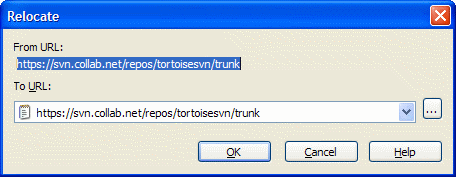If your repository has for some reason changed it's
location (IP/URL). Maybe you're even stuck and can't
commit and you don't want to checkout your working
copy again from the new location and to move all your
changed data back into the new working copy,
→
is the command you are looking for. It basically
does very little: it scans all entries files in the
.svn folder and changes the URL of
the entries to the new value.
Warning
This is a very infrequently used operation. The relocate command is only used if the URL of the repository root has changed. Possible reasons are:
The IP address of the server has changed.
The protocol has changed (e.g. http:// to https://).
The repository root path in the server setup has changed.
Put another way, you need to relocate when your working copy is referring to the same location in the same repository, but the repository itself has moved.
It does not apply if:
You want to move to a different Subversion repository. In that case you should perform a clean checkout from the new repository location.
You want to switch to a different branch or directory within the same repository. To do that you should use → . Read the section called “To Checkout or to Switch...” for more information.
If you use relocate in either of the cases above, it will corrupt your working copy and you will get many unexplainable error messages while updating, committing, etc. Once that has happened, the only fix is a fresh checkout.