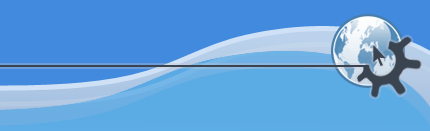

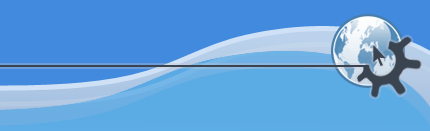

Kubuntu features the impressive KDE Printing Manager, which sports a host of useful features. on the K Menu button in your Toolbar and choose -> to start the Printing Manager Control Module. You can add, or connect to, a printer using this module.
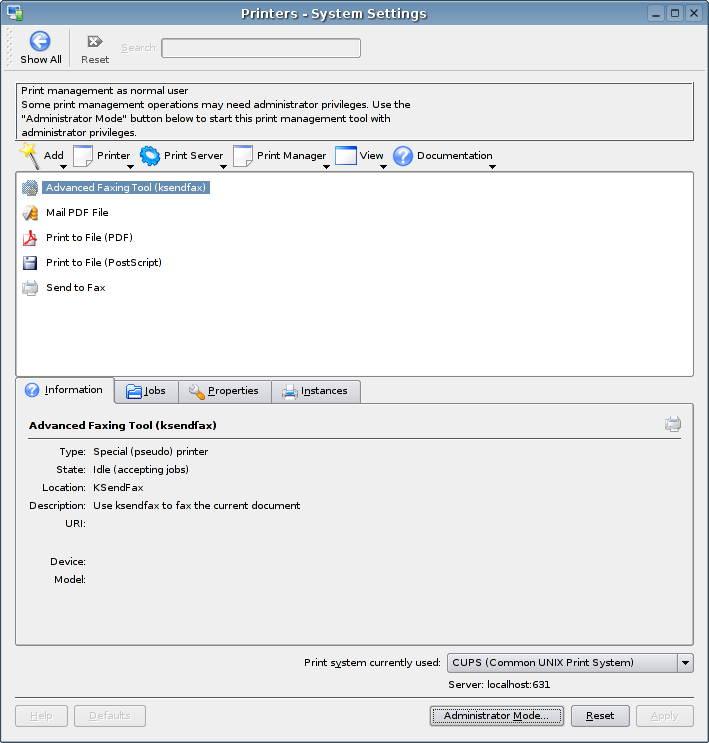
To add a printer, -> to launch the Add Printer Wizard, which will walk you through the process of adding a local printer or connecting to a printer on your network.
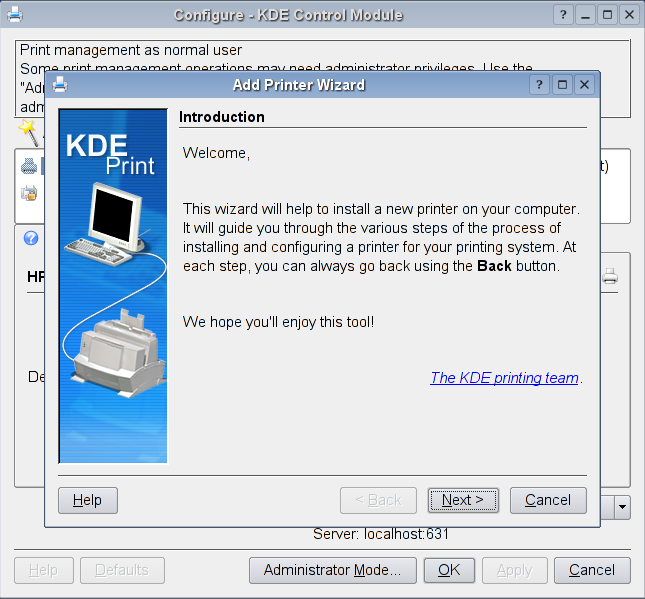
Follow the directions presented in the Wizard to add a local printer or connect to a printer on your network.
You may need to click the Administrator Mode button before making changes to your printer settings.
If you'd like to see an icon in your System Tray when there are pending print jobs, start KJobViewer, which you will find in ->->. on the tray icon when it appears during printing will bring up a dialogue that will allow you to easily move, pause, and cancel print jobs. Note that the tray icon is only present while you are in the process of printing a document(s).