Detail Meshes
 Desktop
Desktop
Any Terrain decoration that is not trees or grass should be created as a Detail Mesh. This is perfect for things like rocks, 3D shrubbery, or other static items. To add these, use the Paint Foliage button  . Then choose . You will see the Add Detail Mesh dialog appear.
. Then choose . You will see the Add Detail Mesh dialog appear.
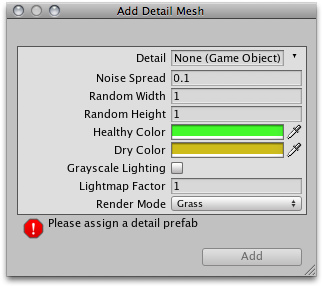
The Add Detail Mesh dialog
| Detail | The mesh to be used for the detail. |
| Noise Spread | The size of noise-generated clusters of the Detail. Lower numbers mean less noise. |
| Random Width | Limit for the amount of width variance between all detail objects. |
| Random Height | Limit for the amount of height variance between all detail objects. |
| Healthy Color | Color of healthy detail objects, prominent in the center of Noise Spread clusters. |
| Dry Color | Color of dry detail objects, prominent on the outer edges of Noise Spread clusters. |
| Grayscale Lighting | If enabled, detail objects will not be tinted by any colored light shining on the Terrain. |
| Lightmap Factor | How much the detail objects will be influenced by the Lightmap. |
| Render Mode | Select whether this type of detail object will be lit using Grass lighting or normal Vertex lighting. Detail objects like rocks should use Vertex lighting. |
After you've clicked the button, you'll see the Detail mesh appear in the Inspector. Detail meshes and grass will appear next to each other.
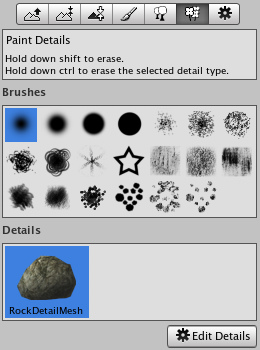
The added Detail mesh appears in the Inspector, beside any Grass objects
Painting Detail Meshes
Painting a Detail mesh works the same as painting textures, trees, or grass. Select the Detail you want to paint, and paint right onto the Terrain in the Scene View.
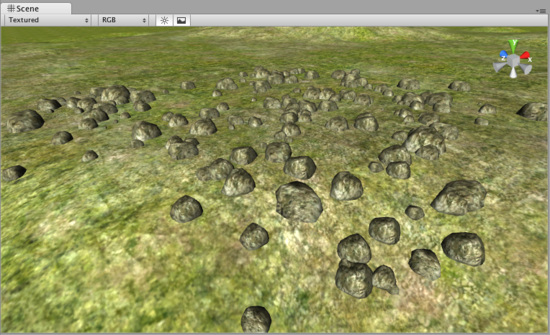
Painting Detail meshes is very simple
Note: When you have a brush selected, move your mouse over the Terrain in the Scene View and press . This will center the Scene View over the mouse pointer position and automatically zoom in to the Brush Size distance. This is the quickest & easiest way to navigate around your Terrain while creating it.
Editing Details
To change any import parameters for a Detail Mesh, select it and choose . You will then see the Edit Detail Mesh dialog appear, and be able to adjust the parameters described above.
Refreshing Source Assets
If you make any updates to your Detail Mesh asset source file, it must be manually re-imported into the Terrain. To do this, use . This is done after you've changed your source asset and saved it, and will refresh the Detail Meshes in your Terrain immediately.
Hints:
- The UVs of the detail mesh objects need to be in the 0-1 range because all the separate textures used for all the detail meshes are packed into a single texture atlas.
 Android
Android
This feature is currently not available for Android targets.



