Grass
 Desktop
Desktop
The Paint Foliage button  allows you to paint grass, rocks, or other decorations around the Terrain. To paint grass, choose . You don't need to create a mesh for grass, just a texture.
allows you to paint grass, rocks, or other decorations around the Terrain. To paint grass, choose . You don't need to create a mesh for grass, just a texture.
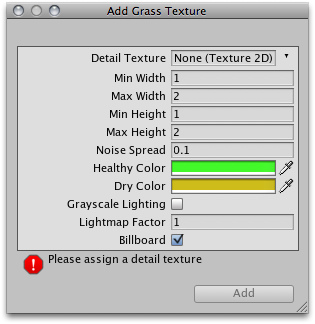
The Add Grass Texture dialog
At this dialog, you can fine-tune the appearance of the grass with the following options:
| Detail Texture | The texture to be used for the grass. |
| Min Width | Minimum width of each grass section in meters. |
| Max Width | Maximum width of each grass section in meters. |
| Min Height | Minimum height of each grass section in meters. |
| Max Height | Maximum height of each grass section in meters. |
| Noise Spread | The size of noise-generated clusters of grass. Lower numbers mean less noise. |
| Healthy Color | Color of healthy grass, prominent in the center of Noise Spread clusters. |
| Dry Color | Color of dry grass, prominent on the outer edges of Noise Spread clusters. |
| Grayscale Lighting | If enabled, grass textures will not be tinted by any colored light shining on the Terrain. |
| Lightmap Factor | How much the grass will be influenced by the Lightmap. |
| Billboard | If checked, this grass will always rotate to face the main Camera. |
After you've clicked the button, you'll see the grass appear selectable in the Inspector.
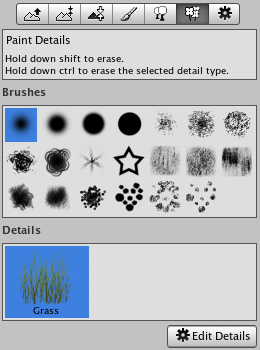
The added grass appears in the Inspector
Painting Grass
Painting grass works the same as painting textures or trees. Select the grass you want to paint, and paint right onto the Terrain in the Scene View
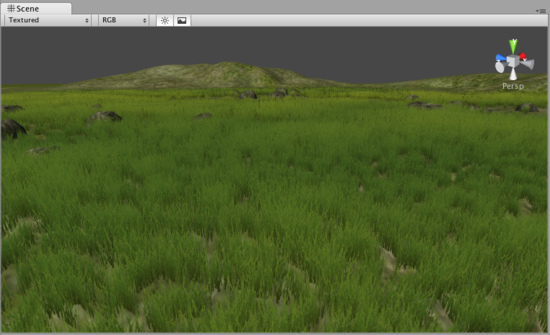
Painting grass is easy as pie
Note:When you have a brush selected, move your mouse over the Terrain in the Scene View and press . This will center the Scene View over the mouse pointer position and automatically zoom in to the Brush Size distance. This is the quickest & easiest way to navigate around your Terrain while creating it.
Editing Grass
To change any import parameters for a particular Grass Texture, select it choose . You can also double-click it. You will then see the Edit Grass dialog appear, and be able to adjust the parameters described above.
You'll find that changing a few parameters can make a world of difference. Even changing the Max/Min Width and Height parameters can vastly change the way the grass looks, even with the same number of grass objects painted on the Terrain.
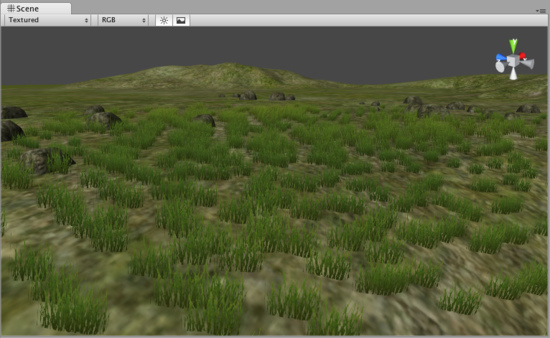
Grass created with the default parameters
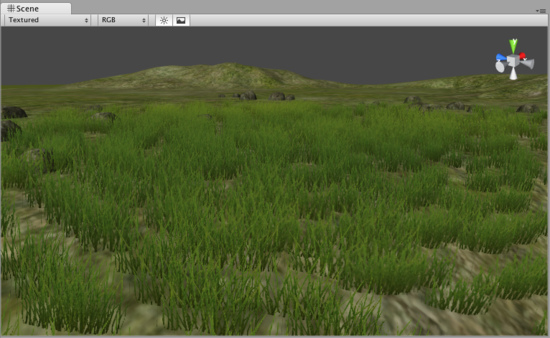
The same number of painted grass objects, now wider and taller
 Android
Android
This feature is currently not available for Android targets.



