Console
Double-clicking an error in the Status Bar or choosing will bring up the Console.
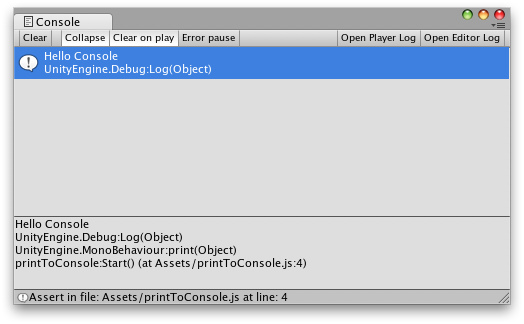
Console in the editor.
The Console shows messages, warnings, errors, or debug output from your game. You can define your own messages to be sent to the Console using , , or . You can double-click any message to be taken to the script that caused the message. You also have a number of options on the Console Toolbar.

Console control toolbar helps your filter your debug output.
- Pressing will remove all current messages from the Console.
- When is enabled, identical messages will only be shown once.
- When is enabled, all messages will be removed from the Console every time you go into Play mode.
- When is enabled, will cause the pause to occur but will not.
- Pressing will open the Player Log in a text editor (or using the Console app on Mac).
- Pressing will open the Editor Log in a text editor (or using the Console app on Mac).



