public static function DrawAAPolyLine(params points:
Vector3[]):
void;
public static void DrawAAPolyLine(params Vector3[] points);
public static function DrawAAPolyLine(width:
float,
params points: Vector3[]):
void;
public static void DrawAAPolyLine(float width,
params Vector3[] points);
public static function DrawAAPolyLine(width:
float,
actualNumberOfPoints: int,
params points: Vector3[]):
void;
public static void DrawAAPolyLine(float width,
int actualNumberOfPoints,
params Vector3[] points);
public static function DrawAAPolyLine(lineTex:
Texture2D,
width: float,
params points: Vector3[]):
void;
Parameters
| lineTex | The AA texture used for rendering. To get an anti-aliased effect use a texture that is 1x2 pixels with one transparent white pixel and one opaque white pixel. |
| width | The width of the line. Note: Use HandleUtility.GetHandleSize where you might want to have constant screen-sized handles. |
| points | List of points to build the line from. |
Description
Draw anti-aliased line specified with point array and width.
Note: Use HandleUtility.GetHandleSize where you might want to have constant screen-sized handles.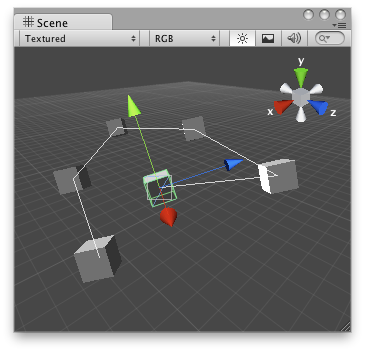
Anti-Aliased line in the Scene View.
The following example uses DrawAAPolyLine to draw a line between a number of objects in the Scene view.
To use this example, save the following script in the Assets/Editor folder:
using UnityEngine; using UnityEditor;
[CustomEditor( typeof( DrawConnectedLine ) )] public class DrawConnectedLineEditor : Editor { // Draw lines to the connected game objects that a script has. // if the target object doesnt have any game objects attached // then it draws a line from the Last checked object to 0,0,0
void OnSceneGUI( ) { DrawConnectedLine t = target as DrawConnectedLine;
if( t == null || t.GameObjects == null ) return;
Vector3[] positions = new Vector3[t.GameObjects.Length];
for( int i = 0; i < t.GameObjects.Length; i++ ) { if( t.GameObjects[i] != null ) positions[i] = t.GameObjects[i].transform.position; else positions[i] = Vector3.zero; }
Handles.DrawAAPolyLine( positions ); } }
...and attach the following script to a GameObject in the Scene. Drag and drop GameObjects onto the GameObjects array inspector, corresponding to the objects where you would like to see the line drawn between:
using UnityEngine;
[ExecuteInEditMode] public class DrawConnectedLine : MonoBehaviour { public GameObject[] GameObjects; }