PopupWindow
class in
UnityEditor
/
Inherits from: EditorWindow
Suggest a change
Success!
Thank you for helping us improve the quality of Unity Documentation. Although we cannot accept all submissions, we do read each suggested change from our users and will make updates where applicable.
Close
Sumbission failed
For some reason your suggested change could not be submitted. Please try again in a few minutes. And thank you for taking the time to help us improve the quality of Unity Documentation.
Close
Popup Windows are borderless, and not draggable or resizable. They also will automatically close when they lose focus. They are intended to show short-lived information or options.
An example of a Popup window in the editor is the "Scene View Effects" options, in the Editor's Scene View toolbar:
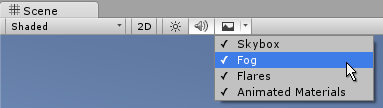
Below is an example of a custom popup window which is displayed via a button in an editor window. The Popup has three toggle values, and will automatically close when it loses focus. The example is given as two scripts. The first defines an editor window that can be opened via a menu item. That editor window has a button which shows the popup. The second script defines the contents of the popup itself as a separate class.
First, this is the code for the simple editor window which launches the popup:
Next, this is the code for the popup itself:
Each of these should be saved as separate files named after their class name. Neither are behaviours, so you do not need to place them on a gameobject. Once they are in your project, try it by going to the new "Example" menu and selecting Popup Example. Then click the button in the new editor window to reveal the popup options window.
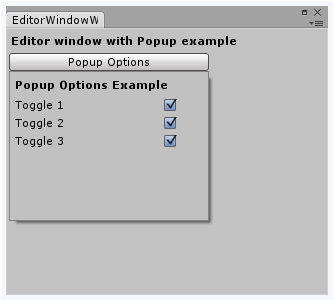 .
.
Static Functions
| Show | Show a popup with the given PopupWindowContent. |
Inherited members
Static Variables
| focusedWindow | The EditorWindow which currently has keyboard focus. (Read Only) |
| mouseOverWindow | The EditorWindow currently under the mouse cursor. (Read Only) |
Variables
| autoRepaintOnSceneChange | Does the window automatically repaint whenever the scene has changed? |
| maximized | Is this window maximized. |
| maxSize | The maximum size of this window. |
| minSize | The minimum size of this window. |
| position | The position of the window in screen space. |
| titleContent | The GUIContent used for drawing the title of EditorWindows. |
| wantsMouseMove | Does the GUI in this editor window want MouseMove events? |
| hideFlags | Should the object be hidden, saved with the scene or modifiable by the user? |
| name | The name of the object. |
Operators
| bool | Does the object exist? |
| operator != | Compares if two objects refer to a different object. |
| operator == | Compares two object references to see if they refer to the same object. |
Messages
| OnDestroy | OnDestroy is called when the EditorWindow is closed. |
| OnFocus | Called when the window gets keyboard focus. |
| OnGUI | Implement your own editor GUI here. |
| OnHierarchyChange | Called whenever the scene hierarchy has changed. |
| OnInspectorUpdate | OnInspectorUpdate is called at 10 frames per second to give the inspector a chance to update. |
| OnLostFocus | Called when the window loses keyboard focus. |
| OnProjectChange | Called whenever the project has changed. |
| OnSelectionChange | Called whenever the selection has changed. |
| Update | Called multiple times per second on all visible windows. |
| OnDestroy | This function is called when the scriptable object will be destroyed. |
| OnDisable | This function is called when the scriptable object goes out of scope. |
| OnEnable | This function is called when the object is loaded. |
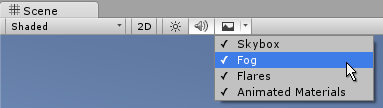
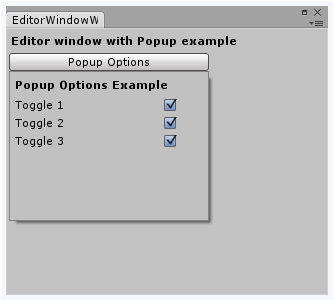 .
.