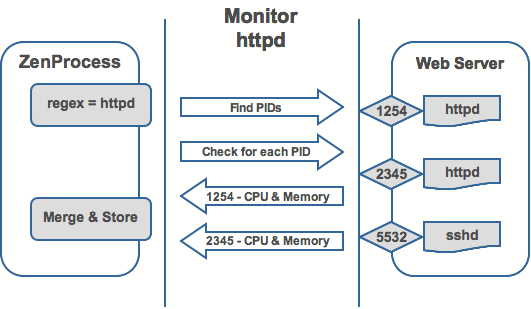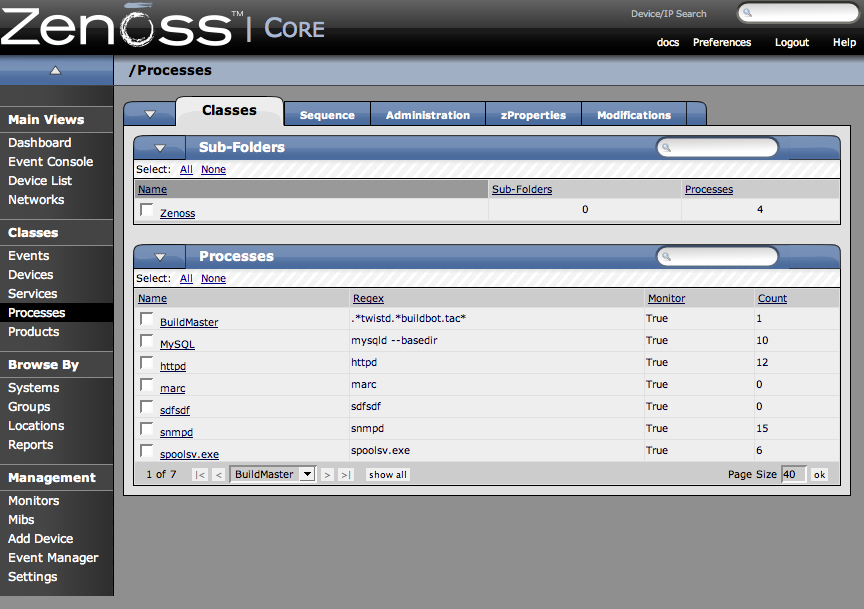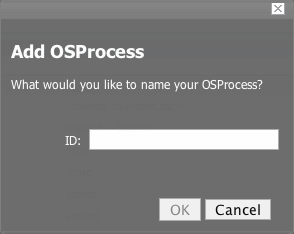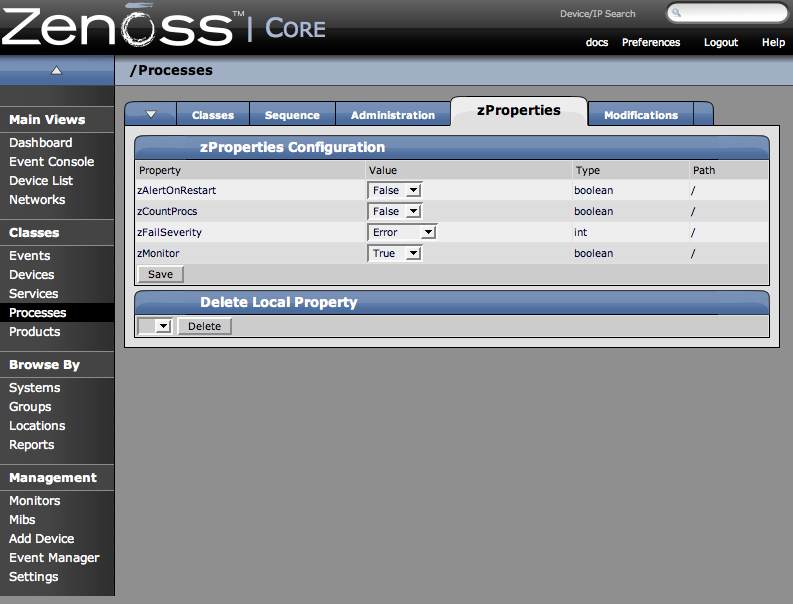Zenoss is able to monitor any processes running on your network. You can configure Zenoss to monitor process as they occur throughout your system.
Zenoss process monitoring works according to how it appears in the following diagram:
You can see that ZenProcess uses a regex match to see if it can find PIDS matching the expression to see that these process are running on the selected device.
To add a process to monitor:
-
From the left navigation menu, select Processes.
The Processes page appears.
-
From the Processes table menu, select Add Process.
The Add OS Process Dialog Appears.
-
Enter the regular expression (regex) name of the process you want to monitor in the Processes field and click the OK button.
The process is added and the Processes window re-appears showing the process you just entered.
Now you are monitoring this process, so after a remodel (which you can do manually or it occurs at 6 hour intervals), it will show every device (occurrence) where this process is running. As such, the process is now being monitored wherever it occurs.
Clicking on a specific process will take you to an interface that shows all instances of that process running across machines that have it monitored. If the process has multiple instances the Zenoss will monitor the sum of CPU and memory utilization of all processes as well as the count of total processes running. However, if the process has only a single instance, CPU utilization and memory usage are graphed for the single process. To perform process monitoring the device SNMP agent must have a reasonable HOST-RESOURCES mib.
You can configure zProperties either for all processes for an individual process or for any processes that fall further down in the process hierarchy tree. To configure them for all processes click the zProperties tab from the Process Overview tab. To configure zProperties for an individual process, click on the process name in the Process Overview and then click the zProperties tab for that process. The Process zProperties Tab appears.
You can configure the following zProperties for either all processes or the selected process from this tab:
-
ZAlertOnRestart
-
ZCountProcs
-
ZFailSeverity
-
zMonitor
For more information about the Services zProperties, see the zProperties Appendix.