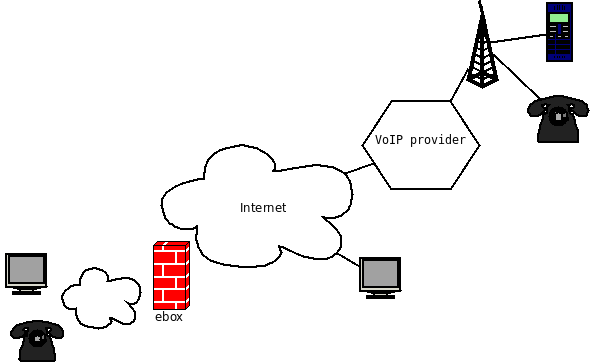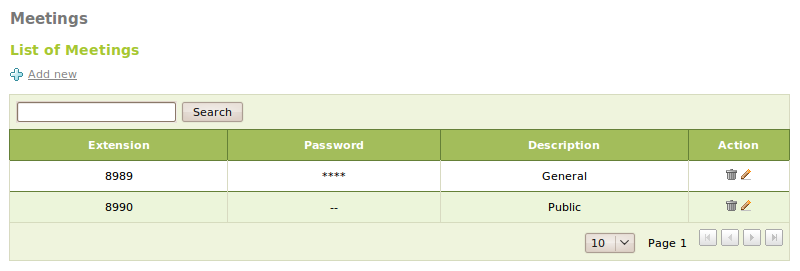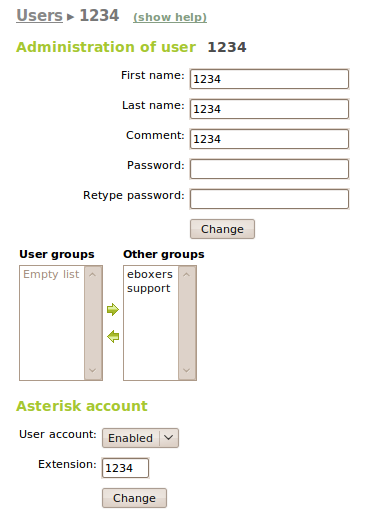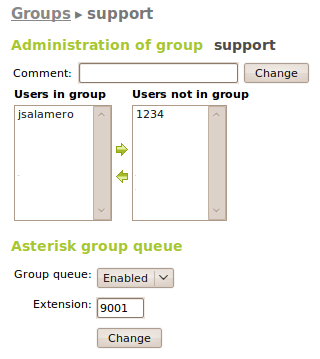Voice over IP service¶
Introduction to Voice over IP¶
Zentyal uses Asterisk [4] to implement the VoIP module. Asterisk is a software only application that works in any commodity server, providing the features of a PBX (Private Branch eXchange): connect multiple phones amongst them, with a VoIP provider or with the analog telephone network. It also offers services such as voice mail, conferences, interactive voice responses, etc.
[6] http://en.wikipedia.org/wiki/Asterisk_(PBX)
VoIP server configuration with Zentyal¶
Zentyal VoIP module allows you to easily manage an Asterisk server with the users that already exist on the system LDAP server, and the most common features configured.
As usual, the module must be enabled first. Go to Module Status and select the VoIP checkbox. If the Users and Groups is not enabled, it should be enabled beforehand.
To change the general configuration, go to VoIP ‣ General. Once there, the following general parameters should be configured:
- Enable demo extensions:
- It enables extensions 400, 500 and 600. A call to extension 400 starts music on hold if configured. Extension 500 starts an IAX call to guest@pbx.digium.com. Extension 600 provides an echo test to estimate your call latency. These extensions can help to check if a client is well configured.
- Enable outgoing calls:
- It enables outgoing calls through a SIP provider to call regular phones. To call through the SIP provider, add an additional zero before the number to call. For instance, to call Zentyal offices (+34 976733506 or 0034976733506) dial 00034976733506.
- Voicemail extension:
- It is the extension to call to check the voicemail. User and password are both the extension assigned by Zentyal when creating the user, or assigned for the first time. It is strongly recommended to change that password immediately from the User Corner [8]. The application listening on this extension allows you to change the welcome message, listen to recorded messages and delete them. For security reasons, it is only accessible by the users of the Zentyal server, so it does not accept incoming calls from other servers.
| [10] | User corner is explained in the section User’s corner. |
- VoIP domain:
- It is the domain assigned to the user addresses. For example, a user user with an extension 1122 can be called at user@domain.tld or at 1122@domain.tld.
In the SIP provider section, enter the credentials supplied by the SIP provider, so that Zentyal can route calls through it:
- Provider:
- If you are using Zentyal VoIP Credit [9], select this option which will configure your provider name and server. Otherwise use Custom.
- Name:
- It is the identifier of the provider in Zentyal.
- User name:
- It is the user name to log in the provider.
- Password:
- It is the password to log in the provider.
- Server:
- It is the provider server.
- Recipient of incoming calls:
- It is the internal extension that will receive the incoming calls to the provider account.
| [11] | You may buy Zentyal VoIP credit in Zentyal store if you have Professional or Enterprise Server Subscription. |
The NAT configuration section defines the network location of your Zentyal host. If it has a public IP address, the default option Zentyal is behind NAT: No is correct. If it has a private IP address, you must provide Asterisk with your Internet public IP address. If you have a fixed public address, select Fixed IP address and enter it; if the IP is dynamic, you must configure the dynamic DNS service (DynDNS) available in Network ‣ DynDNS (or configure it manually) and enter the domain name in Dynamic hostname.
In the Local networks section, you can add the local networks to which Zentyal has direct access without NAT, like VPN or network segments not configured from Zentyal, like a wireless network. This is required due to SIP behavior in NAT environments.
You can access the conference configuration through VoIP ‣ Meetings. There you can configure multiple conference rooms. These rooms extension should fit in the 8001-8999 range and optionally have an access password, an administration password and a description. These extensions can be accessed from any server by dialing extension@domain.tld.
When editing a user, you will be able to enable and disable this user’s VoIP account and change his extension. Take into account that an extension can only be assigned to one user and no more, if you need to call more than one user from an extension, you must use queues.
When editing a group, you will be able to enable and disable this group’s queue. A queue is an extension in which when a call is received, all the users who belong to this queue will receive the same call.
Using Zentyal VoIP features¶
Call transferring¶
The call transferring feature is quite simple. While you are on a conversation, press # and then dial the extension where you want to transfer the current call. You can hang up at that time as the call will be ringing on the called extension.
Call parking¶
The call parking is done on the extension 700. While you are on a conversation, press # to initiate a transfer, then dial 700. The extension where the call has been parked will the announced to the called person. The caller will listen the music on hold, if configured. You can hang up now. From a different phone or a different user, dial the announced extension and you will wake up the parked user, being able to speak with him.
On Zentyal, the call parking can hold up to 20 concurrent calls and the maximum time a call can wait parked is 300 seconds.