Adding an Analog Sensor on nRF52
Objective
We will be adding an analog sensor to the NRF52DK development board and using the Analog to Digital Converter (ADC) to read the values from the sensor. It's also using Bluetooth to allow you to connect to the app and read the value of the sensor. Please see the following section for the required hardware in order to complete this tutorial.
Hardware needed
- nRF52 Development Kit (one of the following)
- Dev Kit from Nordic - PCA 10040
- Eval Kit from Rigado - BMD-300-EVAL-ES
- eTape Liquid Sensor -- buy from Adafruit
- Laptop running Mac OS
- It is assumed you have already installed newt tool.
- It is assumed you already installed native tools as described here
Create a project.
Create a new project to hold your work. For a deeper understanding, you can read about project creation in Get Started -- Creating Your First Project or just follow the commands below.
$ mkdir ~/dev
$ cd ~/dev
$ newt new myadc
Downloading project skeleton from apache/incubator-mynewt-blinky...
Installing skeleton in myadc...
Project myadc successfully created.
$ cd myadc
Add Additional Repositories
The board-specific libraries for the NRF52dk board are in an external repository at present, so you'll need to include that remote repository and install it as well. If you're not familiar with using repositories, see the section on repositories before continuing. Or just copy and paste the following.
In your project.yml file, add mynewt_nordic to the project.repositories section, and
then add the proper repository definition. When you're done, your project.yml file
should look like this:
project.name: "my_project"
project.repositories:
- apache-mynewt-core
- mynewt_nordic
# Use github's distribution mechanism for core ASF libraries.
# This provides mirroring automatically for us.
#
repository.apache-mynewt-core:
type: github
vers: 1-latest
user: apache
repo: incubator-mynewt-core
repository.mynewt_nordic:
type: github
vers: 1-latest
user: runtimeco
repo: mynewt_nordic
Install Everything
Now that you have defined the needed repositories, it's time to install everything so that you can get started.
$ newt install -v
apache-mynewt-core
Downloading repository description for apache-mynewt-core... success!
...
apache-mynewt-core successfully installed version 0.9.0-none
...
mynewt_nordic
Downloading repository description for mynewt_nordic... success!
...
mynewt_nordic successfully installed version 0.9.9-none
Create the targets
Create two targets - one for the bootloader and one for the nrf52 board.
Note: The correct bsp must be chosen for the board you are using.
- For the Nordic Dev Kit choose @apache-mynewt-core/hw/bsp/nrf52dk instead (in the highlighted lines)
- For the Rigado Eval Kit choose @apache-mynewt-core/hw/bsp/bmd300eval instead (in the highlighted lines)
For the app itself we're going to extend the bleprph app so that we get the Bluetooth communications built in, so the first thing we'll need to do is copy that app into our own app directory:
$ mkdir -p apps/nrf52_adc $ cp -Rp repos/apache-mynewt-core/apps/bleprph/* apps/nrf52_adc
Next, you'll modify the pkg.yml file for your app. Note the change in pkg.name and pkg.description. Also make sure that you specify the full path of all the packages with the prefix @apache-mynewt-core/ as shown in the third highlighted line.
$ cat apps/nrf52_adc/pkg.yml ... pkg.name: apps/nrf52_adc pkg.type: app pkg.description: Simple BLE peripheral application for ADC Sensors. pkg.author: "Apache Mynewt <[email protected]>" pkg.homepage: "http://mynewt.apache.org/" pkg.keywords: pkg.deps: - "@apache-mynewt-core/boot/split" - "@apache-mynewt-core/kernel/os" - "@apache-mynewt-core/mgmt/imgmgr" - "@apache-mynewt-core/mgmt/newtmgr" - "@apache-mynewt-core/mgmt/newtmgr/transport/ble" - "@apache-mynewt-core/net/nimble/controller" - "@apache-mynewt-core/net/nimble/host" - "@apache-mynewt-core/net/nimble/host/services/ans" - "@apache-mynewt-core/net/nimble/host/services/gap" - "@apache-mynewt-core/net/nimble/host/services/gatt" - "@apache-mynewt-core/net/nimble/host/store/ram" - "@apache-mynewt-core/net/nimble/transport/ram" - "@apache-mynewt-core/sys/console/full" - "@apache-mynewt-core/sys/log/full" - "@apache-mynewt-core/sys/stats/full" - "@apache-mynewt-core/sys/sysinit" - "@apache-mynewt-core/sys/id"
Great! We have our very own app so let's make sure we have all of our targets set correctly:
$ newt target create nrf52_adc $ newt target set nrf52_adc app=apps/nrf52_adc Target targets/nrf52_adc successfully set target.app to apps/nrf52_adc $ newt target set nrf52_adc bsp=@apache-mynewt-core/hw/bsp/nrf52dk $ newt target set nrf52_adc build_profile=debug $ newt target create nrf52_boot $ newt target set nrf52_boot app=@apache-mynewt-core/apps/boot $ newt target set nrf52_boot bsp=@apache-mynewt-core/hw/bsp/nrf52dk $ newt target set nrf52_boot build_profile=optimized $ newt target show targets/nrf52_adc app=apps/nrf52_adc bsp=@apache-mynewt-core/hw/bsp/nrf52dk build_profile=debug targets/nrf52_boot app=@apache-mynewt-core/apps/boot bsp=@apache-mynewt-core/hw/bsp/nrf52dk build_profile=optimized
Note: If you've already built and installed a bootloader for your NRF52dk then you do
not need to create a target for it here, or build and load it as below.
Build the target executables
$ newt build nrf52_boot ... Compiling boot.c Archiving boot.a Linking boot.elf App successfully built: ~/dev/myadc/bin/nrf52_boot/apps/boot/boot.elf
$ newt build nrf52_adc ... Compiling main.c Archiving nrf52_adc.a Linking nrf52_adc.elf App successfully built: ~/dev/myadc/bin/nrf52_adc/apps/nrf52_adc/nrf52_adc.elf
Sign and create the nrf52_adc application image
You must sign and version your application image to download it using newt to the board. Use the newt create-image command to perform this action. You may assign an arbitrary version (e.g. 1.0.0) to the image.
$ newt create-image nrf52_adc 1.0.0 App image successfully generated: ~/dev/myadc/bin/nrf52_adc/apps/nrf52_adc/nrf52_adc.img Build manifest: ~/dev/myadc/bin/nrf52_adc/apps/nrf52_adc/manifest.json
Connect the board
Connect the evaluation board via micro-USB to your PC via USB cable.
Download to the target
Download the bootloader first and then the nrf52_adc executable to the target platform. Don't forget to reset the board if you don't see the LED blinking right away!
$ newt load nrf52_boot $ newt load nrf52_adc
Note: If you want to erase the flash and load the image again, you can use JLinkExe to issue an erase command.
$ JLinkExe -device nRF52 -speed 4000 -if SWD SEGGER J-Link Commander V5.12c (Compiled Apr 21 2016 16:05:51) DLL version V5.12c, compiled Apr 21 2016 16:05:45 Connecting to J-Link via USB...O.K. Firmware: J-Link OB-SAM3U128-V2-NordicSemi compiled Mar 15 2016 18:03:17 Hardware version: V1.00 S/N: 682863966 VTref = 3.300V Type "connect" to establish a target connection, '?' for help J-Link>erase Cortex-M4 identified. Erasing device (0;?i?)... Comparing flash [100%] Done. Erasing flash [100%] Done. Verifying flash [100%] Done. J-Link: Flash download: Total time needed: 0.363s (Prepare: 0.093s, Compare: 0.000s, Erase: 0.262s, Program: 0.000s, Verify: 0.000s, Restore: 0.008s) Erasing done. J-Link>exit $
So you have a BLE app, but really all you've done is change the name of the bleprph app to nrf52_adc and load that. Not all that impressive, and it certainly won't read an Analog Sensor right now. So let's do that next. In order to read an ADC sensor, and since the ADC package is in an external, licensed, repository, we'll create a driver for it here in our app that will leverage the existing driver in the external repository. It adds another layer of indirection, but it will also give us a look at building our own driver, so we'll do it this way.
Building a Driver
The first thing to do is to create the directory structure for your driver:
[user@IsMyLaptop:~/src/air_quality]$ mkdir -p libs/my_drivers/myadc/include/myadc [user@IsMyLaptop:~/src/air_quality]$ mkdir -p libs/my_drivers/myadc/src
Now you can add the files you need. You'll need a pkg.yml to describe the driver, and then header stub followed by source stub.
[user@IsMyLaptop:~/src/air_quality]$ cat libs/my_drivers/myadc/pkg.yml
# # Licensed to the Apache Software Foundation (ASF) under one # or more contributor license agreements. See the NOTICE file # distributed with this work for additional information # regarding copyright ownership. The ASF licenses this file # to you under the Apache License, Version 2.0 (the # "License"); you may not use this file except in compliance # with the License. You may obtain a copy of the License at # # http://www.apache.org/licenses/LICENSE-2.0 # # Unless required by applicable law or agreed to in writing, # software distributed under the License is distributed on an # "AS IS" BASIS, WITHOUT WARRANTIES OR CONDITIONS OF ANY # KIND, either express or implied. See the License for the # specific language governing permissions and limitations # under the License. # pkg.name: libs/my_drivers/myadc pkg.deps: - "@apache-mynewt-core/hw/hal" - "@mynewt_nordic/hw/drivers/adc/adc_nrf52"
First, let's create the required header file myadc.h in the includes directory i.e. libs/my_drivers/myadc/include/myadc/myadc.h.
It's a pretty straightforward header file, since we only need to do 2 things:
- Initialize the ADC device
- Read ADC Values
#ifndef _NRF52_ADC_H_ #define _NRF52_ADC_H_ void * adc_init(void); int adc_read(void *buffer, int buffer_len); #endif /* _NRF52_ADC_H_ */
Next we'll need a corresponding source file myadc.c in the src directory. This is where
we'll implement the specifics of the driver:
#include <assert.h> #include <os/os.h> /* ADC */ #include "myadc/myadc.h" #include "nrf.h" #include "app_util_platform.h" #include "app_error.h" #include <adc/adc.h> #include <adc_nrf52/adc_nrf52.h> #include "nrf_drv_saadc.h" #define ADC_NUMBER_SAMPLES (2) #define ADC_NUMBER_CHANNELS (1) nrf_drv_saadc_config_t adc_config = NRF_DRV_SAADC_DEFAULT_CONFIG; struct adc_dev *adc; uint8_t *sample_buffer1; uint8_t *sample_buffer2; static struct adc_dev os_bsp_adc0; static nrf_drv_saadc_config_t os_bsp_adc0_config = { .resolution = MYNEWT_VAL(ADC_0_RESOLUTION), .oversample = MYNEWT_VAL(ADC_0_OVERSAMPLE), .interrupt_priority = MYNEWT_VAL(ADC_0_INTERRUPT_PRIORITY), }; void * adc_init(void) { int rc = 0; rc = os_dev_create((struct os_dev *) &os_bsp_adc0, "adc0", OS_DEV_INIT_KERNEL, OS_DEV_INIT_PRIO_DEFAULT, nrf52_adc_dev_init, &os_bsp_adc0_config); assert(rc == 0); nrf_saadc_channel_config_t cc = NRF_DRV_SAADC_DEFAULT_CHANNEL_CONFIG_SE(NRF_SAADC_INPUT_AIN1); cc.gain = NRF_SAADC_GAIN1_6; cc.reference = NRF_SAADC_REFERENCE_INTERNAL; adc = (struct adc_dev *) os_dev_open("adc0", 0, &adc_config); assert(adc != NULL); adc_chan_config(adc, 0, &cc); sample_buffer1 = malloc(adc_buf_size(adc, ADC_NUMBER_CHANNELS, ADC_NUMBER_SAMPLES)); sample_buffer2 = malloc(adc_buf_size(adc, ADC_NUMBER_CHANNELS, ADC_NUMBER_SAMPLES)); memset(sample_buffer1, 0, adc_buf_size(adc, ADC_NUMBER_CHANNELS, ADC_NUMBER_SAMPLES)); memset(sample_buffer2, 0, adc_buf_size(adc, ADC_NUMBER_CHANNELS, ADC_NUMBER_SAMPLES)); adc_buf_set(adc, sample_buffer1, sample_buffer2, adc_buf_size(adc, ADC_NUMBER_CHANNELS, ADC_NUMBER_SAMPLES)); return adc; } int adc_read(void *buffer, int buffer_len) { int i; int adc_result; int my_result_mv = 0; int rc; for (i = 0; i < ADC_NUMBER_SAMPLES; i++) { rc = adc_buf_read(adc, buffer, buffer_len, i, &adc_result); if (rc != 0) { goto err; } my_result_mv = adc_result_mv(adc, 0, adc_result); } adc_buf_release(adc, buffer, buffer_len); return my_result_mv; err: return (rc); }
There's a lot going on in here, so let's walk through it step by step.
First, we define a default configuration, with the resolution, oversample and interrupt priority. You'll see
that these are MYNEWT_VAL values, which means that we'll define them shortly in
a syscfg.yml file to be passed to the compiler at build time.
static struct adc_dev os_bsp_adc0; static nrf_drv_saadc_config_t os_bsp_adc0_config = { .resolution = MYNEWT_VAL(ADC_0_RESOLUTION), .oversample = MYNEWT_VAL(ADC_0_OVERSAMPLE), .interrupt_priority = MYNEWT_VAL(ADC_0_INTERRUPT_PRIORITY), };
Next, in adc_init() , we need to tell the OS to create the device.
void * adc_init(void) { int rc = 0; rc = os_dev_create((struct os_dev *) &os_bsp_adc0, "adc0", OS_DEV_INIT_KERNEL, OS_DEV_INIT_PRIO_DEFAULT, nrf52_adc_dev_init, &os_bsp_adc0_config); assert(rc == 0); nrf_saadc_channel_config_t cc = NRF_DRV_SAADC_DEFAULT_CHANNEL_CONFIG_SE(NRF_SAADC_INPUT_AIN1); cc.gain = NRF_SAADC_GAIN1_6; cc.reference = NRF_SAADC_REFERENCE_INTERNAL; adc = (struct adc_dev *) os_dev_open("adc0", 0, &adc_config); assert(adc != NULL); adc_chan_config(adc, 0, &cc); sample_buffer1 = malloc(adc_buf_size(adc, ADC_NUMBER_CHANNELS, ADC_NUMBER_SAMPLES)); sample_buffer2 = malloc(adc_buf_size(adc, ADC_NUMBER_CHANNELS, ADC_NUMBER_SAMPLES)); memset(sample_buffer1, 0, adc_buf_size(adc, ADC_NUMBER_CHANNELS, ADC_NUMBER_SAMPLES)); memset(sample_buffer2, 0, adc_buf_size(adc, ADC_NUMBER_CHANNELS, ADC_NUMBER_SAMPLES)); adc_buf_set(adc, sample_buffer1, sample_buffer2, adc_buf_size(adc, ADC_NUMBER_CHANNELS, ADC_NUMBER_SAMPLES)); return adc; }
A few things need to be said about this part, as it is the most confusing. First,
we're using a default configuration for the ADC Channel via the NRF_DRV_SAADC_DEFAULT_CHANNEL_CONFIG_SE
macro. The important part here is that we're actually using AIN1. I know what you're thinking, "But
we want ADC-0!" and that's true. The board is actually labelled 'A0, A1, A2' etc., and the actual pin
numbers are also listed on the board, which seems handy. At first. But it gets messy very quickly.
If you try to use AIN0, and then go poke around in the registers while this is running,
(gdb) p/x {NRF_SAADC_Type}0x40007000
...
CH = {{
PSELP = 0x1,
PSELN = 0x0,
CONFIG = 0x20000,
LIMIT = 0x7fff8000
},
You'll see that the pin for channel 0 is set to 1, which corresponds to AIN0, but that's NOT the same as A0 -- pin P0.03, the one we're using. For that, you use AIN1, which would set the pin value to 2. Messy. Someone, somewhere, thought this made sense.
The only other thing to note here is that we're using the internal reference voltage, rather than
setting our own. There's nothing wrong with that, but since we are, we'll have to crank up
the gain a bit by using NRF_SAADC_GAIN1_6.
Then, in adc_read() we will take readings, convert the raw readings to
a millivolt equivalent, and return the result.
int adc_read(void *buffer, int buffer_len) { int i; int adc_result; int my_result_mv = 0; int rc; for (i = 0; i < ADC_NUMBER_SAMPLES; i++) { rc = adc_buf_read(adc, buffer, buffer_len, i, &adc_result); if (rc != 0) { goto err; } my_result_mv = adc_result_mv(adc, 0, adc_result); } adc_buf_release(adc, buffer, buffer_len); return my_result_mv; err: return (rc); }
Finally, we'll need some settings for our driver, as mentioned earlier. In the myadc directory
you'll need to add a syscfg.yml file:
# Package: libs/my_driver/myadc
syscfg.defs:
ADC_0:
description: 'TBD'
value: 1
ADC_0_RESOLUTION:
description: 'TBD'
value: 'SAADC_CONFIG_RESOLUTION'
ADC_0_OVERSAMPLE:
description: 'TBD'
value: 'SAADC_CONFIG_OVERSAMPLE'
ADC_0_INTERRUPT_PRIORITY:
description: 'TBD'
value: 'SAADC_CONFIG_IRQ_PRIORITY'
Once that's all done, you should have a working ADC Driver for your NRF52DK board. The last step in getting the driver set up is to include it in the package dependency defined by pkg.deps in the pkg.yml file of your app. Add it in apps/nrf52_adc/pkg.yml as shown by the highlighted line below.
# Licensed to the Apache Software Foundation (ASF) under one # <snip> pkg.name: apps/nrf52_adc pkg.type: app pkg.description: Simple BLE peripheral application for ADC sensor. pkg.author: "Apache Mynewt <[email protected]>" pkg.homepage: "http://mynewt.apache.org/" pkg.keywords: pkg.deps: - "@apache-mynewt-core/boot/split" - "@apache-mynewt-core/kernel/os" - "@apache-mynewt-core/mgmt/imgmgr" - "@apache-mynewt-core/mgmt/newtmgr" - "@apache-mynewt-core/mgmt/newtmgr/transport/ble" - "@apache-mynewt-core/net/nimble/controller" - "@apache-mynewt-core/net/nimble/host" - "@apache-mynewt-core/net/nimble/host/services/ans" - "@apache-mynewt-core/net/nimble/host/services/gap" - "@apache-mynewt-core/net/nimble/host/services/gatt" - "@apache-mynewt-core/net/nimble/host/store/ram" - "@apache-mynewt-core/net/nimble/transport/ram" - "@apache-mynewt-core/sys/console/full" - "@apache-mynewt-core/sys/log/full" - "@apache-mynewt-core/sys/stats/full" - "@apache-mynewt-core/sys/sysinit" - "@apache-mynewt-core/sys/id" - libs/my_drivers/myadc
Creating the ADC Task
Now that the driver is done, we'll need to add calls to the main app's main.c file, as well
as a few other things. First, we'll need to update the includes, and add a task for our ADC
sampling.
#include "myadc/myadc.h" ... /* ADC Task settings */ #define ADC_TASK_PRIO 5 #define ADC_STACK_SIZE (OS_STACK_ALIGN(336)) struct os_eventq adc_evq; struct os_task adc_task; bssnz_t os_stack_t adc_stack[ADC_STACK_SIZE];
Next we'll need o initialize the task event_q so we'll add the highlighted code to main() as shown below:
/* Set the default device name. */ rc = ble_svc_gap_device_name_set("nimble-adc"); assert(rc == 0); conf_load(); /* Initialize adc sensor task eventq */ os_eventq_init(&adc_evq); /* Create the ADC reader task. * All sensor operations are performed in this task. */ os_task_init(&adc_task, "sensor", adc_task_handler, NULL, ADC_TASK_PRIO, OS_WAIT_FOREVER, adc_stack, ADC_STACK_SIZE);
We'll need that adc_task_handler() function to exist, and that's where we'll initialize the ADC Device
and set the event handler. In the task's while() loop, we'll just make a call to adc_sample() to cause
the ADC driver to sample the adc device.
/** * Event loop for the sensor task. */ static void adc_task_handler(void *unused) { struct adc_dev *adc; int rc; /* ADC init */ adc = adc_init(); rc = adc_event_handler_set(adc, adc_read_event, (void *) NULL); assert(rc == 0); while (1) { adc_sample(adc); /* Wait 2 second */ os_time_delay(OS_TICKS_PER_SEC * 2); } }
Above the adc_task_handler, add code to handle the adc_read_event() calls:
int adc_read_event(struct adc_dev *dev, void *arg, uint8_t etype, void *buffer, int buffer_len) { int value; uint16_t chr_val_handle; int rc; value = adc_read(buffer, buffer_len); if (value >= 0) { console_printf("Got %d\n", value); } else { console_printf("Error while reading: %d\n", value); goto err; } gatt_adc_val = value; rc = ble_gatts_find_chr(&gatt_svr_svc_adc_uuid.u, BLE_UUID16_DECLARE(ADC_SNS_VAL), NULL, &chr_val_handle); assert(rc == 0); ble_gatts_chr_updated(chr_val_handle); return (0); err: return (rc); }
This is where we actually read the ADC value and then update the BLE Characteristic for that value.
But wait, we haven't defined those BLE services and characteristics yet! Right, so don't try to build and run this app just yet or it will surely fail. Instead, move on to the next section and get all of those services defined.
Building the BLE Services
If the nrf52_adc app is going to be a Bluetooth-enabled sensor app that will allow you to read the value of the eTape Water Level Sensor via Bluetooth we'll need to actually define those Services and Characteristics.
As with the ble peripheral app, we will advertise a couple of values from our app. The first is
not strictly necessary, but it will help us build an iOS app later. We've defined a service and the characteristics in
that service in bleadc.h in the apps/nrf52_adc/src/ directory as follows:
/* Sensor Data */ /* e761d2af-1c15-4fa7-af80-b5729002b340 */ static const ble_uuid128_t gatt_svr_svc_adc_uuid = BLE_UUID128_INIT(0x40, 0xb3, 0x20, 0x90, 0x72, 0xb5, 0x80, 0xaf, 0xa7, 0x4f, 0x15, 0x1c, 0xaf, 0xd2, 0x61, 0xe7); #define ADC_SNS_TYPE 0xDEAD #define ADC_SNS_STRING "eTape Liquid Level Sensor" #define ADC_SNS_VAL 0xBEAD extern uint16_t gatt_adc_val;
The first is the UUID of the service, followed by the 2 characteristics we are going to offer. The first characteristic is going to advertise the type of sensor we are advertising, and it will be a read-only characteristic. The second characteristic will be the sensor value itself, and we will allow connected devices to 'subscribe' to it in order to get constantly-updated values.
Note: You can choose any valid Characteristic UUIDs to go here. We're using these values for illustrative purposes only.
The value that we'll be updating is also defined here as gatt_adc_val.
If we then go look at gatt_srv.c we can see the structure of the service and
characteristic offering that we set up:
static const struct ble_gatt_svc_def gatt_svr_svcs[] = { { /*** Service: Security test. */ .type = BLE_GATT_SVC_TYPE_PRIMARY, .uuid = &gatt_svr_svc_sec_test_uuid.u, .characteristics = (struct ble_gatt_chr_def[]) { { /*** Characteristic: Random number generator. */ .uuid = &gatt_svr_chr_sec_test_rand_uuid.u, .access_cb = gatt_svr_chr_access_sec_test, .flags = BLE_GATT_CHR_F_READ | BLE_GATT_CHR_F_READ_ENC, }, { /*** Characteristic: Static value. */ .uuid = &gatt_svr_chr_sec_test_static_uuid.u, .access_cb = gatt_svr_chr_access_sec_test, .flags = BLE_GATT_CHR_F_READ | BLE_GATT_CHR_F_WRITE | BLE_GATT_CHR_F_WRITE_ENC, }, { 0, /* No more characteristics in this service. */ } }, }, { /*** ADC Level Notification Service. */ .type = BLE_GATT_SVC_TYPE_PRIMARY, .uuid = &gatt_svr_svc_adc_uuid.u, .characteristics = (struct ble_gatt_chr_def[]) { { .uuid = BLE_UUID16_DECLARE(ADC_SNS_TYPE), .access_cb = gatt_svr_sns_access, .flags = BLE_GATT_CHR_F_READ, }, { .uuid = BLE_UUID16_DECLARE(ADC_SNS_VAL), .access_cb = gatt_svr_sns_access, .flags = BLE_GATT_CHR_F_NOTIFY, }, { 0, /* No more characteristics in this service. */ } }, }, { 0, /* No more services. */ }, };
You should recognize the first services from the BLE Peripheral tutorial earlier. We're just adding another Service, with 2 new Characteristics, to that application.
We'll need to fill in the function that will be called for this service, gatt_srv_sns_access
next so that the service knows what to do.
static int gatt_svr_sns_access(uint16_t conn_handle, uint16_t attr_handle, struct ble_gatt_access_ctxt *ctxt, void *arg) { uint16_t uuid16; int rc; uuid16 = ble_uuid_u16(ctxt->chr->uuid); switch (uuid16) { case ADC_SNS_TYPE: assert(ctxt->op == BLE_GATT_ACCESS_OP_READ_CHR); rc = os_mbuf_append(ctxt->om, ADC_SNS_STRING, sizeof ADC_SNS_STRING); BLEPRPH_LOG(INFO, "ADC SENSOR TYPE READ: %s\n", ADC_SNS_STRING); return rc == 0 ? 0 : BLE_ATT_ERR_INSUFFICIENT_RES; case ADC_SNS_VAL: if (ctxt->op == BLE_GATT_ACCESS_OP_WRITE_CHR) { rc = gatt_svr_chr_write(ctxt->om, 0, sizeof gatt_adc_val, &gatt_adc_val, NULL); return rc; } else if (ctxt->op == BLE_GATT_ACCESS_OP_READ_CHR) { rc = os_mbuf_append(ctxt->om, &gatt_adc_val, sizeof gatt_adc_val); return rc == 0 ? 0 : BLE_ATT_ERR_INSUFFICIENT_RES; } default: assert(0); return BLE_ATT_ERR_UNLIKELY; } }
You can see that when request is for the ADC_SNS_TYPE, we return the
Sensor Type we defined earlier. If the request if for ADC_SNS_VAL we'll return the
gatt_adc_val value.
Don't forget to include the bleadc.h include file at the top of the gatt_svr.c file!
#include <assert.h>
#include <stdio.h>
#include <string.h>
#include "bsp/bsp.h"
#include "host/ble_hs.h"
#include "host/ble_uuid.h"
#include "bleprph.h"
#include "bleadc.h"
If you build, load and run this application now, you will see all those Services and Characteristics advertised, and you will even be able to read the "Sensor Type" String via the ADC_SNS_TYPE Characteristic.
Adding the eTape Water Sensor
Now that we have a fully functioning BLE App that we can subscribe to sensor values from, it's time to actually wire up the sensor!
As previously mentioned, we're going to be using an eTape Water Level Sensor. You can get one from Adafruit.
We're going to use the sensor as a resistive sensor, and the setup is very simple. I'll be using a 'breadboard` to put this all together for illustrative purposes. First, attach a jumper-wire from Vdd on the board to the breadboard. Next, attach a jumper wire from pin P0.03 on the board to the breadboard. This will be our ADC-in. The sensor should have come with a 560 ohm resistor, so plug that into the board between Vdd and ADC-in holes. Finally, attach a jumper from GND on the board to your breadboard. At this point, your breadboard should look like this:
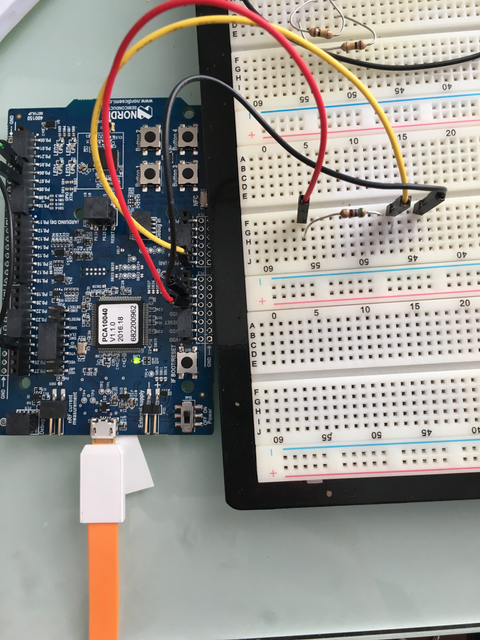
Now attach one of the middle 2 leads from the sensor to ground on the breadboard and the other middle lead to the ADC-in on the breadboard. Your breadboard should now look like this:
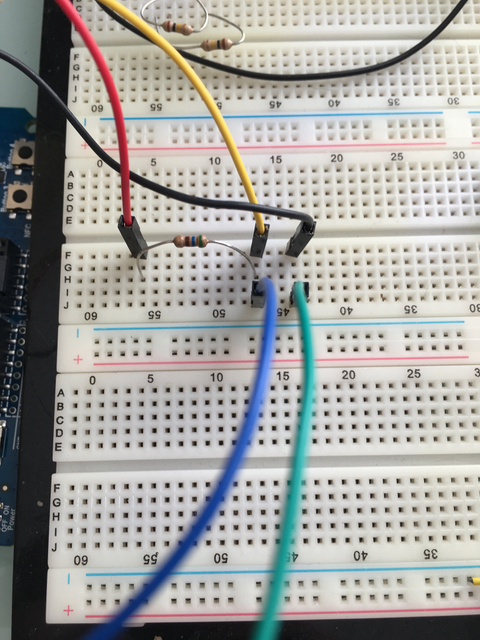
And your eTape Sensor should look like this (at least if you have it mounted in a graduated cylinder as I do).

That concludes the hardware portion. Easy!
At this point you should be able to build, create-image and load your application and see it properly sending readings.
Conclusion
Congratulations, you've now completed both a hardware project and a software project by connecting a sensor to your device and using Mynewt to read data from that sensor and send it via Bluetooth to a connected device. That's no small feat!
If you see anything missing or want to send us feedback, please do so by signing up for appropriate mailing lists on our Community Page.
Keep on hacking and sensing!
Note
If you're wondering how to actually view these sensor readings via Bluetooth, you have a couple of options. On Mac OS or iOS you can download the LightBlue app. This app lets you connect to, and interrogate, BLE devices like the one you just built.
If you used the BLE Service and Characteristic UUIDs used in this tutorial, you can also download and use a Mac OS MyNewt Sensor Reader App (Zip Archive) that allows you to graph your data, etc. An iOS version is in Beta testing and should be available soon.
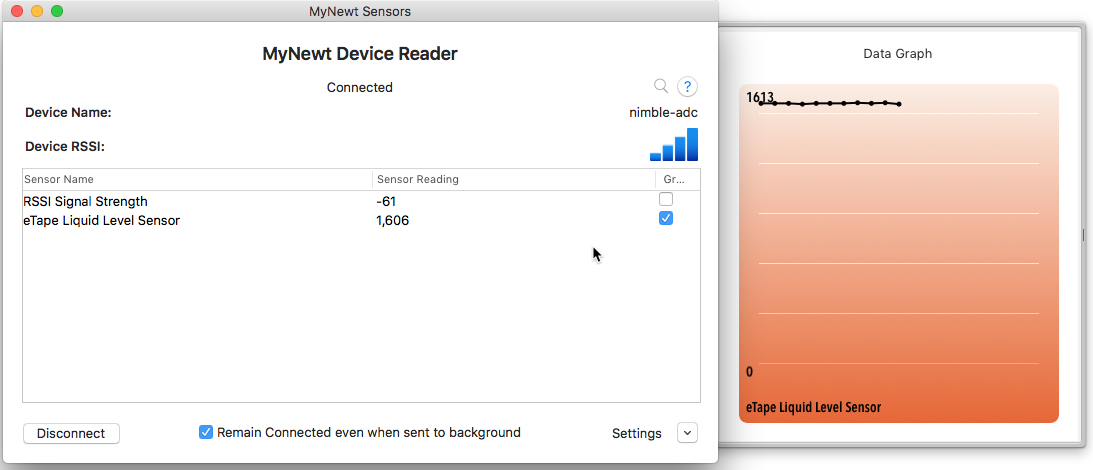
Enjoy!
