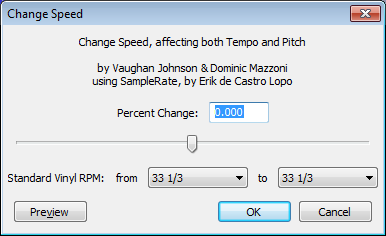Change Speed
From Audacity Manual
To change the tempo of a track without affecting its pitch or frequency range, use or .
Percent Change
If you know how much you want to change the speed of the audio in percent, enter that value here. You can also drag the slider to choose a Percent Change - the input box will update as you drag the slider.
- ( ( (original length) - (target length) ) / (target length) ) * 100 = percent change
For example, if the selection is 3 minutes 21.73 seconds and you need it to be 3 minutes 15 seconds, the calculation is:
- original length = 201.73 seconds, target length = 195 seconds
- ((201.73 - 195) / 195 ) * 100 = 3.451%
The calculation works the same if you want to lengthen the selection, just enter the resulting negative value.
Standard Vinyl RPM
If you have a recording of a record that was played back at the wrong speed you can correct that using these two drop-down menus. In the from drop-down choose the speed the record was played back at; in the to drop-down choose the speed is should have been played back at.