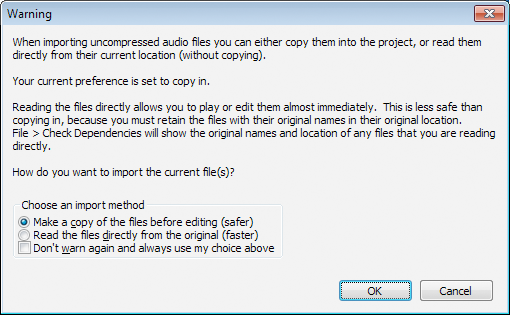Warnings Preferences
From Audacity Manual
Warnings preferences let you enable or disable various advisory prompts or warnings.

- Click on any of the other Preferences sections in the above image to go directly to that Preferences page.
Show Warnings/Prompts for
- Saving projects: Every time you save a project Audacity will warn that you are saving an Audacity project file that only Audacity can open. Once you understand this, you can turn off this warning from within the warning dialog.
- Saving empty project: Audacity will warn when you try to save (left-hand image) or close (right-hand image) a project that previously contained tracks but is now empty. This warning can only be turned off in Preferences (not by a checkbox in the warning) because of the risk of accidental data loss if the warning is disabled.
- Low disk space at program start up: Audacity will warn when you have 100 MB or less space in the temporary folder for recording or editing.
- When mixing down to stereo during export: Audacity will warn when a stereo audio file will be created as the result of an export operation that involves mixing two tracks or more. If you normally want to export to stereo audio files you can turn this warning off.
- When mixing down to mono during export: Audacity will warn when a mono audio file will be created as the result of an export operation that involves mixing two tracks or more.
- Importing uncompressed audio files: When you import an uncompressed audio file Audacity will:
- Tell you which import option is currently set in Import / Export Preferences - copy in or read directly
- Give you the opportunity to change that current import option
- Let you turn off this warning (this still respects the button selected above for copy in or read directly, even if you have changed it)