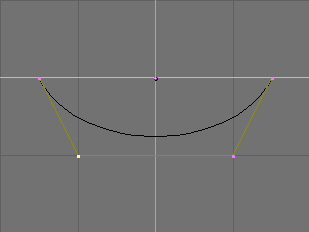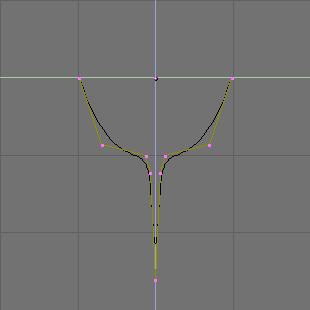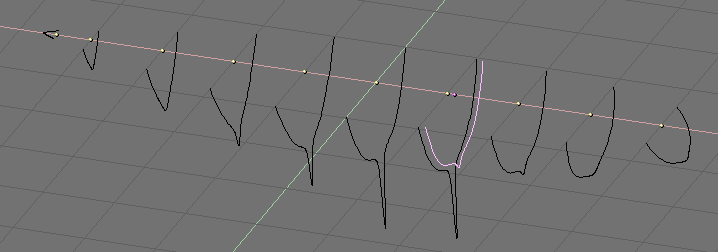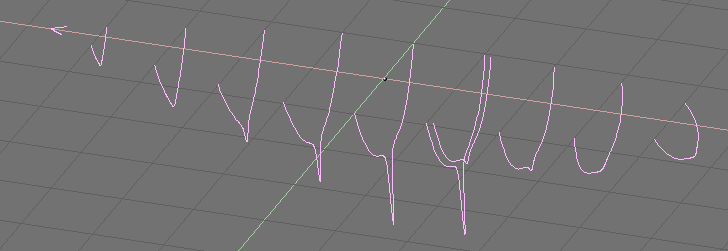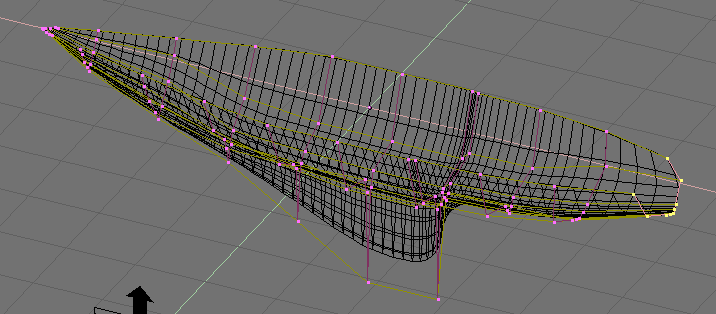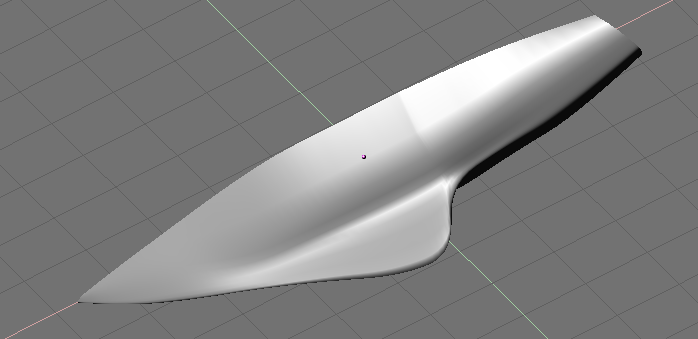Relevant to Blender v2.31
Skinning is the fine art of defining a surface using two or more profiles. In Blender you do so by preparing as many curves of the the desired shape and then converting them to a single NURBS surface.
As an example we will create a sailboat. The first thing to do, in side view (NUM3), is to add a Surface Curve. Be sure to add a Surface curve and not a curve of Bézier or NURBS flavour, or the trick won't work (Figure 9.45, “A Surface curve for skinning.”).
Give the curve the shape of the middle cross section of the boat, by adding vertices as needed with the Split button and, possibly, by setting the NURBS to 'Endpoint' both on 'U' and 'V' (Figure 9.46, “Profile of the ship.”) as needed.
Now duplicate (SHIFT-D) the curve as many times as necessary, to the left and to the right (Figure 9.47, “Multiple profiles along ship's axis.”). Adjust the curves to match the various sections of the ship at different points along its length. To this end, blueprints help a lot. You can load a blueprint on the background (as we did for the logo design in this chapter) to prepare all the cross section profiles (Figure 9.48, “Multiple profiles of the correct shapes.”).
Note that the surface we'll produce will transition smoothly from one profile to the next. To create abrupt changes you would need to place profiles quite close to each other, as is the case for the profile selected in Figure 9.48, “Multiple profiles of the correct shapes.”.
Now select all curves (with AKEY or BKEY), and join them by pressing CTRL-J and by answering Yes to the question 'Join selected NURBS?'. The profiles are all highlighted in Figure 9.49, “Joined profiles.”.
Now switch to EditMode (TAB) and select all control points with AKEY; then press FKEY. The profiles should be 'skinned' and converted to a surface (Figure 9.50, “Skinned surface in edit mode.”).
Note
As should be evident from the first and last profiles in this example, the cross-sections need not be defined on a family of mutually orthogonal planes.
Tweak the surface, if necessary, by moving the
control points. Figure 9.51, “Final hull.” shows
a shaded view. You will very probably need to increase
ResolU and RelolV
to obtain a better shape.
Profile setup
The only limitation to this otherwise very powerful technique is that all profiles must exhibit the same number of control points. This is why it is a good idea to model the most complex cross section first and then duplicate it, moving control points as needed, without adding or removing them, as we've shown in this example.