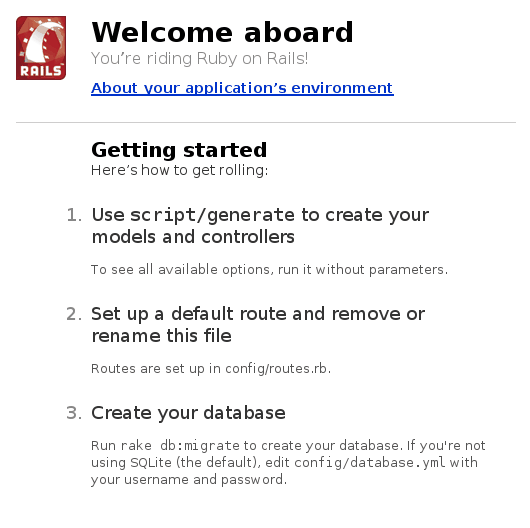# gem update --system # gem install rails
Index → Cookbook
Cookbook: Setting up Ruby on Rails
Setting up a Rails application to run with Cherokee and FastCGI is not only easy. It is also the best possible solution to manage the load among one or many Rails servers, using an extremely efficient web server to manage the web part and leaving as many free resources as possible to Rails.
Of course you will need a working Rails installation for this to succed. You can set this up easily. If you have Ruby and Ruby Gems installed, you can directly install the Rails gem like this:
Note that on Debian based systems you don't even need to install Rubygems. There is already a package that will install every needed dependency:
# apt-get install rails
The installation of the Rails gem directly would also work, but note that you cannot execute the first command because it is disabled by default.
# gem update --system
ERROR: While executing gem ... (RuntimeError)
gem update --system is disabled on Debian. RubyGems can be updated \
using the official Debian repositories by aptitude or apt-get.
Once you are done with that, you must deploy your Rails project:
$ rails example
You can do so wherever you want, but the usal recommended way of doing this is by deploying it outside of your web root path and then creating a symbolic link. This is simply to protect from exposure all the files that do not need to be in your document root.
Assuming you deployed the example project in /home/foo/example, and you have writing permissions to your web path, /var/www, simply type:
$ ln -s /home/foo/example/public /var/www/example
Now you are ready to configure Cherokee. You only need to know that you can spawn the FastCGI process using a script that is already in your deployed project. In this case, /home/foo/example/script/process/spawner. We will be using the default parameters (3 instances starting at port 8000) but you can fine tune this using the many parameters provided by the script.
The process is fairly simple. Set up a new rule for this new path and manage it with the FastCGI handler.
Under Common CGI options make sure to check the Error handler box and uncheck Check file. This is to prevent possible errors with the INFO_PATH generation that can happen when an application, in this case Rails, manages the whole subtree. This is mentioned in the Common CGI section of the documentation. It is a good idea to enable the Error handler checkbox since it will help you determine if an error is associated with your Ruby on Rails application or with Cherokee. This, however, is not required.
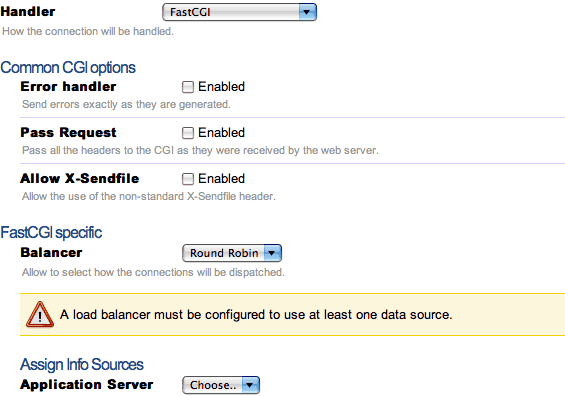
Under FastCGI specific make sure to add the hosts providing the service. Do this by adding one or more Information Sources.
Note that, in the definition of the informaction source, you will have to manually launch the spawner if you use a Remote host as Information source instead of a Local interpreter.
You will simply have to add as many sources as desired, for instance our example uses the default values to set up ports 8000 through 8002. These sources will be nicknamed ror0, ror1 and ror2.
| Host | Interpreter |
|---|---|
| localhost:8000 | /home/foo/example/script/process/spawner fcgi |
| localhost:8001 | /home/foo/example/script/process/spawner fcgi |
| localhost:8002 | /home/foo/example/script/process/spawner fcgi |
If any of those ports was not reachable, the interpreter command would be launched and the fallen one would be reinstantiated.
Here is a snapshot to show the creation of ror0. The rest are similar using the port variation detailed above.
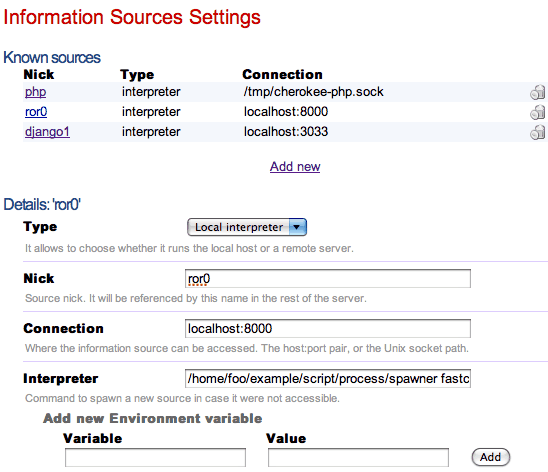
Once everything is done you can check if Rails is really working. Simply navigate to the path configured by your rule, http://localhost/example/ for instance, and you should see some notes about your recently created project.