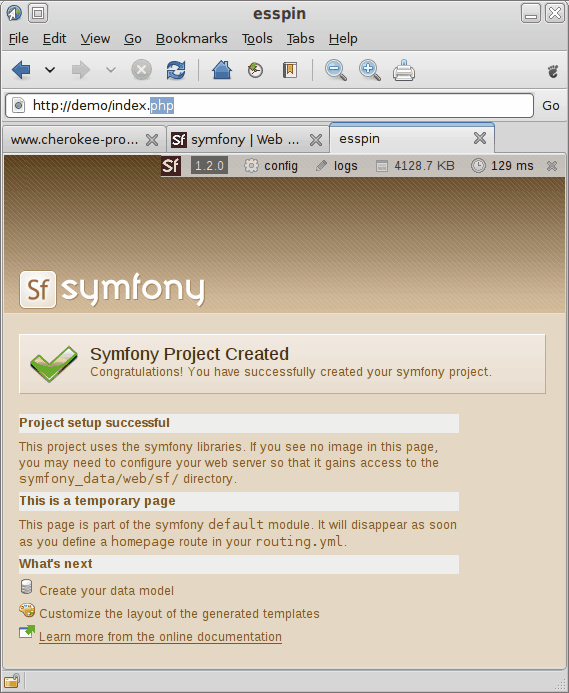mkdir ~/demo cd ~/demo symfony generate:project demo symfony generate:app demo symfony generate:module demo demo
Index → Cookbook
Cookbook: Setting up Symfony Framework
The Symfony Framework is a PHP framework focused on building more secure, reliable, and modern Web 2.0 applications.
It is essential that Cherokee supports PHP before starting with this recipe. That should not be a problem since it comes preconfigured by default. However, you can follow the setting up PHP recipe for further hints on fine tuning this feature.
To make sure the recipe works, we'll initialize a simple symfony application.
This assumes that you already have symfony installed and configured. You can find information about installation here: Symfony Installation. At the time of writing, symfony stable version is 1.2.
Now that you have symfony installed, we shall create a symfony application in the folder ~/demo
Open a terminal, and execute the following commands (note that if symfony is not in your $PATH, you need to prefix symfony with the actual path to the script):
The above commands will create a symfony project called demo inside the demo folder we just created. Next, it will create an application called demo as well, and then create a module, also called demo.
So now that we have the files in place, we'll just create the needed rules for the web server. Specially important will be the rewrite rules.
Launch cherokee-admin, and proceed to the Virtual servers section. Select or create the virtual server that you will be configuring and go to the Behavior tab to set up the rules. Remember that the document root for this virtual server should be the web folder in your demo project.
-
You will need to keep the rule for the php extension. If this rule is not present, create it as described in setting up PHP.
-
Next, configure a rule with the handler File Exists that should be set to a priority lower than that of the php rule. This one can be set to match whatever files you like, but the important thing is to check the Match any file checkbox. Let this rule be handled by the Static Content handler.
-
Afterwards, modify your Default rule by configuring the redirection handler, through the Handler tab.
Type Regular Expression Substitution Internal ^.*$ /index.php -
Symfony includes two controllers. One of them is "index.php". The redirection above only makes the "index.php" controller accessible. If you are actively developing the web application, you may wish to have access to the symfony debug toolbar. In this case, replace "/index.php" substitution with "appname_dev.php" where appname is the name of the symfony application you are setting up. In this example, our application name is "demo" so this controller will be called "demo_dev.php".
-
Finally, you need to set up a rule for the "/sf" directory.
Type Web Directory Handler Document Root Directory /sf Static content /usr/share/php/data/symfony/web/sf
Note that the document root for the /sf directory depends on your installation. The value given above corresponds to a pear installation of symfony on an Ubuntu 8.10 (Intrepid Ibex) system.
You may need to edit your "hosts" file to include the domain name you call the virtual server. Your symfony application should then be accessible. You can find more information about setting up symfony applications in the symfony manual.