JSONReader
Not available in Community Designer

| Short Description |
| Ports |
| Metadata |
| JSONReader Attributes |
| Details |
| Examples |
| Best Practices |
| Compatibility |
| See also |
Short Description
JSONReader reads data in the
Java Script Object Notation
- JSON format,
typically
stored in a *.json file.
JSON is a hierarchical text format where values you want to read
are stored either in name-value pairs or arrays. Arrays are just the caveat in mapping - see
Handling arrays.
JSON objects are often repeated - that is
why you usually map to more than one output port.
| Component | Data source | Input ports | Output ports | Each to all outputs | Different to different outputs | Transformation | Transf. req. | Java | CTL | Auto-propagated metadata |
|---|---|---|---|---|---|---|---|---|---|---|
| JSONReader | JSON file | 0-1 | 1-n |  |  |  |  |  |  |  |
Icon
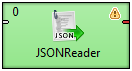
Ports
| Port type | Number | Required | Description | Metadata |
|---|---|---|---|---|
| Input | 0 |  | Optional. For port reading. | Only one field (byte or cbyte or
string) is used.
The field name is used in File URL
to govern how the input records are processed - one of these modes:
discrete, source or stream.
See Reading from Input Port.
|
| Output | 0 |  | Successfully read records. | Any. |
| 1-n |
 |
Successfully read records. Connect additional output ports if your mapping requires that. | Any. Each output port can have different metadata. |
Metadata
Metadata Propagation
JSONReader does not propagate metadata.
Metadata Templates
JSONReader has 2 templates on it's output port: JSONReader_TreeReader_ErrPortWithoutFile and JSONReader_TreeReader_ErrPortWithFile.
Table 48.7. JSONReader_TreeReader_ErrPortWithFile
| Field number | Field name | Data type | Description |
|---|---|---|---|
| 1 | port | integer | Output port to which data would be sent if data is correct. |
| 2 | recordNumber | integer | Number of output record in which error occurred. The number begins from 1 and is counted for each output record separately. |
| 3 | fieldNumber | integer | Index of record field in which error occurred. Start from 1. |
| 4 | fieldName | string | Name of the field which would contain the value if the value was correct. |
| 5 | value | string | Value causing the error. |
| 6 | message | string | Error message |
| 7 | file | string | Input file on which error occurred. |
The metadata template JSONReader_TreeReader_ErrPortWithoutFile does not have the last field - file.
Requirements on Metadata
If the input port is used for reading data (discrete or stream),
input has to contain field with byte or cbyte or string data type.
If the input port is used for reading URLs (source),
input metadata has to contain string data type field.
Each output port can have different metadata.
Autofilling Functions
Metadata on output port can use Autofilling Functions.
JSONReader Attributes
| Attribute | Req | Description | Possible values |
|---|---|---|---|
| Basic | |||
| File URL | yes | Specifies which data source(s) will be read (a JSON file, dictionary or port). See Supported File URL Formats for Readers and Notes and Limitations . | |
| Charset | Encoding of records that are read.
JSON automatically recognizes the family of UTF-*
encodings (Auto).
If your input uses another charset, explicitly
specify it in this attribute yourself.
| Auto (default) | <other encodings> | |
| Data policy | Determines what should be done when an error occurs. See Data Policy for more information. | Strict (default) | Controlled [1 ] | Lenient | |
| Mapping URL | [2 ] | External text file containing the mapping definition. | |
| Mapping | [2 ] | Mapping the input JSON structure to output ports. See Details. | |
| Implicit mapping | By default, you have to manually map JSON elements even to Clover fields
of the same name. If you switch to true,
JSON-to-Clover mapping on matching names will be performed automatically.
That can save you
a lot of effort in long and well-structured JSON files.
See JSON Mapping - Specifics.
| false (default) | true | |
[1 ] Controlled data policy in JSONReader sends error field values to error port if an edge with correct metadata is attached; records are written to the log otherwise. [2 ] One of these has to be specified. If both are specified, Mapping URL has a higher priority. | |||
Details
| JSON Mapping - Specifics |
| Handling arrays |
| Notes and Limitations |
| Mapping fields from input ports |
JSONReader takes the input JSON and internally converts it to DOM. Afterwards, you use XPath expressions to traverse the DOM tree and select which JSON data structures will be mapped to Clover records.
DOM contains elements only, not attributes. As a consequence, remember that you XPath expressions will never contain @.
Note that the whole input is stored in memory and therefore the component can be memory-greedy.
There is a component JSONExtract reading JSON files using SAX. JSONExtract needs less memory than JSONReader.
Mapping
JSON is a representation for tree data as every JSON object can contain other nested JSON objects. Thus, the way you create JSONReader mapping is similar to reading XML and other tree formats. JSONReader configuration resembles XMLReader configuration. The basics of mapping are:
<Context>element chooses elements in the JSON structure you want to map.<Mapping>element maps those JSON elements (selected by<Context>) to Clover fields.Both use XPath expressions .
You will see mapping instructions and examples when you edit the Mapping attribute for the first time.
JSON Mapping - Specifics
![[Important]](figures/important.png) | Important |
|---|---|
The first
|
Example JSON:
[
{ "value" : 1},
{ "value" : 2}
]
JSONReader mapping:
<?xml version="1.0" encoding="UTF-8" standalone="no"?> <Context outPort="0" xpath="/root/array"> <Mapping cloverField="cloverValue" xpath="value"/> </Context>
(considering cloverValue is a field in metadata
assigned to the output edge)
Name-value pairs
To read data from regular name-value pairs,
first remember to set your position in the JSON structure to a correct depth
- e.g. <Context xpath="zoo/animals/tiger">.
Optionally, you can map the subtree of <Context> to the output port -
e.g. <Context xpath="childObjects" outPort="2">.
Do the <Mapping>:
select a name-value pair in xpath.
Next, send the value to Clover using cloverField;
e.g.: <Mapping cloverField="id" xpath="nestedObject">.
Example JSON:
{
"property" : 1,
"innerObject" : {
"property" : 2
}
}
JSONReader mapping:
<?xml version="1.0" encoding="UTF-8" standalone="no"?>
<Context outPort="0" xpath="/root/object">
<Mapping cloverField="property" xpath="property"/>
<Context xpath="innerObject">
<Mapping cloverField="propertyOfInnerObject" xpath="property"/>
</Context>
</Context>
XPath expressions
Remember that you do not use the @ symbol to access 'attributes' as there are none. In order to select objects with specific values you will write mapping in a way like:
<Context xpath="//website[uri='http://www.w3.org/']" outPort="1"> <Mapping cloverField="dateUpdated" xpath="dateUpdated" /> <Mapping cloverField="title" xpath="title"/> </Context>
The XPath in the example selects all elements website
(no matter how deep in the JSON they are)
whose uri matches the given string.
Next, it sends its two elements (dateUpdated and title)
to respective metadata fields on port 1.
As has already been mentioned, JSON is internally converted into a XML DOM.
Since not all JSON names are valid XML element names, the names are encoded.
Invalid characters are replaced with with escape sequences of the form
_xHHHH where HHHH is a hexadecimal Unicode code point.
These sequences must therefore also be used in JSONReader's XPath expressions.
The XPath name() function can be used to read the names of properties of JSON objects
(for a description of XPath functions on nodes, see
http://www.w3schools.com/xpath/xpath_functions.asp#node).
However, the names may contain escape sequences, as described above.
JSONReader offers two functions to deal with them,
the functions are available from http://www.cloveretl.com/ns/TagNameEncoder namespace
which has to be declared using the namespacePaths attribute,
as will be shown below.
These functions are the decode(string) function,
which can be used to decode _xHHHH escape sequences,
and its counterpart, the encode(string) function, which escapes invalid characters.
For example, let's try to process the following structure:
{"map" : { "0" : 2 , "7" : 1 , "16" : 1 , "26" : 3 , "38" : 1 }}
A suitable mapping could look like this:
<Context xpath="/root/object/map/*" outPort="0" namespacePaths='tag="http://www.cloveretl.com/ns/TagNameEncoder"'> <Mapping cloverField="key" xpath="tag:decode(name())" /> <Mapping cloverField="value" xpath="." /> </Context>
The mapping maps the names of properties of "map" ("0", "7", "16", "26" and "38") to the field "key" and their values (2, 1, 1, 3 and 1, resp.) to the field "value".
Implicit mapping
If you switch the component's
attribute Implicit mapping to true, you can save a lot of space because
mapping of JSON structures to fields of the same name:
<Mapping cloverField="salary" xpath="salary"/>
will be performed automatically (i.e. you do not write the mapping code above).
Handling arrays
Once again, remember that JSON structures are wrapped either by objects or arrays. Thus, your mapping has to start in one of the two ways (see JSON Mapping - Specifics):
<Context xpath="/root/object">
<Context xpath="/root/array">
Nested arrays - if you have two or more arrays inside each other, you can reach values of the inner ones by repeatedly using a single name (of the array on the very top). Therefore in XPath, you will write constructs like:
arrayName/arrayName/.../arrayNamedepending on how many arrays are nested. Example:JSON:
{ "commonArray" : [ "hello" , "hi" , "howdy" ], "arrayOfArrays" : [ [ "val1", "val2", "val3"] , [""], [ "val5", "val6" ] ] }JSONReader mapping:
<?xml version="1.0" encoding="UTF-8" standalone="no"?> <Context xpath="root/object"> <Context xpath="commonArray" outPort="0"> <Mapping xpath="." cloverField="field1"/> </Context> <Context xpath="arrayOfArrays/arrayOfArrays" outPort="1"> <Mapping xpath="." cloverField="field2"/> </Context> </Context>Notice the usage of dot in mapping. This is the only mapping which produces results you expect, i.e. on port 1:
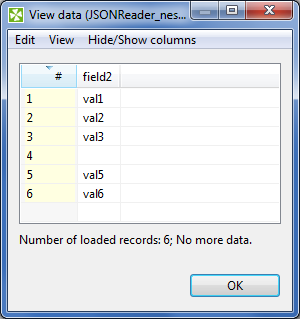
Figure 48.11. Example mapping of nested arrays - the result.
Null and empty elements in arrays - in Figure 48.11, Example mapping of nested arrays - the result., you could notice that an empty string inside an array (i.e.
[""]) populates a field with an empty string (record 4 in the figure).Null values (i.e.
[]), on the other hand, are completely skipped. JSONReader treats them as if they were not in the source.
Mapping fields from input ports
In mapping in JSONReader you can use data from input edge too.
<Context xpath="/root/object" outPort="0"> <Mapping cloverField="my_field" inputField="field1"/> </Context>
The content of field inputField is mapped to my_field.
The input field mapping works in all three processing modes.
Notes and Limitations
JSONReader reads data from JSON contained in a file, dictionary or port. If you are reading from a port or dictionary, always set explicitly (otherwise you will get errors). There is no autodetection.
If your metadata contains the underscore '_', you will be warned. Underscore is an illegal character in JSONReader mapping. You should either:
a) Remove the character.
b) Replace it e.g. by the dash '-'.
c) Replace the underscore by its Unicode representation:
_x005f.
Examples
Reading List of JSON Files
You have a list of files with purchase orders.
fileName |orderDate file1 |2014-12-17 file2 |2014-12-19
Each file has the following structure:
{
"orderID": 141,
"firstname": "Ellen",
"surname": "Doe",
"products" :
[
{ "product": "soap" },
{ "product": "petrol" }
]
}Create a list having orderID, name, surname, orderDate and orderedProducts.
Solution
You have to connect input port to JSONReader to read file names and dates of order. The last field of output metadata (orderedProducts) is a list. Set up the following attributes of JSONReader:
| Attribute | Value |
|---|---|
| File URL | port:$0.fileName:source |
| Charset | UTF-8 |
| Mapping | See the code below. |
| Implicit mapping | true |
If you read fileName from input port, you have to set up Charset attribute. Using Implicit mapping is not mandatory but it can save space in Mapping.
<?xml version="1.0" encoding="UTF-8" standalone="no"?> <Context xpath="/root/object" outPort="0"> <Mapping cloverField="name" xpath="firstname"/> <Mapping cloverField="orderDate" inputField="orderDate"/> <Mapping cloverField="orderedProducts" xpath="products"/> </Context>
Best Practices
We recommend users to explicitly specify Charset.
Compatibility
3.3.x
JSONReader is available since CloverETL 3.3.x.
4.1.0-M1
Input field in JSONReader can be mapped to output fields since CloverETL version 4.1.0-M1.