Start-up and shutdown on Mac OS X
Start-up and shutdown scripts are used to manually start up or shut down Couchbase Server.
On Mac OS X, Couchbase Server is supplied as a standard application that runs in background and can be controlled with an icon installed in the menu bar.
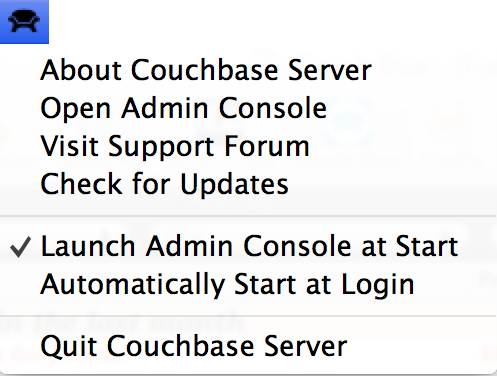
The individual menu options perform the following actions:
- About Couchbase Server
- Opens a standard dialog containing the licensing and version information for the installed Couchbase Server.
- Open Admin Console
- Opens the Web Administration Console in your configured default browser.
- Visit Support Forum
- Opens the Couchbase Server support forum within your default browser at the Couchbase website where you can post questions to other users and Couchbase developers.
- Check for Updates
- Checks for updated versions of Couchbase Server. This checks the currently installed
version against the latest version available at Couchbase and offers to download and
install the new version.
If a new version is available, you will be presented with a dialog containing information about the new release. You can choose to skip the update, receive notification at a later date, or automatically update the software to the new version.
If you choose the automatic update, the latest available version of Couchbase Server will be downloaded to your machine, and you will be prompted to allow the installation to take place. Installation will shut down your existing Couchbase Server process, install the update, and then restart the service after the installation was completed. You will be asked whether you want to automatically update Couchbase Server in the future.
Using the update service also sends anonymous usage data to Couchbase on the current version and cluster used in your organization. This information is used to improve service offerings.
You can also enable automated updates by selecting the Automatically download and install updates in the future check box.
- Launch Admin Console at Start
- If this menu item is checked, the Couchbase Web Console is opened whenever Couchbase Server starts.
- Automatically Start at Login
- If this menu item is checked, Couchbase Server is automatically started when the Mac OS X machine starts.
- Quit Couchbase Server
- electing this menu option will shut down your running Couchbase Server and close the menu bar interface. To restart, you must open the Couchbase Server application from the installation folder.