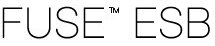 |  |  |  |  |
The FUSE ESB command console is the central tool for both managing the FUSE ESB environment and interacting with FUSE ESB Kernel. The console has a number of subshells for manipulating the runtime in different ways. When you start FUSE ESB the console starts automatically, enabling you to manage the FUSE ESB environment.
At its root level the console provides commands that you can use to perform basic management of your FUSE ESB environment, including managing services, installing new applications or libraries, and managing their state. The console is GShell-based and is easily extensible by deploying new commands dynamically along with new features or applications. Because commands are just annotated Java classes, you can create new commands from the console.
The console includes subshells which provide commands for specific sets of functionality. For example, an OSGi subshell provides commands to list and manage bundles.
See the FUSE product documentation for information about working with FUSE ESB, the FUSE ESB runtime, and the FUSE ESB Kernel.
The following sections explain how to access the console commands:
Managing artifacts describes the console subshells provided for managing artifacts deployed in the FUSE ESB runtime.
To start FUSE ESB to access the console, open a console at the installation directory and enter:
On Windows: bin\servicemix.bat
On Linux/UNIX: bin/servicemix.sh
FUSE ESB starts and the console is ready, as shown in Figure 1.1.
Type help at the smx@root> prompt to view the root
commands and subshells, as shown in Figure 1.2.
The online help for each command includes the definition, the syntax, and the arguments and
options (if any). To display the help for a command, type the command name with the
-h or --help option. For example, type alias
-h to display the help for that command, as shown in Figure 1.3.
Each subshell provides additional commands for the specific functionality of the subshell. You can use the commands for each subshell in one of two ways:
Change into the shell — To open the subshell, type the name of the
subshell at the smx@root> prompt. For example, type
osgi to open the OSGi subshell.
Prefix the shell name to a command — You can access any of the commands from the root shell by prefixing the command with name of the host shell. For example, type osgi help to list the commands for the OSGi subshell.
Type .. at the smx@root>\subshell prompt to exit a subshell.
Type help at the smx@root>\subshell prompt to
display the commands available in that subshell, as shown in figure Figure 1.4.
One of the most important uses of the command console is managing the artifacts deployed in the FUSE ESB runtime. The following subshells are used to manage deployed artifacts:
osgi — Provides a set of commands to manage OSGi
bundles. See Admin Console Commands.
features — Provides a set commands to manage bundles
that are grouped into features. See Features Console Commands.
jbi — Provides a set of commands to manage JBI artifacts,
including commands to perform all of the required JBI administrative tasks. See
JBI Console Commands.
obr — Provides a set of commands to manage OSGi Bundle
Repositories(OBRs). See OSGi Console Commands.