Compiling for Android¶
Note¶
For most cases, using the built-in deployer and export templates is good enough. Compiling the Android APK manually is mostly useful for custom builds or custom packages for the deployer.
Also, you still need to do all the steps mentioned in the Exporting for Android tutorial before attempting your custom export template.
Requirements¶
For compiling under Windows, Linux or OSX, the following is required:
- Python 2.7+ (3.0 is untested as of now).
- SCons build system.
- Android SDK version 19 [Note: Please install all Tools and Extras of sdk manager]
- Android build tools version 19.1
- Android NDK
- Gradle
- OpenJDK 6 or later (or Oracle JDK 6 or later)
Setting up SCons¶
Set the environment variable ANDROID_HOME to point to the Android SDK.
Set the environment variable ANDROID_NDK_ROOT to point to the Android NDK.
To set those environment variables on Windows, press Windows+R, type “control system”, then click on Advanced system settings in the left pane, then click on Environment variables on the window that appears.
To set those environment variables on Linux, use
export ANDROID_HOME=/path/to/android-sdk and
export ANDROID_NDK_ROOT=/path/to/android-ndk.
Compiling¶
Go to the root dir of the engine source code and type:
C:\godot> scons platform=android
This should result in a regular .so in \bin folder as if it was
compiled with flags: tools=no target=debug. The resulting file will
be huge because it will contain all debug symbols, so for next builds,
using target=release_debug or target=release is recommended.
Copy the .so to the libs/armeabi Android folder (or symlink if you are
in Linux or OSX). Note: Git does not support empty directories so you
will have to create it if it does not exist:
C:\godot> mkdir platform/android/java/libs
C:\godot> mkdir platform/android/java/libs/armeabi
Then copy:
C:\godot> copy bin/libgodot.android.<version>.so platform/android/java/libs/armeabi/libgodot_android.so
Or alternatively, if you are under a Unix system you can symlink:
user@host:~/godot$ ln -s bin/libgodot.android.<version>.so platform/android/java/libs/armeabi/libgodot_android.so
Remember that only one of libgodot_android.so must exist for each platform, for each build type (release, debug, etc), it must be replaced.
Note: The file inside libs/armeabi must be renamed to
“libgodot_android.so”, or else unsatisfied link error will happen
at runtime.
If you also want to include support for x86 Android, add the following
compile flag: android_arch=x86, then copy/symlink the resulting binary to
the x86 folder:
C:\godot> copy bin/libgodot.android.<version>.x86.so platform/android/java/libs/x86/libgodot_android.so
This will create a fat binary that works in both platforms, but will add about 6 megabytes to the APK.
Toolchain¶
We usually try to keep the Godot Android build code up to date, but Google changes their toolchain versions very often, so if compilation fails due to wrong toolchain version, go to your NDK directory and check the current number, then set the following environment variable:
NDK_TARGET (by default set to "arm-linux-androideabi-4.9")
Building the APK¶
To compile the APK, go to the Java folder and run gradlew.bat build
(or ./gradlew build on Unix):
C:\godot\platform\android\java> gradlew.bat build
In the java/bin subfolder, the resulting apk can be used as export
template.
Note: If you reaaaally feel oldschool, you can copy your entire game (or symlink) to the assets/ folder of the Java project (make sure engine.cfg is in assets/) and it will work, but you lose all the benefits of the export system (scripts are not byte-compiled, textures not converted to Android compression, etc. so it’s not a good idea).
Compiling export templates¶
Godot needs the freshly compiled APK as export templates. It opens the APK, changes a few things inside, adds your file and spits it back. It’s really handy! (and required some reverse engineering of the format).
Compiling the standard export templates is done by calling scons with the following arguments:
- (debug)
C:\godot> scons platform=android target=release_debug
C:\godot> cp bin/libgodot_android.opt.debug.so platform/android/java/libs/armeabi/libgodot_android.so
C:\godot> cd platform/android/java
C:\godot\platform\android\java> gradlew.bat build
Resulting APK is in:
platform/android/java/build/outputs/apk/java-release-unsigned.apk
- (release)
C:\godot> scons platform=android target=release
C:\godot> cp bin/libgodot_android.opt.so platform/android/java/libs/armeabi/libgodot_android.so
C:\godot> cd platform/android/java
C:\godot\platform\android\java> gradlew.bat build
Resulting APK is in:
platform/android/java/build/outputs/apk/java-release-unsigned.apk
(same as before)
They must be copied to your templates folder with the following names:
android_debug.apk
android_release.apk
However, if you are writing your custom modules or custom C++ code, you might instead want to configure your APKs as custom export templates here:
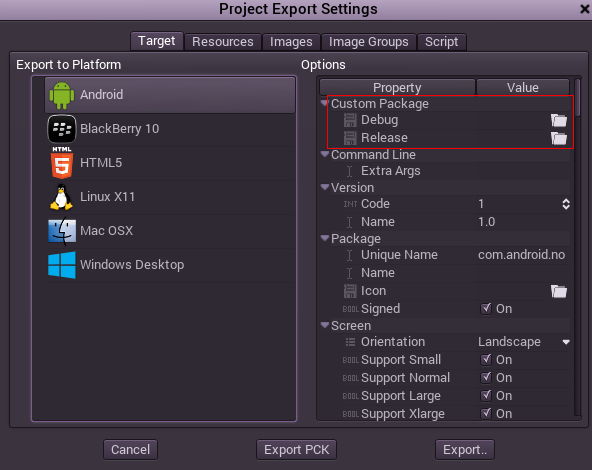
You don’t even need to copy them, you can just reference the resulting
file in the bin\ directory of your Godot source folder, so the next
time you build you automatically have the custom templates referenced.
Troubleshooting¶
Application not installed¶
Android might complain the application is not correctly installed. If so, check the following:
- Check that the debug keystore is properly generated.
- Check that jarsigner is from JDK6.
If it still fails, open a command line and run logcat:
C:\android-sdk\platform-tools> adb logcat
And check the output while the application is installed. Reason for failure should be presented there.
Seek assistance if you can’t figure it out.
Application exits immediately¶
If the application runs but exits immediately, there might be one of the following reasons:
- libgodot_android.so is not in
libs/armeabi - Device does not support armv7 (try compiling yourself for armv6)
- Device is Intel, and apk is compiled for ARM.
In any case, adb logcat should also show the cause of the error.