| Inkscape » Filter Effects » Basic Use |    |
|---|
All filters can be defined and applied through the Filter Effects dialog. The Gaussian Blur filter can also be used directly through the Fill and Stroke dialog. The Blend filter can also be applied to an entire Layer through the Layers dialog.
The Fill and Stroke dialog has a Blur slider that when moved from zero, creates and attaches a Gaussian Blur filter to selected objects. If the slider is reset to zero, the filter is automatically removed and deleted. The same principle works on the Layers dialog where a choosing anything but Normal creates a Blend filter and attaches it to the Layer. Setting the drop-down menu back to Normal deletes the filter.
All Filters primitives can be used through the Filter Effects dialog. In this dialog, Filters must first be declared and then applied to selected objects. Complex filters can be composed by combining Filter primitives to create new effects such as a “Drop-Shadow” filter.
The source of the graphic used as an input for a Filter primitive is either the output of another Filter primitive or one of the following sources:
![[Warning]](../images/admons/warning.png) | Warning |
|---|---|
Whenever an input to a Filter is specified to be Background Image or Background Alpha, the SVG file must include the “enableBackground” tag to tell the SVG renderer it must keep a copy of the background around. Inkscape does not add this tag for you except in the case of using the Layer dialog to add a blend. A work-around is to use the Layer dialog to temporary add and then remove a Blend filter; this will leave the necessary tag in place |
A filter effect is applied to a region defined relative to the object to which it is attached. By default, the Filter Effects Region ranges from -0.1 to 1.1 in units of the object's bounding box width and height. This area may not always be sufficient. For example, if a large shift is prescribed in the Offset filter, the area must be increased. The area can be adjusted under the Filter General Settings tab of the Filter Effects dialog. (It can also be set through the XML Editor dialog, attributes x, y, width, and height.)
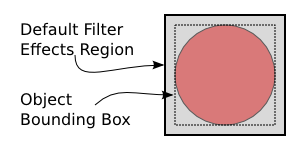
The Filter Effects Region can be defined in terms of the object's bounding box or by units in the current user coordinate system by setting the “filterUnits” parameter to “objectBoundingBox” or “userSpaceOnUse”. Inkscape currently supports only the use of the first in the GUI.
© 2005-2008 Tavmjong Bah. | Get the book. |