
“Mapping Hacks” by Schuyler Erle, Rich Gibson, and Jo Walsh is available from O’Reilly.
“Web Mapping Illustrated” by Tyler Mitchell is available from O’Reilly. Introduces MapServer and many other related technologies including, GDAL/OGR, MapScript, PostGIS, map projections, etc.
“MapServer: Open Source GIS Development” by Bill Kropla.
See Compiling on Win32. Also, you can use the development libraries in OSGeo4W as a starting point instead of building all of the dependent libraries yourself.
MapServer’s version numbering scheme is very similar to Linux’s. For example, a MapServer version number of 4.2.5 can be decoded as such:
From a developer’s standpoint, MapServer version numbering scheme is also like Linux. Even minor version numbers (0..2..4..6) relate to release versions, and odd minor versions (1..3..5..7) correspond to developmental versions.
Q: Is MapServer thread-safe?
A: Generally, no (but see the next question). Many components of MapServer use static or global data that could potentially be modified by another thread. Under heavy load these unlikely events become inevitable, and could result in sporadic errors.
Q: Is it possible to safely use any of MapServer in a multi-threaded application?
A: Some of it, yes, with care. Or with Python :) Programmers must either avoid using the unsafe components of MapServer or carefully place locks around them. Python’s global interpreter lock immunizes against MapServer threading problems; since no mapscript code ever releases the GIL all mapscript functions or methods are effectively atomic. Users of mapscript and Java, .NET, mod_perl, or mod_php do not have this extra layer of protection.
A: Which components are to be avoided?
Q: Below are lists of unsafe and unprotected components and unsafe but locked components.
Unsafe:
Unsafe, but locked:
Rather coarse locks are in place for the above. Only a single thread can use the global parser at a time, and only one thread can access GDAL raster data at a time. Performance is exchanged for safety.
STATUS ON and STATUS OFF set the default status of the layer. If a map is requested, those layers will be ON/OFF unless otherwise specified via the layers parameter. This is particularly the case when using MapScript and MapServer’s built-in template mechanism, but is also useful as a hint when writing your own apps and setting up the initial map view.
STATUS DEFAULT means that the layer is always on, even if not specified in the layers parameter. A layer’s status can be changed from DEFAULT to OFF in MapScript, but other than that, it’s always on.
CGI turns everything off that is not “STATUS DEFAULT” off so all layers start from the same state (e.g. off) and must be explicitly requested to be drawn or query. That common state made (at least in my mind) implementations easier. I mean, if a layer “lakes” started ON the doing layer=lakes would turn it OFF. So I wanted to remove the ambiguity of a starting state.
There are a lot of different approaches to improving the performance of your maps, aside from the obvious and expensive step of buying faster hardware. Here are links to some individual howtos for various optimizations.
Some general tips for all cases:
There’s confusion over what POLYLINE means in MapServer and via ESRI. In MapServer POLYLINE simply means a linear representation of POLYGON data. With ESRI polyline means multi-line. Old versions of the Shapefile techical description don’t even refer to polyline shapefiles, just line. So, ESRI polyline shapefiles are just linework and can only be drawn and labeled as LINE layers. Those shapefiles don’t have feature closure enforced as polygon shapefiles do which is why the distinction is so important. I suppose there is a better choice than POLYLINE but I don’t know what it would be.
Note
The only difference between POLYLINE and LINE layers is how they are labeled.
MapScript is the scripting interface to MapServer, usually generated by SWIG (except in the case of PHP MapScript). MapScript allows you to program with MapServer’s objects directly instead of interacting with MapServer through its CGI and Mapfile.
No.
Reverse geocoding is an activity where you take a list of street features that you already have and generate postal addresses from them. This kind of spatial functionality is provided by proprietary packages such as the ESRI suite of tools, as well as services such as those provided by GDT. MapServer is for map rendering, and it does not provide for advanced spatial operations such as this.
No.
Geocoding is an activity where you take a list of addresses and generate lat/lon points for them. This kind of spatial functionality is provided by proprietary packages such as the ESRI suite of tools, as well as services such as those provided by GDT. MapServer is for map rendering, and it does not provide for advanced spatial operations such as this.
If you are using MapScript, there is a free geocder available through XMLRPC and SOAP at http://geocoder.us . You could hook you application up to use this service to provide lat/lon pairs for addresses, and then use MapServer to display those points.
You must set the symbol for the LAYER to be ‘circle’ and then you can set the symbol SIZE to be the width you want. A ‘circle’ symbol can be defined as
SYMBOL
NAME 'circle'
TYPE ELLIPSE
FILLED TRUE
POINTS 1 1 END
END
The default output format for MapServer is 8bit pseudo-colored PNG or GIF. Inherently there will be some color degredation in converting a 24bit image (16 million colors) image into 8bit (256 colors).
But in order to ensure fast rendering MapServer uses quite a simple method to do the transformation, converting pixels to the nearest color in a 175 color colorcube. This will usually result in blotchy color in a fairly smoothly varying image.
Solutions include:
For more information review the Raster Data.
Although MapScript can generate the map in any desired image format it sufficient to only consider the three most prevalent ones: JPEG, PNG, and GIF.
JPEG is an image format that uses a lossy compression algorithm to reduce an image’s file size and is mostly used when loss of detail through compression is either not noticeable or negligible, as in most photos. Maps on the other hand mainly consist of fine lines and areas solidly filled in one colour, which is something JPEG is not known for displaying very well. In addition, maps, unless they include some aerial or satellite imagery, generally only use very few different colours. JPEG with its 24bit colour depth capable of displaying around 16.7 million colours is simple not suitable for this purpose. GIF and PNG however use an indexed colour palette which can be optimized for any number (up to 256) of colours which makes them the perfect solution for icons, logos, charts or maps. The following comparison (generated file sizes only; not file generation duration) will therefore only include these two file formats:
| GIF | PNG | PNG24 | |
|---|---|---|---|
| Vector Data only | 59kb | 26kb | 69kb |
| Vector Data & Satellite Image coloured | 156kb | 182kb | 573kb |
| Vector Data & Satellite Image monochrome | 142kb | 134kb | 492kb |
(results based on an average 630x396 map with various colours, symbols, labels/annotations etc.)
Although GIF shows a quantitative as well as qualitative advantage over PNG when generating maps that contain full coloured remote sensing imagery, PNG is the clear quantitative winner in terms of generated file sizes for maps with or without additional monochrome imagery and should therefore been the preferred image format. If the mapping application however can also display fullcolour aerial or satellite imagery, the output file format can be changed dynamically to either GIF or even PNG24 to achieve the highest possible image quality.
PIL does not support interlaced PNGs at this time (no timetable on when it actually will either). To be able to read PNGs in PIL, they must not be interlaced. Modify your OUTPUTFORMAT with a FORMATOPTION like so:
OUTPUTFORMAT
NAME png
DRIVER "GD/PNG"
MIMETYPE "image/png"
IMAGEMODE RGB
EXTENSION "png"
FORMATOPTION "INTERLACE=OFF"
END
When I render my symbols to an 8bit output (PNG, GIF) they look fine, but in 24bit jpeg output they look very blocky and gross.
In order to render some classes of symbols properly in 24bit output, such as symbols from true type fonts, it is necessary to force rendering to occur in RGBA. This can be accomplished by including the “TRANSPARENCY ALPHA” line in the layer definition. Don’t use this unnecessarily as there is a performance penalty.
This problem also affects PNG24 output or any RGB output format. 8bit (PC256) or RGBA output types are already ok.
You can use an inline feature, with the FEATURE object, to make a point on your map. Use the TEXT parameter of the FEATURE object for the actual text of the notice, and a LABEL object to style the notice.
LAYER
NAME "copyright"
STATUS ON
TYPE annotation
TRANSFORM ll #set the image origin to be lower left
FEATURE
POINTS
60 -10 #set the offset from lower left position in pixels
END
TEXT "© xyz company 2006" #this is your displaying text
END
CLASS
LABEL #defines the font, colors etc. of the text
FONT "sans"
TYPE TRUETYPE
SIZE 8
BUFFER 1
COLOR 0 0 0
BACKGROUNDCOLOR 255 255 255
FORCE TRUE
END
END
UNITS PIXELS #sets the units for the feature object
END
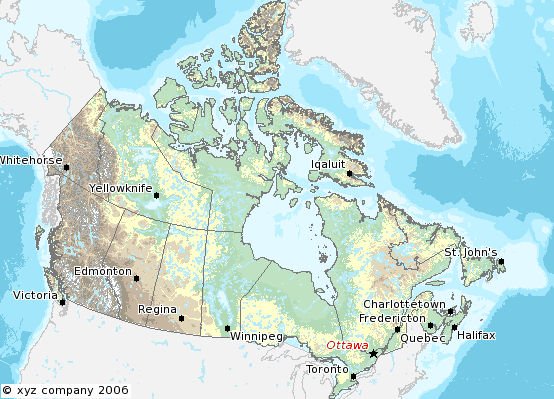
How do I have a polygon that has both a fill and an outline with a width? Whenever I put both a color (fill) and an outlinecolor with a width on a polygon within a single STYLE, the outline width isn’t respected.
For historical reasons, width has two meanings within the context of filling polygons and stroke widths for the outline. If a polygon is filled, then the width defines the width of the symbol inside the filled polygon. In this event, the outline width is disregarded, and it is always set to 1. To acheive the effect of both a fill and an outline width, you need to use two styles in your class.
STYLE # solid fill
COLOR 255 0 0
END
STYLE # thick outline (could use a circle symbol with size too)
OUTLINECOLOR 0 0 0
WIDTH 3
ANTIALIAS TRUE
END
The easiest way to produce antialiased lines is to:
The following mapfile snippets enable antialiased county borders:
...
IMAGETYPE "png24"
...
OUTPUTFORMAT
NAME "png24"
DRIVER "GD/PNG"
MIMETYPE "image/png"
IMAGEMODE RGB
EXTENSION "png"
END
...
LAYER
NAME "counties"
TYPE line
STATUS default
DATA "bdry_counln2"
TRANSPARENCY alpha
SYMBOLSCALE 5000000
CLASS
STYLE
WIDTH 3
COLOR 1 1 1
ANTIALIAS true
END
END
END
...
Note
The bdry_counln2 shapefile referenced in the counties layer is a line shapefile. A polygon shapefile could be substituted with roughly the same results, though owing to the nature of shapefiles each border would be rendered twice and the resulting output line would likely appear to be slightly thicker. Alternatively, one could use a polygon shapefile, set TYPE to POLYGON, and use OUTLINECOLOR in place of COLOR in the STYLE element.
Note
You can tweak the combination of STYLE->WIDTH and SYMBOLSCALE to modify line widths in your output images.
See also
Cartoline symbols can be used to achieve fancier effects.
Requesting a layer from some ArcIMS WMS connectors results in a map with misalgned data (the aspect ratio of the pixels looks wrong).
Some ArcIMS sites are not set up to stretch the returned image to fit the requested envelope by default. This results in a map with data layers that overlay well in the center of the map, but not towards the edges. This can be solved by adding “reaspect=false” to the request (by tacking it on to the connection string).
For example, if your mapfile is in a projection other than EPSG:4326, the following layer will not render correctly:
LAYER
NAME "hillshade"
TYPE RASTER
STATUS OFF
TRANSPARENCY 70
CONNECTIONTYPE WMS
CONNECTION "http://gisdata.usgs.net:80/servlet19/com.esri.wms.Esrimap/USGS_WMS_NED?"
PROJECTION
"init=epsg:4326"
END
METADATA
"wms_srs" "EPSG:4326"
"wms_title" "US_NED_Shaded_Relief"
"wms_name" "US_NED_Shaded_Relief"
"wms_server_version" "1.1.1"
"wms_format" "image/png"
END
END
Adding “reaspect=false” to the connection string solves the problem:
LAYER
NAME "hillshade"
TYPE RASTER
STATUS OFF
TRANSPARENCY 70
CONNECTIONTYPE WMS
CONNECTION "http://gisdata.usgs.net:80/servlet19/com.esri.wms.Esrimap/USGS_WMS_NED?reaspect=false"
PROJECTION
"init=epsg:4326"
END
METADATA
"wms_srs" "EPSG:4326"
"wms_title" "US_NED_Shaded_Relief"
"wms_name" "US_NED_Shaded_Relief"
"wms_server_version" "1.1.1"
"wms_format" "image/png"
END
END
A beginner question here... I’m new to MS and to Apache. I’ve got MS4W up and running with the Itasca demo. Now I want to enable it as a WMS server. mapserv -v at the command line tells me it supports WMS_SERVER. When I point my browser to it, my browser just wants to download mapserv.exe!
What am I missing?
Here is the URL I’m using to issue a GetCapabilities WMS request: http://localhost/cgi-bin/mapserv.exe?map=../htdocs/itasca/demo.map&SERVICE=WMS&VERSION=1.1.1&REQUEST=GetCapabilities
The OGC:WMS 1.1.0 and 1.1.1 specifications (which are both supported by MapServer) state that, for GetCapabilities responses, the OGC:WMS server returns a specific MIME type (i.e. application/vnd.ogc.xml (see subclause 6.5.3 of OGC:WMS 1.1.1.
A MIME type is passed from the web server to the client (in your case, a web browser), from which a client can decide how to process it.
Example 1: if using a web browser, if a web server returns an HTTP Header of “Content-type:image/png”, then the web browser will know that this is a PNG image and display it accordingly.
Example 2: if using a web browser, if a web server returns an HTTP Header of “Content-type:text/html”, then the web browser will know that this is an HTML page and display it accordingly (i.e. tables, divs, etc.)
Basically, what is happening is that the OGC:WMS is returning, in the headers of the HTTP response, a MIME type which your web browser does not understand, which usually prompts a dialog box on whether to open or download the content (i.e. Content-type:application/vnd.ogc.wms_xml).
You could configure your web browser to handle the application/vnd.ogc.wms_xml MIME type a certain way (i.e. open in Notepad, etc.).
Before upgrading to MapServer 5.0, I was able to do quick GetMap tests in the form of: http://wms.example.com/wms?service=WMS&version=1.1.1&request=GetMap&layers=foo
Now when I try the same test, MapServer WMS returns an XML document saying something about missing required parameters. What’s going on here?
This was a major change for WMS Server support in MapServer 5.0. MapServer WMS Server GetMap requests now require the following additional parameters:
Note
These parameters were always required in all versions of the WMS specification, but MapServer previously had not required them in a client request (even though most OGC WMS clients would issue them anyway to be consistent with the WMS spec).
The request below now constitutes a valid GetMap request:
http://wms.example.com/wms?service=WMS&version=1.1.1&request=GetMap&layers=foo&srs=EPSG:4326&bbox=-180,-90,180,90&format=image/png&width=400&height=300&styles=default
Which is consistent with the WMS specification.
More information on these parameters can be found in the WMS Server and the OGC WMS 1.1.1 specification
For more detailed information, see ticket 1088
Warning
STYLES, though a required WMS parameter, is now optional again in MapServer. For more detailed information, see ticket 2427
There is a text file “epsg” in your PROJ4 installation (e.g. “/usr/local/share/proj/epsg”) which contain the EPSG information used by PROJ4. In Windows, this is often located in C:\proj\nad or is found with an environment variable called PROJ_LIB.
http://spatialreference.org allows you to search for EPSG codes.
You can also have a look at: http://ocean.csl.co.uk
More information to EPSG: http://www.epsg.org
More information to PROJ4: http://trac.osgeo.org/proj
With ogr2ogr of course! ogr2ogr is a powerful utility that will transform the projections of your shapefiles when passed the appropriate parameters. In my case, I was using MapServer to serve data in RI State Plane Feet. In order to do so, the data had to first be converted to meters. Here is the command I used:
ogr2ogr -t_srs EPSG:32130 output.shp input.shp
Since my data already had a projection defined, I did not need to explicitly state a source projection. This command uses the EPSG definition for NAD83 Rhode Island (32130) and performs the feet to meters conversion.
Now say my data wasn’t already projected? Here’s how we deal with that:
ogr2ogr -s_srs "+proj=tmerc +lat_0=41.08333333333334 +lon_0=-71.5 +k=0.999994 +x_0=100000 +y_0=0 +ellps=GRS80 +datum=NAD83 +to_meter=0.3408 +no_defs" -t_srs EPSG:32130 output.shp input.shp
Let’s examine what is going on here:
The -s_srs parameter explicitly defines a projection for the data. The parameters used here were taken out of the EPSG definition (in this case, 32130) in the epsg file(see the projection FAQ for more details on locating EPSG definitions). The entry for RI in the epsg file is as follows:
# NAD83 / Rhode Island
<32130> +proj=tmerc +lat_0=41.08333333333334 +lon_0=-71.5 +k=0.999994 +x_0=100000 +y_0=0 +ellps=GRS80 +datum=NAD83 +units=m +no_defs no_defs <>
You can see how the definition in the initial command is formulated. Notice that the “+units=m” parameter has been changed to “+to_meter=0.3408”. This is important for the conversion. Where did the value of 0.3408 come from you ask? From the EPSG file! It has many goodies buried in it so by simply running ‘grep “to_meter” epsg’ you can refresh your memory if you need to.
The next parameter in the command is “-t_srs EPSG:32130”. This command tells ogr2ogr to transform the data to the EPSG code of 32130. After this is declared, all you need to do is declare a file name for your new shape file and to set which file is being used as the input (note: make sure you don’t confuse the order of these two).
Hit enter, bombs away, and enjoy your new data in meters!