
Nuxeo EP documents have a life cycle composed of the following states:
project,
valid,
obsolete,
deleted.
The life cycle state determines which actions are available on the document. For instance, publication can be available only for approved documents.
To change the life cycle state of a document, you need to do specific actions, for instance you need to submit the document to a workflow. There are three different workflows:
parallel workflow,
serial workflow,
approbation workflow.
Only the approbation workflow enables you to change the life cycle state of a document.
The submission of a document to a workflow is made of two steps:
the definition of the workflow's properties,
the declaration of the users who participate to the workflow.
To create an approbation workflow:
Click on the document name to open it.
Click on the Workflow tab.
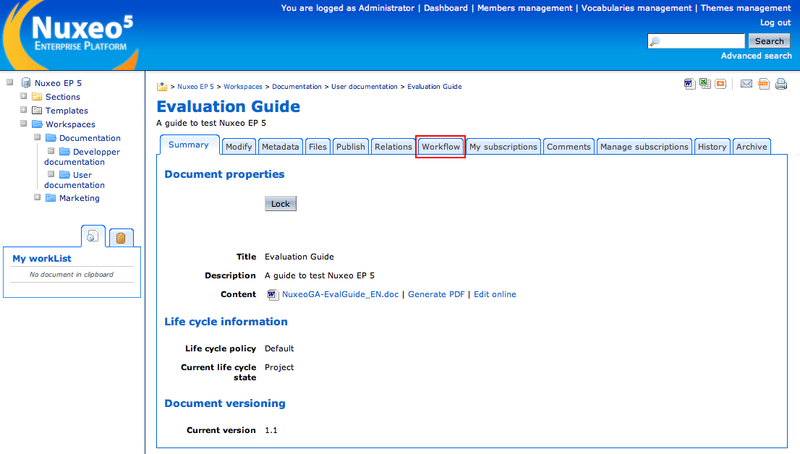
Fill in the workflow properties form.
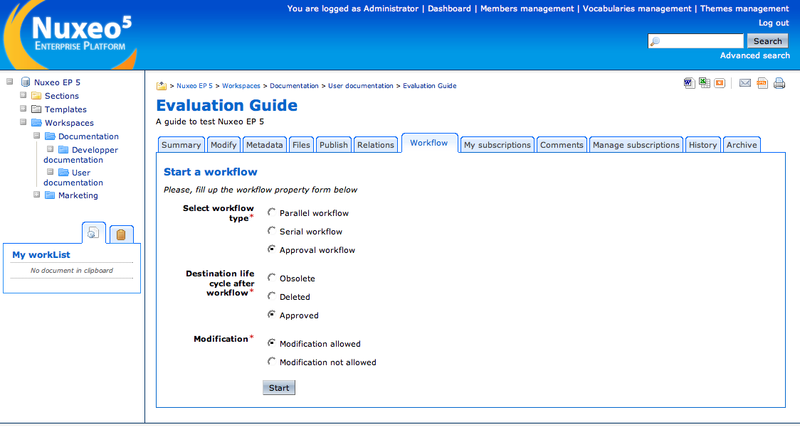
When done, click on the button.
You now need to add reviewers to the workflow.
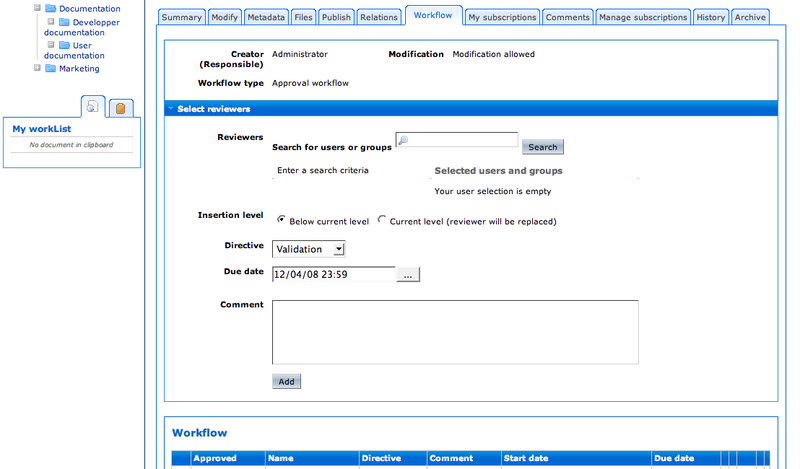
Fill in the reviewer declaration form to add a reviewer and click on the button.
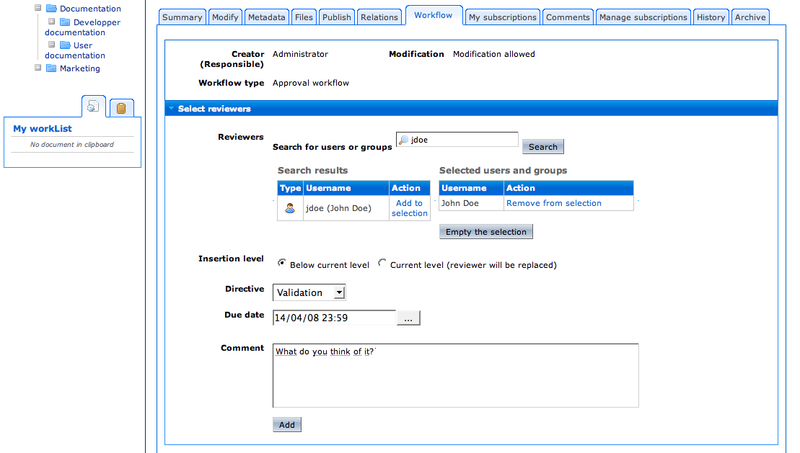
The user is added on the workflow's roadmap.
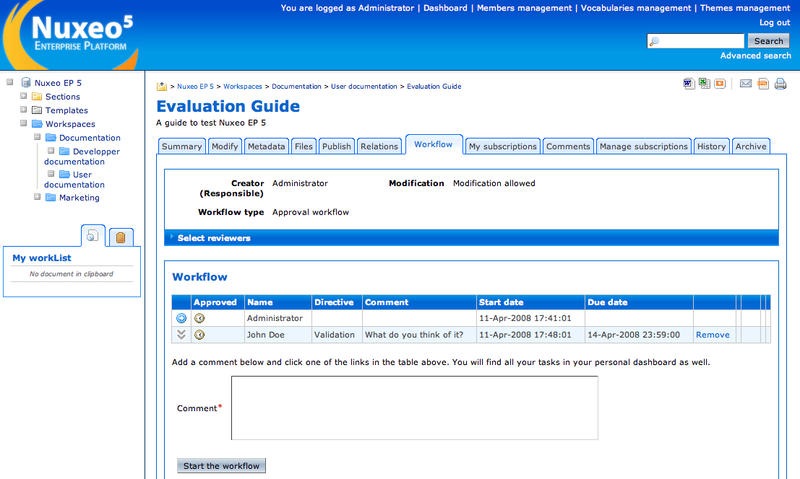
Repeat step 5 as many times as you need to declare all the reviewers.
When done, click on the button.
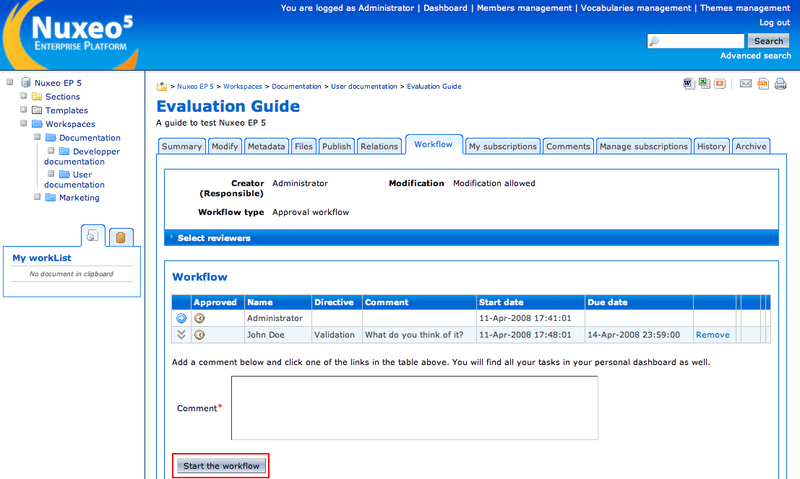
The workflow participants can now approve the document.
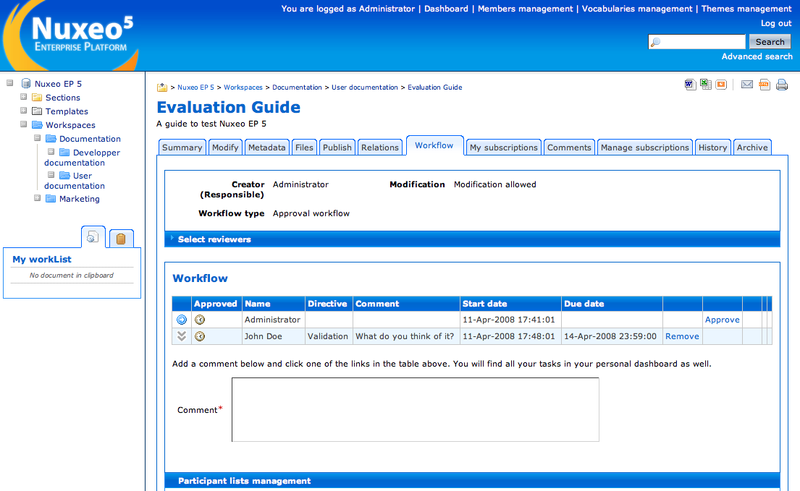
When you submit a document to a workflow, you assign users to this workflow and give them a directive to validate the document. The documents the users need to review are listed in their dashboard. When all the users have approved the document, the workflow is automatically terminated and the document automatically gets into the output life cycle state defined upon workflow creation.
To approve a document:
Click on the Dashboard link in the upper right corner of the page to open your dashboard.
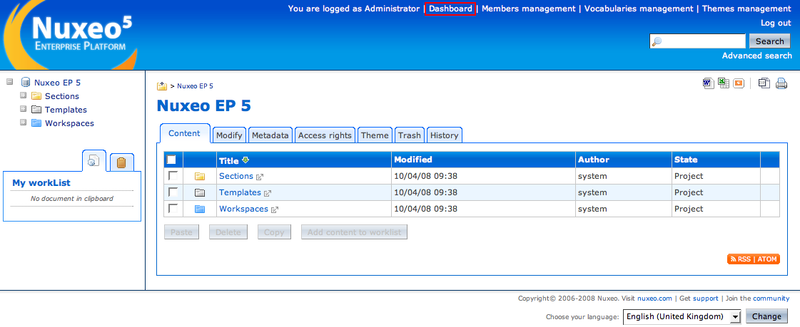
In your dashboard, click on the document's name to open it.

You arrive on the Workflow tab.
Type a comment and click on the Approve link.
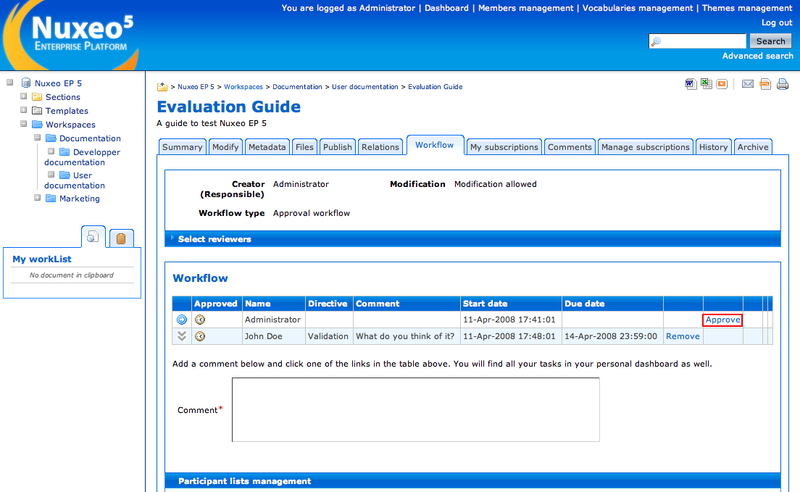
The next reviewer becomes the current reviewer and has to approve the document.
When all the reviewers have approved the document, the workflow is automatically terminated and the document gets into the output life cycle state you defined when you started the workflow.