Instellingen
Online offertes inschakelen
To send online quotations, you must first enable online quotations in the Sales app from . Doing so will prompt you to install the Website app if you haven't already.
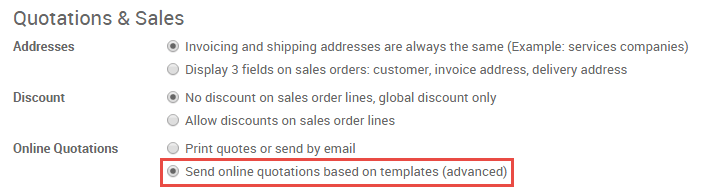
You can view the online version of each quotation you create after enabling this setting by selecting Preview from the top of the quotation.
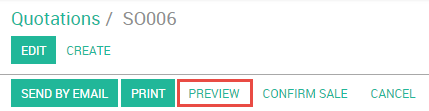
Wijzig uw online offertes
The online quotation page can be edited for each quotation template in the Sales app via . From within any quotation template, select Edit Template to be taken to the corresponding page of your website.
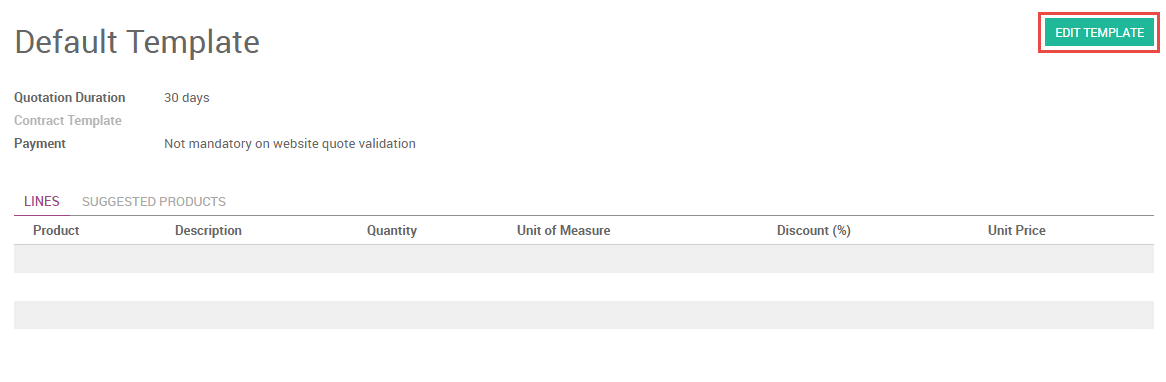
You can add text, images, and structural elements to the quotation page by dragging and dropping blocks from the pallet on the left sidebar menu. A table of contents will be automatically generated based on the content you add.
Advanced descriptions for each product on a quotation are displayed on the online quotation page. These descriptions are inherited from the product page in your eCommerce Shop, and can be edited directly on the page through the inline text editor.
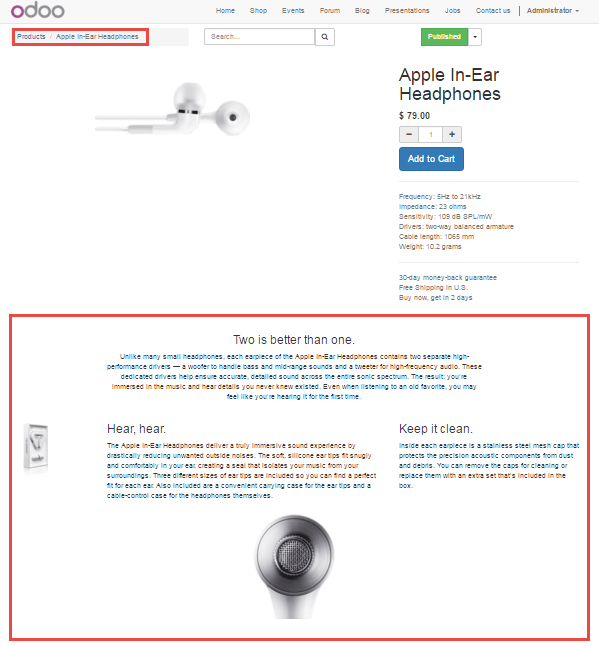
You can choose to allow payment immediately after the customer validates the quote by selecting a payment option on the quotation template.
You can edit the webpage of an individual quotation as you would for any web page by clicking the Edit button. Changes made in this way will only affect the individual quotation.
Online offertes gebruiken
Als u een online offerte wilt delen, kopieer dan de URL en deel deze met uw klant.
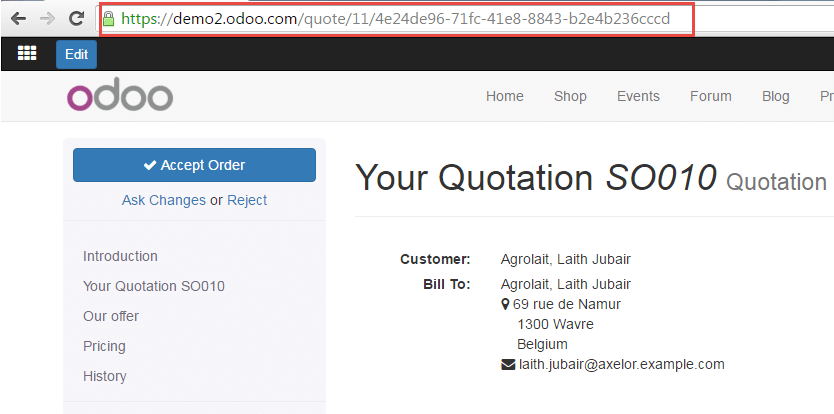
Als alternatief kan uw klant toegang krijgen tot zijn online offertes door in te loggen via het klantenportaal. Uw klant accepteert of weigert de offerte, print ze of onderhandelt de voorwaarden in de chatbox. Wanneer de klant de offerte tekent ontvangt U een melding in de chatter binnen Odoo.