介绍
Electronic invoicing for Colombia is available from Odoo 12 and requires the next modules:
- l11n_co: All the basic data to manage the accounting module, contains the default setup for: chart of accounts, taxes, retentions, identification document types
- l10n_co_edi: This module includes all the extra fields that are required for the Integration with Carvajal T&S and generate the electronic invoice, based on the DIAN legal requirements.
工作流
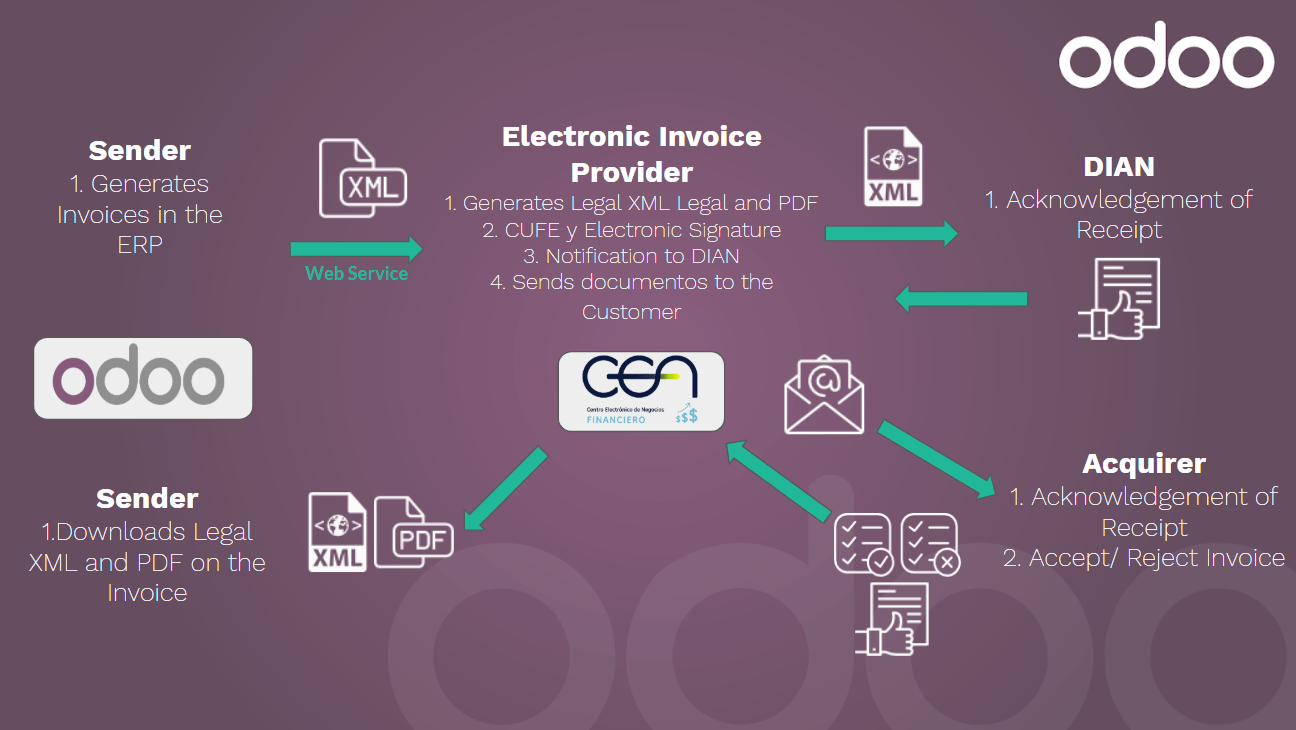
配置
1. Install the Colombian localization modules
For this, go in Apps and search for Colombia. Then click Install for the first two modules.

2. Configure credentials for Carvajal T&S web service
Once that the modules are installed, in order to be able to connect with Carvajal T&S Web Service, it's necessary to configure the user and credentials, this information will be provided by Carvajal T&S.
进入:菜单选择:[UNKNOWN NODE problematic]会计->配置->设置`并查找*哥伦比亚电子发票*章节
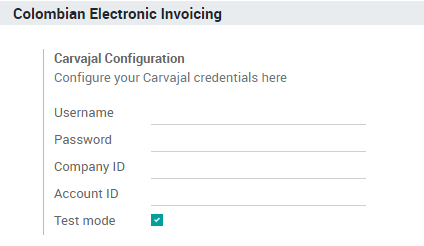
Using the Testing mode it is possible to connect with a Carvajal T&S testing environment. This allows users to test the complete workflow and integration with the CEN Financiero portal, which is accessible here: https://cenfinancierolab.cen.biz
Once that Odoo and Carvajal T&S is fully configured and ready for production the testing environment can be disabled.
3.配置你的报表数据
As part of the configurable information that is sent in the XML, you can define the data for the fiscal section and the bank information in the PDF.
进入:菜单选择:[UNKNOWN NODE problematic]会计->配置->设置`并查找*哥伦比亚电子发票*章节

4. Configure data required in the XML
4.1 Partner
4.1.1 Identification
As part of the Colombian Localization, the document types defined by the DIAN are now available on the Partner form. Colombian partners have to have their identification number and document type set:
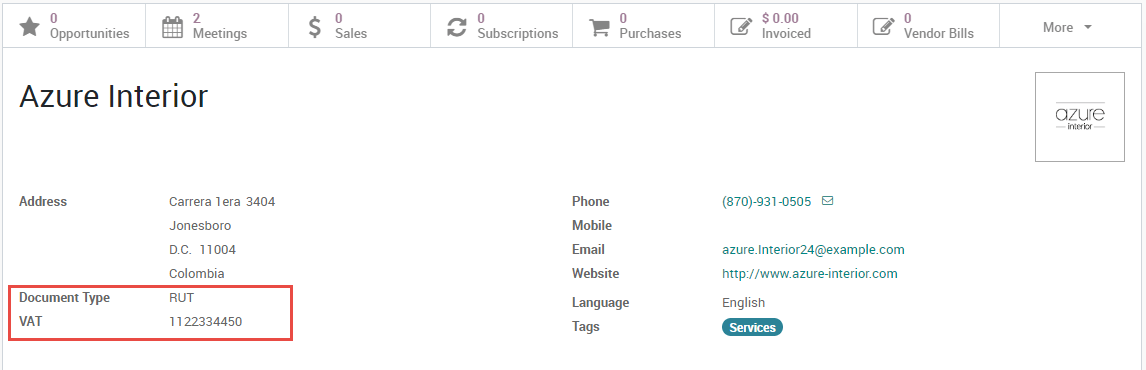
小技巧
When the document type is RUT the identification number needs to be configured in Odoo including the verification digit, Odoo will split this number when the data to the third party vendor is sent.
4.1.2 Fiscal structure (RUT)
The partner's responsibility codes (section 53 in the RUT document) are included as part of the electronic invoice module given that is part of the information required by the DIAN .
These fields can be found in
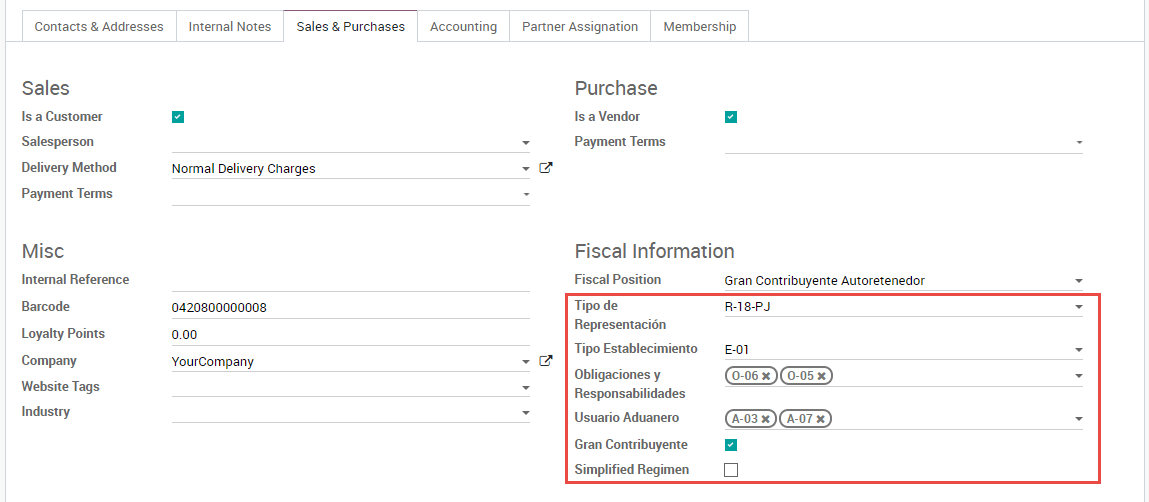
Additionally two booleans fields were added in order to specify the fiscal regimen of the partner.
4.2 Taxes
If your sales transactions include products with taxes, it's important to consider that an extra field Value Type needs to be configured per tax. This option is located in the Advanced Options tab.
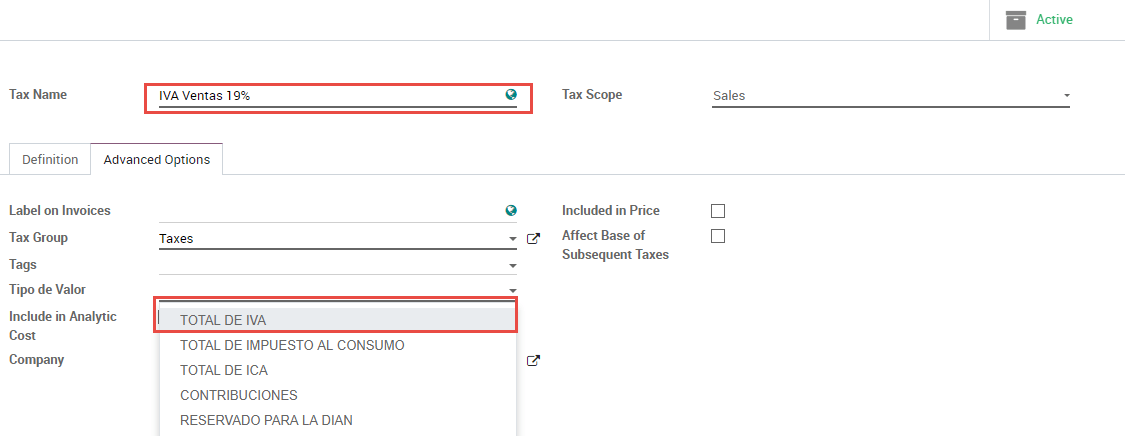
Retention tax types (ICA, IVA, Fuente) are also included in the options to configure your taxes. This configuration is used in order to correctly display taxes in the invoice PDF.
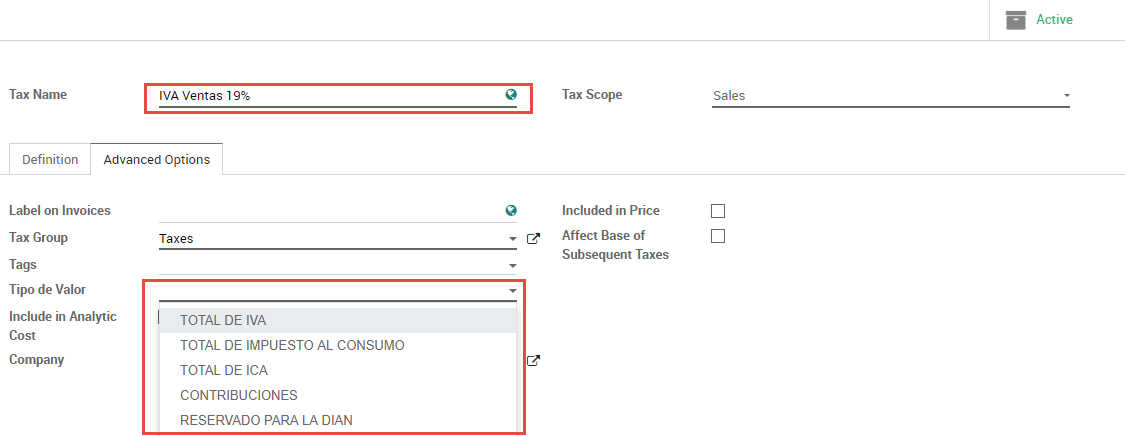
4.3 Journals
Once the DIAN has assigned the official sequence and prefix for the electronic invoice resolution, the Sales journals related to your invoice documents need to be updated in Odoo. The sequence can be accessed using developer mode: .
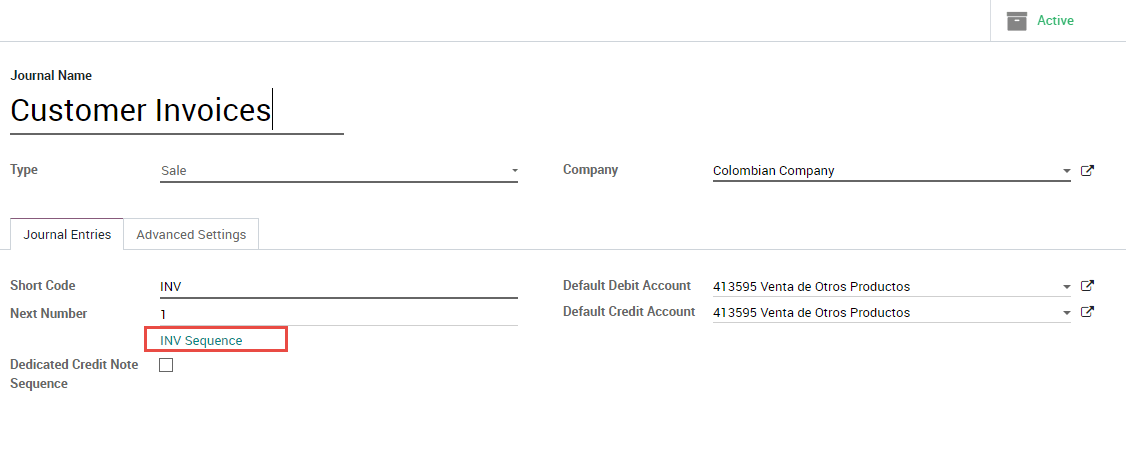
Once that the sequence is opened, the Prefix and Next Number fields should be configured and synchronized with the CEN Financiero.
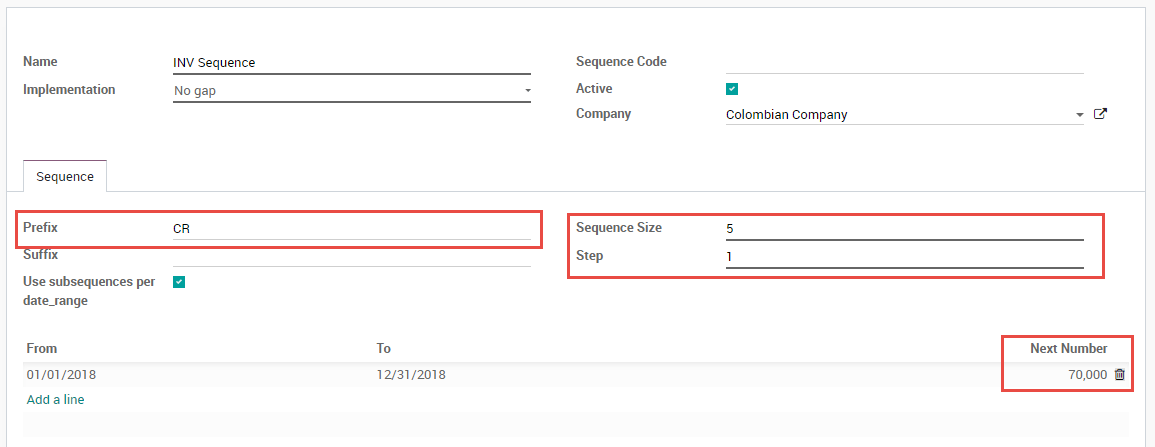
4.4 Users
The default template that is used by Odoo on the invoice PDF includes the job position of the salesperson, so these fields should be configured:
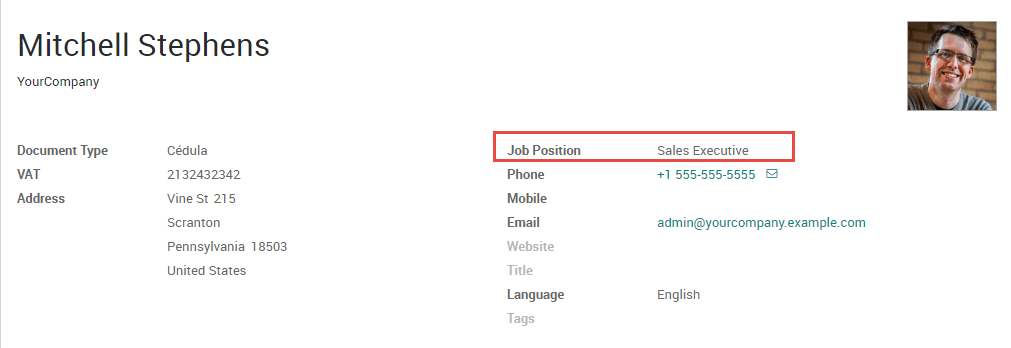
用法和测试
1. Invoice
When all your master data and credentials has been configured, it's possible to start testing the electronic invoice workflow.
1.1 Invoice creation
The functional workflow that takes place before an invoice validation doesn't change. The main changes that are introduced with the electronic invoice are the next fields:
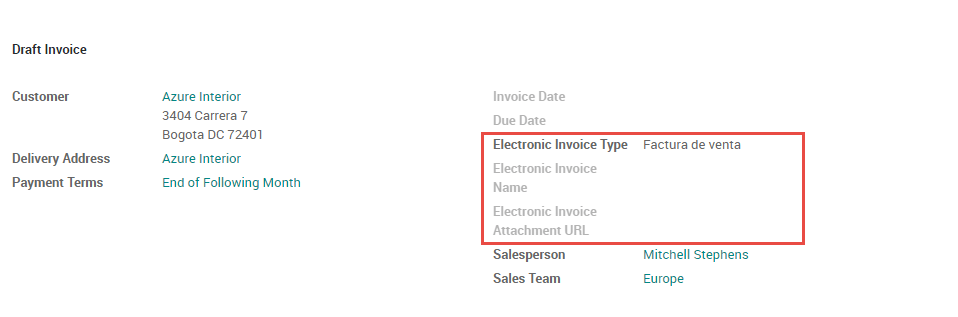
There are three types of documents:
- Factura Electronica: This is the regular type of document and its applicable for Invoices, Credit Notes and Debit Notes.
- Factura de Importación: This should be selected for importation transactions.
- Factura de contingencia: This is an exceptional type that is used as a manual backup in case that the company is not able to use the ERP and it's necessary to generate the invoice manually, when this invoice is added to the ERP, this invoice type should be selected.
1.2 Invoice validation
After the invoice is validated an XML file is created and sent automatically to Carvajal, this file is displayed in the chatter.
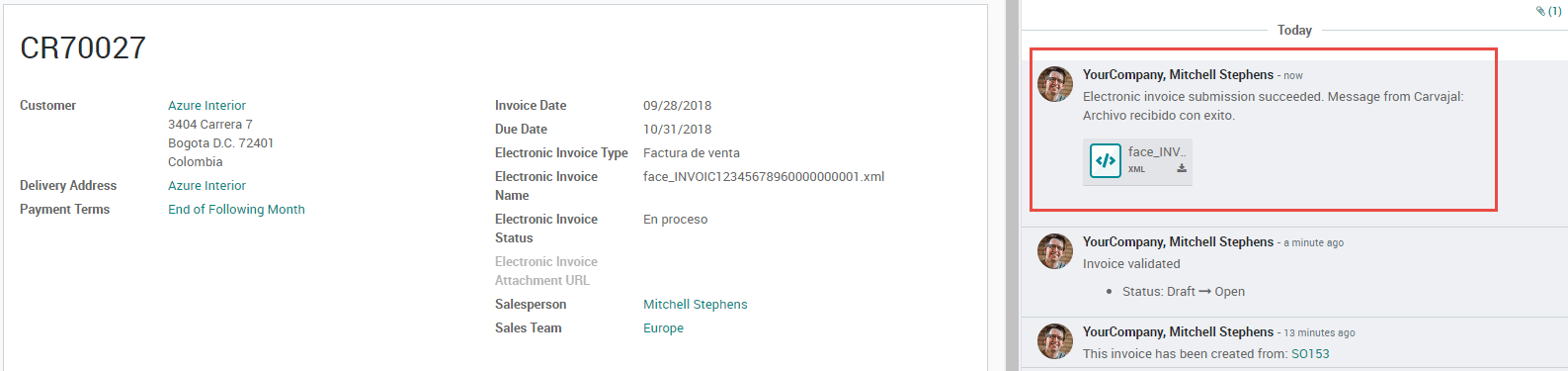
An extra field is now displayed in "Other Info" tab with the name of the XML file. Additionally there is a second extra field that is displayed with the Electronic Invoice status, with the initial value "In progress":
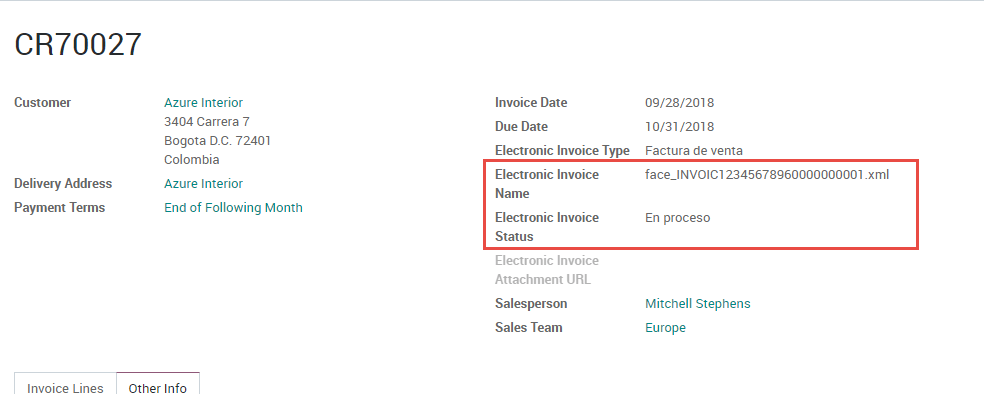
1.3 Reception of legal XML and PDF
The electronic invoice vendor receives the XML file and proceeds to validate the structure and the information in it, if everything is correct the invoice status changes to "Validated" after using the "Check Carvajal Status" button in the Action dropdown. They then proceed to generate a Legal XML which includes a digital signature and a unique code (CUFE), a PDF invoice that includes a QR code and the CUFE is also generated.
After this:
- A ZIP containing the legal XML and the PDF is downloaded and displayed in the invoice chatter:
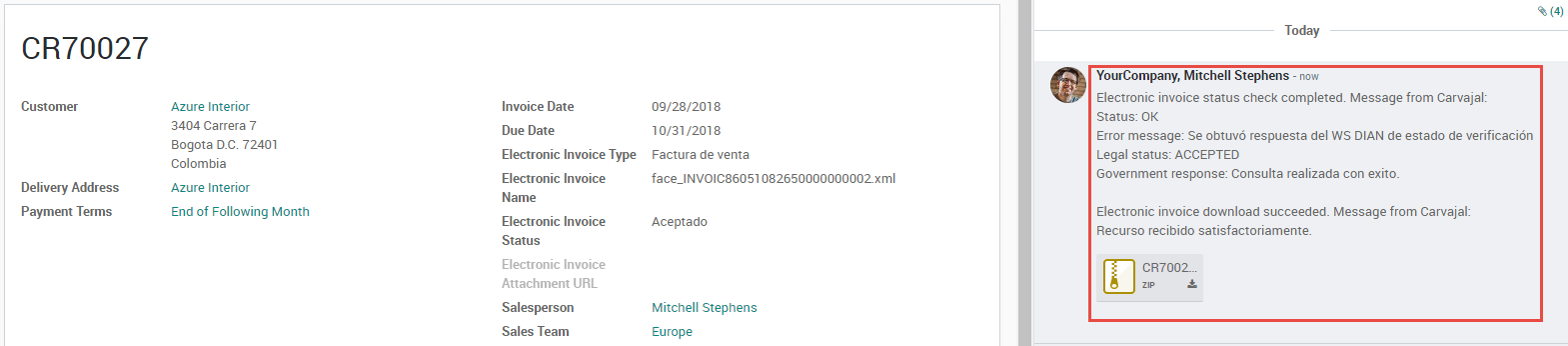

- The Electronic Invoice status changes to "Accepted"
1.4 Common errors
During the XML validation the most common errors are usually related to missing master data. In such cases, error messages are shown in the chatter after updating the electronic invoice status.
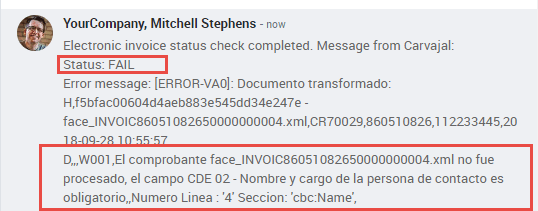
After the master data is corrected, it's possible to reprocess the XML with the new data and send the updated version, using the following button:
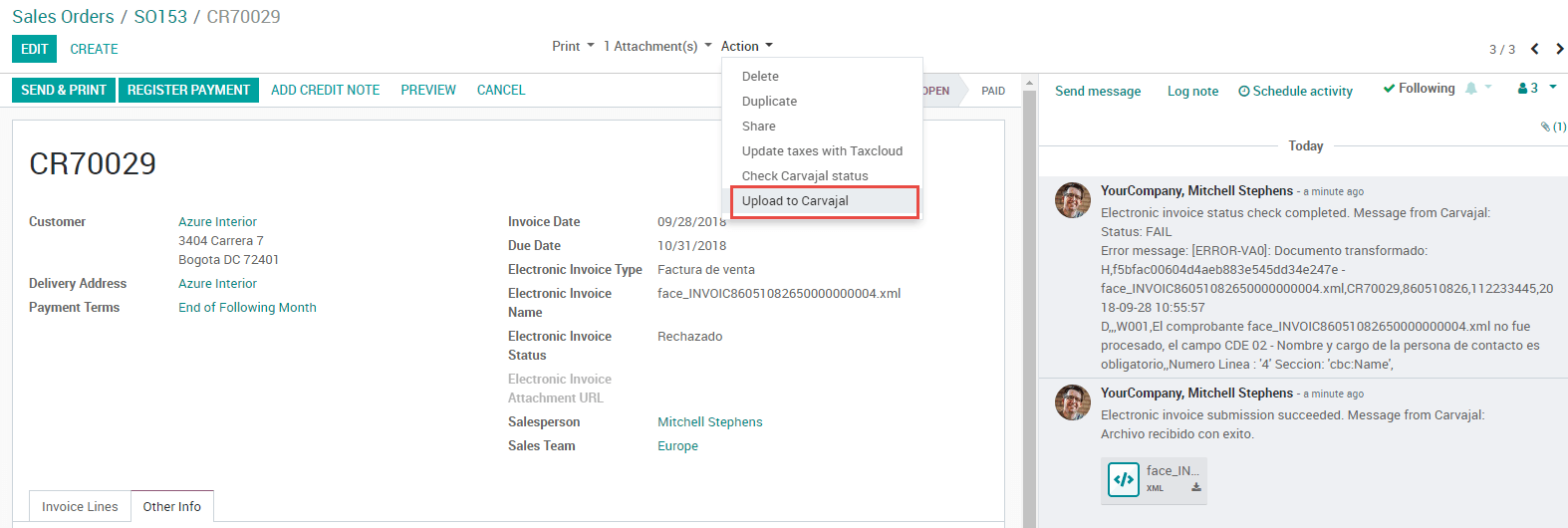
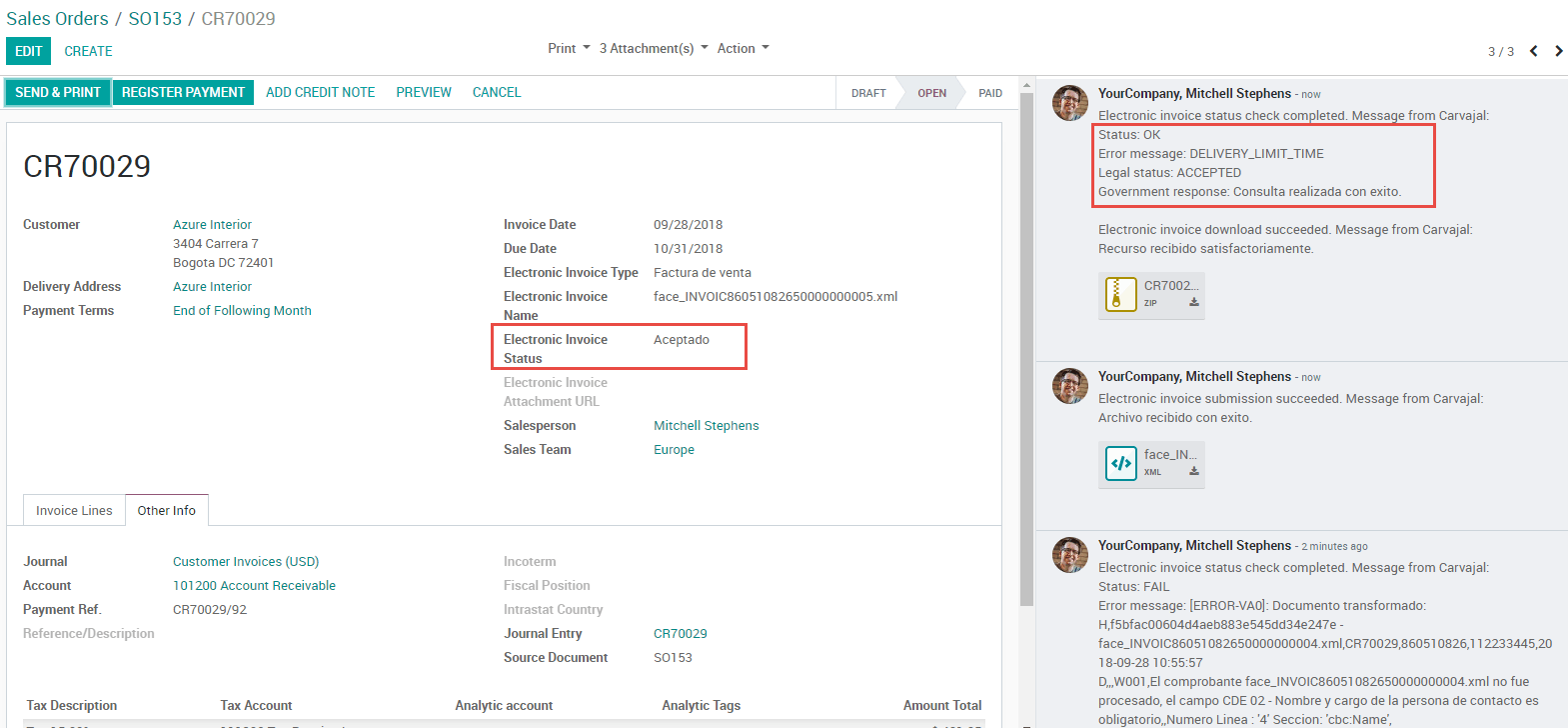
2. Additional use cases
The process for credit and debit notes is exactly the same as the invoice, the functional workflow remains the same as well.