Update Actual Costs section.
Actual Costs are the real-time Costs associated with an Item, including current material and production charges. The Actual Cost of an Item may fluctuate given changes in the Cost for materials, or other Costs related to changes in Bills of Materials or Bills of Operations. The Actual Cost provides a current record of charges actually incurred by an Item. To update Actual Costs individually by Item, select the "Update Actual Costs by Item" option. The following screen will appear:
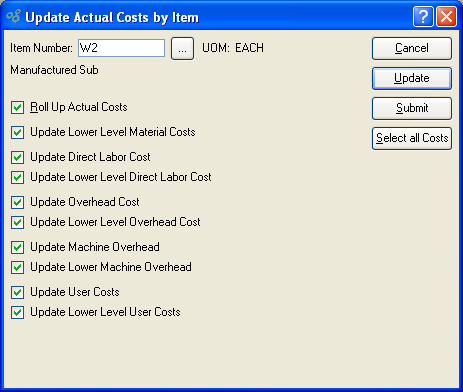
When updating Actual Costs by Item, you are presented with the following options:
- Item Number
Enter the Item Number of the Item whose Actual Costs you want to update. The browse button located to the right of the field leads to a searchable list of make and buy items.
- UOM
Inventory Unit of Measure.
Tip
For manufactured Items, rolling up Actual Costs ensures that lower level Costs are reflected in the Cost for the parent Item.
- Roll Up Actual Costs
Select to roll up Actual Costs. When this option is specified, all selected Costs will be added together to establish a revised total Actual Cost for the Item. This revised total goes into effect after the UPDATE button is selected. If all Costs are selected, all Costs will be rolled up. If a subset of all Costs is selected, only the subset will be rolled up. If the Roll Up Actual Costs option is not specified, the selected Cost updates will not be valid above their current level.
- Update Lower Level Material Costs
Select to update lower level material Costs. Not selecting means lower level material Costs will not be included in the Cost update.
- Update Direct Labor Cost
Select to update direct labor Cost. Not selecting means the direct labor Cost will not be included in the Cost update.
- Update Lower Level Direct Labor Cost
Select to update lower level direct labor Cost. Not selecting means the lower level direct labor Cost will not be included in the Cost update.
Note
You have the flexibility of updating all or only a subset of the listed Costs. Updating a subset might be desirable if only Material or User Costs have changed, for example.
- Update Overhead Cost
Select to update overhead Cost. Not selecting means the overhead Cost will not be included in the Cost update.
- Update Lower Level Overhead Cost
Select to update lower level overhead Cost. Not selecting means the lower level overhead Cost will not be included in the Cost update.
- Update Machine Overhead
Select to update machine overhead Cost. This option is selected by default.
- Update Lower Machine Overhead
Select to update lower level machine overhead Cost. This option is selected by default.
- Update User Costs
Select to update user Costs. Not selecting means user Costs will not be included in the Cost update.
- Update Lower Level User Costs
Select to update lower level user Costs. Not selecting means lower level user Costs will not be included in the Cost update.
To the far right of the screen, the following buttons are available:
- CANCEL
Closes the screen without updating selected Costs, returning you to the application desktop.
- UPDATE
Updates all selected Costs for the specified Item. If the option "Roll Up Actual Costs" has been selected, the total Actual Cost for the specified Item will be updated.
- SUBMIT
Select to submit requested action to the Batch Manager for processing.
- SELECT ALL COSTS
Selects all Costs for updating. Use this option to save time when selecting all Costs for updating. The option "Roll Up Actual Costs" must be selected separately if you want to include a rolled up total for the parent Item in the Cost update.
In addition to updating Actual Costs individually by Item, you may also update Actual Costs by Class Code. To update Actual Costs by Class Code, select the "Update Actual Costs by Class Code" option. The following screen will appear:
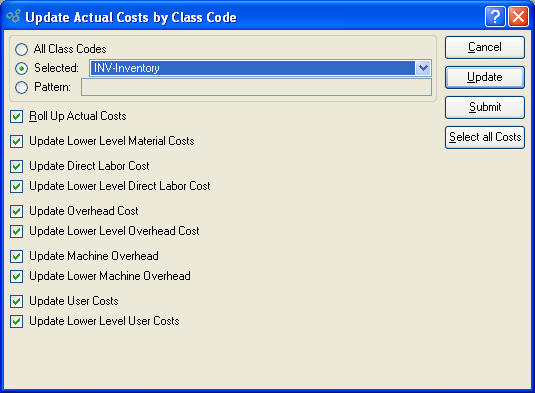
Tip
For best performance, you should run this utility by All Class Codes. This will also ensure your Costs are updated properly for any Items which cross Class Code lines.
When updating Actual Costs by Class Code, you are presented with the following options:
- All Class Codes
Select to update Actual Costs for all Class Codes. Running the utility by all Class Codes is the preferred method.
- Selected
Specify Class Code whose Actual Costs you want to update.
- Pattern
Enter a Class Code pattern to select a range of Class Codes. Refine your search using Regular Expressions.
Tip
For manufactured Items, rolling up Actual Costs ensures that lower level Costs are reflected in the Cost for the parent Item.
- Roll Up Actual Costs
Select to roll up Actual Costs. When this option is specified, all selected Costs will be added together to establish a revised total Actual Cost for the Item. This revised total goes into effect after the UPDATE button is selected. If all Costs are selected, all Costs will be rolled up. If a subset of all Costs is selected, only the subset will be rolled up. If the Roll Up Actual Costs option is not specified, the selected Cost updates will not be valid above their current level.
- Update Lower Level Material Costs
Select to update lower level material Costs. Not selecting means lower level material Costs will not be included in the Cost update.
- Update Direct Labor Cost
Select to update direct labor Cost. Not selecting means the direct labor Cost will not be included in the Cost update.
- Update Lower Level Direct Labor Cost
Select to update lower level direct labor Cost. Not selecting means the lower level direct labor Cost will not be included in the Cost update.
Note
You have the flexibility of updating all or only a subset of the listed Costs. Updating a subset might be desirable if only Material or User Costs have changed, for example.
- Update Overhead Cost
Select to update overhead Cost. Not selecting means the overhead Cost will not be included in the Cost update.
- Update Lower Level Overhead Cost
Select to update lower level overhead Cost. Not selecting means the lower level overhead Cost will not be included in the Cost update.
- Update Machine Overhead
Select to update machine overhead Cost. This option is selected by default.
- Update Lower Machine Overhead
Select to update lower level machine overhead Cost. This option is selected by default.
- Update User Costs
Select to update user Costs. Not selecting means user Costs will not be included in the Cost update.
- Update Lower Level User Costs
Select to update lower level user Costs. Not selecting means lower level user Costs will not be included in the Cost update.
To the far right of the screen, the following buttons are available:
- CANCEL
Closes the screen without updating selected Costs, returning you to the application desktop.
- UPDATE
Updates all selected Costs for the specified Item. If the option "Roll Up Actual Costs" has been selected, the total Actual Cost for the specified Item will be updated.
- SUBMIT
Select to submit requested action to the Batch Manager for processing.
- SELECT ALL COSTS
Selects all Costs for updating. Use this option to save time when selecting all Costs for updating. The option "Roll Up Actual Costs" must be selected separately if you want to include a rolled up total for the parent Item in the Cost update.