Specifically used for Inventory control, Class Codes provide a mechanism for categorizing Items regardless of Item Type. To access the master list of Class Codes, select the "Class Codes" option. The following screen will appear.
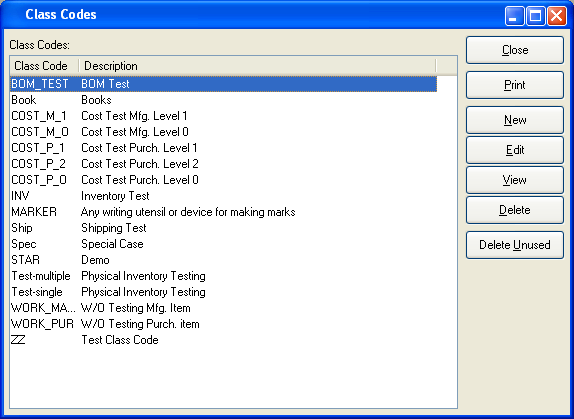
The Class Codes screen displays information on all existing Class Codes, including Class Code and Class Code description.
To the far right of the list, the following buttons are available:
- CLOSE
Closes the screen, returning you to the application desktop.
Runs the report associated with this screen.
- NEW
Opens screen for creating a new Class Code.
- EDIT
Enables you to edit highlighted Class Code. The edit screen is the same as that for creating a new Class Code—except that when editing, the fields will contain Class Code information. Double-clicking on a Class Code will also bring you to the editing screen.
- VIEW
Highlight a Class Code and then select this button to reach a read-only view of the "Edit" screen.
- DELETE
Highlight a Class Code and then select this button to remove the Class Code from the list.
- DELETE UNUSED
Select to delete all unused Class Codes.
To create a new Class Code, select the NEW button. The following screen will appear:
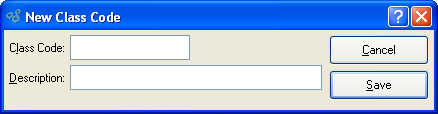
Tip
Create your Class Codes using a logical, hierarchical structure. This will make it easier to retrieve Class Code information in the future.
When creating a new Class Code, you are presented with the following options:
- Class Code
Enter a unique code to identify the Class Code.
- Description
Enter a description to further identify the Class Code.
To the far right of the screen, the following buttons are available:
- CANCEL
Closes the screen without creating a Class Code, returning you to the previous screen.
- SAVE
Creates the Class Code and adds it to the master list of Class Codes.